Review E-Line Table
Review, edit, and update parameters for all E-Lines and map material compatibility data to squeak lines.
 Figure 1.
Figure 1. The Review E-Line dialog opens.
- Get an overview of all the E-Lines in model.
- Edit and update E-Lines parameters for a single or multiple E-Lines (see Manage E-Lines Options).
- Review and update Gap and Tolerance values for Interfaces or Map Interface Names from imported DTS file.
- Map Material to Squeak E-lines.
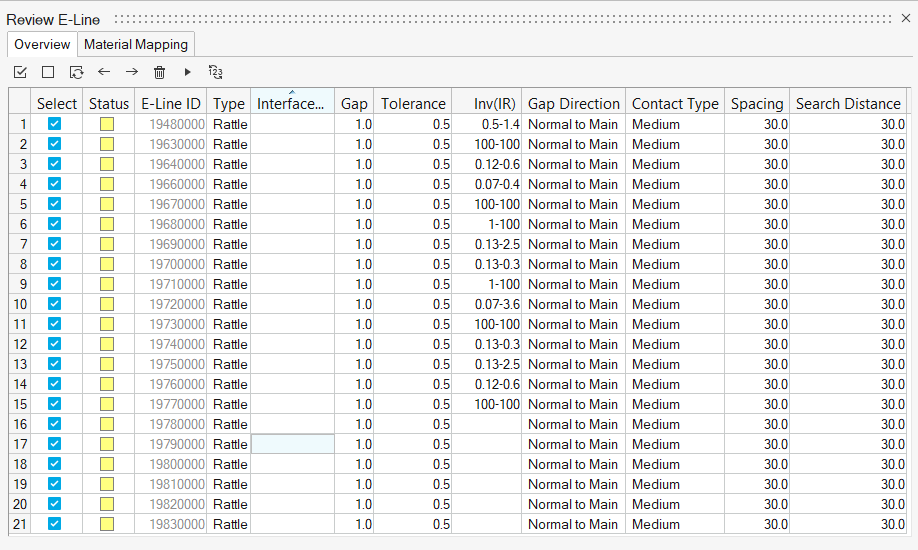 Figure 2.
Figure 2.
 - Delete E-Lines.
- Delete E-Lines.This removes selected E-Lines from model.
 - Realize E-Lines.
- Realize E-Lines.When you edit and update a parameter for a realized E-Lines, the line status changes to unrealized. For such changes, you will have to re-realize the updated line.
 - Renumber E-Lines.To renumber selected E-Lines:
- Renumber E-Lines.To renumber selected E-Lines:- Specify an interval.
- Click on

Note: Last four digits of ID is unable to edit and will be set and controlled automatically. Smallest E-Line ID is therefore 10000.
Material Mapping
You can use the existing template materials or extract information from Ziegler PEM Material Database. Both contain data referring to pairs of material and their compatibility. This data is obtained by stick-slip testing and is used in evaluation of the squeak simulation (Squeak Evaluation).
- Map Material using template values:
- Assign Main and Secondary material for each squeak E-Line.Note: Not all material combinations have a match, some combinations have a non-existent risk of Squeak, Impulse Rate range for these are 100-100.
- Assign Main and Secondary material for each squeak E-Line.
- Map Material using user defined Material Compatibility Matrix:
- Load Material file using Import (unless already done).
- Assign the imported Main and Secondary material for each squeak E-Line by selecting them in the table.
- Map Material when using data from Ziegler Database:
- In the Material Mapping tab, click
 .
. - Select E-line to Map Material.
- Select Type, Manufacturer, and Brand for both Main and Secondary
Material.
 Figure 3.
Figure 3. - Click
 to map the selected material pair to the selected E-Lines.
to map the selected material pair to the selected E-Lines.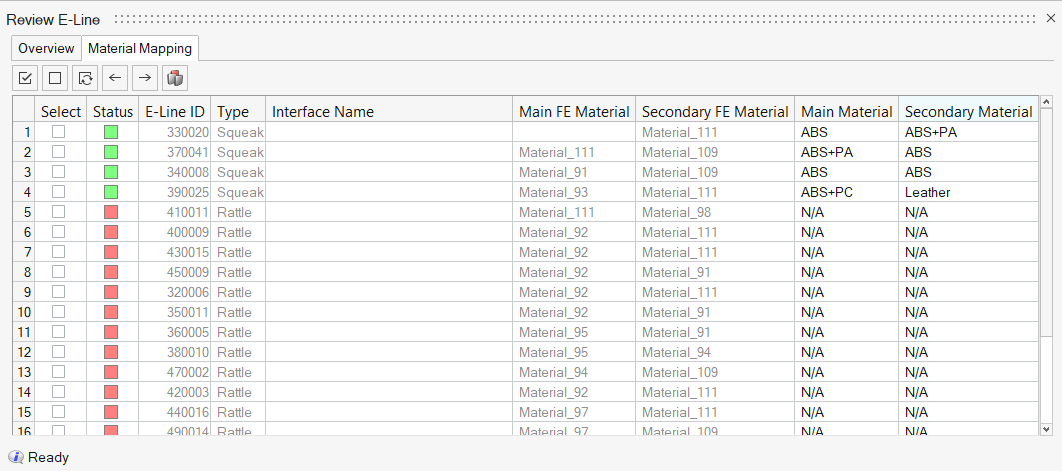 Figure 4.
Figure 4.
- In the Material Mapping tab, click