Create Runner Mesh |

|

|

|

|
|
Create Runner Mesh |

|

|

|

|
In this dialog, all the components selected in the Select Components task are shown along with their default element sizes. If a component has more than one solid, then element size for each solid is shown. Clicking on the solid or a component will highlight the corresponding entity in the graphics area.
For a component with multiple solids, the element size shown next to the component is the minimum element size among all the solids in that component. If the element size of a component is changed, the element sizes of all the solids in that component get scaled accordingly. Alternatively, individual element sizes of solids can be changed. After inspecting/changing the element sizes, click OK to generate the mesh. Meshing will take some time.
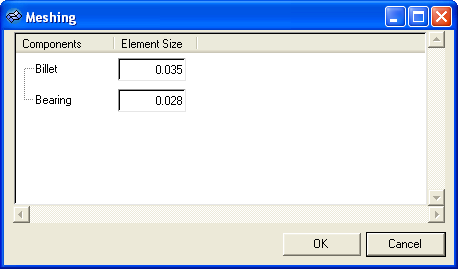
In this dialog, all the components selected in the Select Components task are shown along with their default element sizes. If a component has more than one solid, then element size for each solid is shown. Clicking on the solid or a component will highlight the corresponding entity in the graphics area.
For a component with multiple solids, the element size shown next to the component is the minimum element size among all the solids in that component. If the element size of a component is changed, the element sizes of all the solids in that component get scaled accordingly. Alternatively, individual element sizes of solids can be changed. After inspecting/changing the element sizes, click OK to generate the mesh. Meshing will take some time.