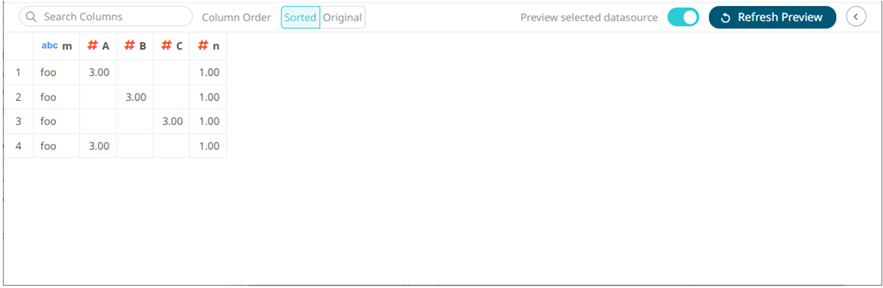Example 4
When applying a pivot transform, you can select Sum, Min, Max, Count, or Last aggregation method.
However, when there are two or more non-unique combinations of values in the columns that are not specified as Measure or Value columns, they may not be aggregated.
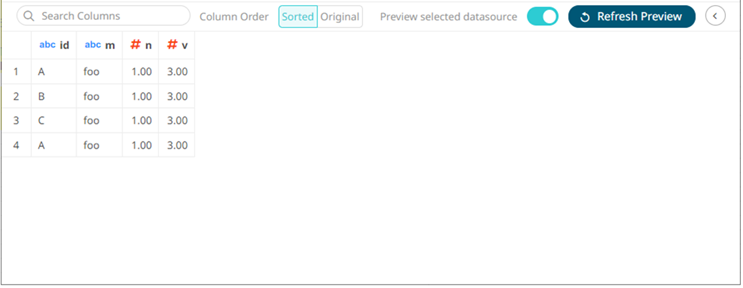
For the sample above, the Measure column is the one you want to pivot. In this case, you will pivot to create a unique Sum per v and measure.
The column named id will be used as the Measure (pivot) column, and value column (v) is the one you will aggregate.
Click the
Populate
Measure Values  button to populate the Measure Values box that you can
aggregate (i.e., A, B, C). The default Sum aggregation is applied.
button to populate the Measure Values box that you can
aggregate (i.e., A, B, C). The default Sum aggregation is applied.
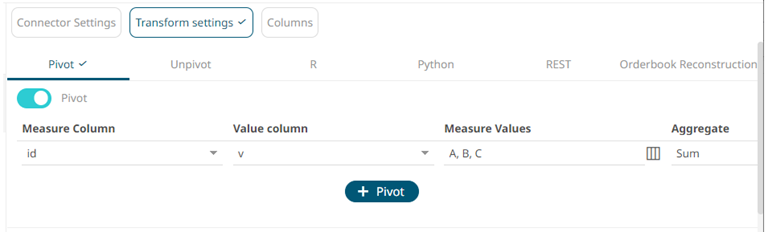
Clicking 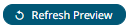 transforms
the data and is displayed on the Data Sources Preview.
transforms
the data and is displayed on the Data Sources Preview.
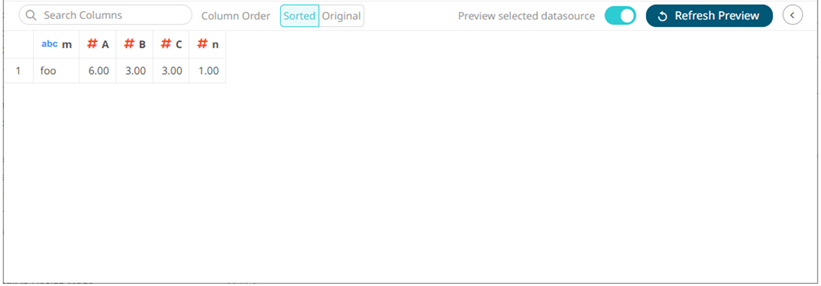
Note that the n column is not aggregated after pivoting. To fix this, set the Aggregate to None.
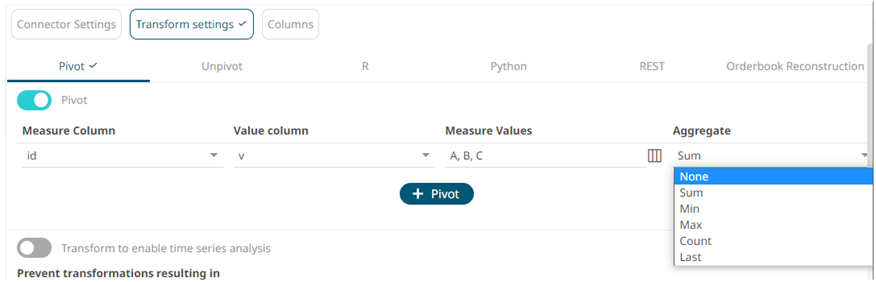
After clicking
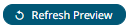 , the expected pivot is achieved and there is
no aggregate applied to all of the columns.
, the expected pivot is achieved and there is
no aggregate applied to all of the columns.