Importing to Data Store
Data Table Editor allows you to store data closer to Panopticon server in an embedded database.
To be able to use data store, you would need to set the following properties. By default, Panopticon supports MonetDB, so default values correspond to it.
Also. MonetDB JDBC driver is packaged with Panopticon server. For other data store types, refer to JDBC Driver Installation section of the installation guide.
|
|
|
|
Property |
Data Store |
|
Attribute |
datastore.connection.schema |
|
Description |
Name of the database schema to be used for creating or managing objects inside database. |
|
Default Value |
dbo |
|
Property |
Data Store |
|
Attribute |
datastore.type |
|
Description |
Controls which data store connector should be used. Valid values are MonetDB”, MSSQLServer and PostgreSQL. |
|
Default Value |
MonetDB |
|
Property |
Data Store |
|
Attribute |
datastore.connection.jndi |
|
Description |
JNDI resource name for the connection e.g., jdbc/MyDB. More details on how to configure JNDI is at JNDI Connection Details section of the server Installation Guide. |
|
Default Value |
|
|
Property |
Data Store |
|
Attribute |
datastore.connection.url |
|
Description |
JDBC connection URL for the database e.g., jdbc:monetdb://localhost:49153/PanopticonDataStore This property value is discarded If datastore.connection.jndiproperty is set. |
|
Default Value |
|
|
Property |
Data Store |
|
Attribute |
datastore.connection.driverclassname |
|
Description |
Fully qualified Java class name of the JDBC driver used for the connection. |
|
Default Value |
org.monetdb.jdbc.MonetDriver |
|
Property |
Data Store |
|
Attribute |
datastore.connection.username |
|
Description |
Username for the connection. Only required when using connection URL. |
|
Default Value |
|
|
Property |
Data Store |
|
Attribute |
datastore.connection.password |
|
Description |
Password for the connection. Only required when using connection URL. |
|
Default Value |
|
Steps:
1. Select or create the data table you want to import to data store.
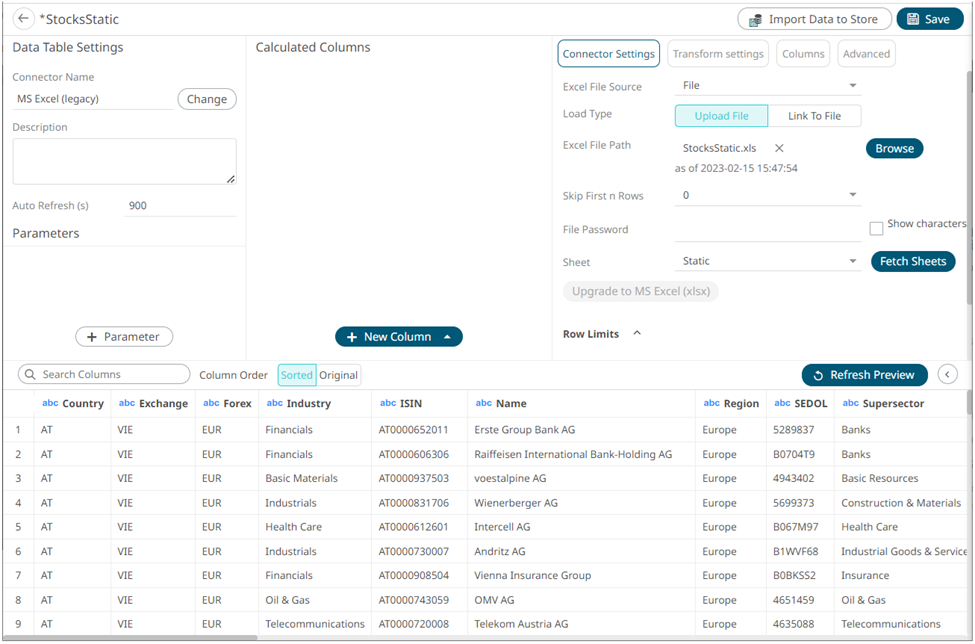
2. Click  .
.
The notification dialog displays that the data table has been imported to data store.
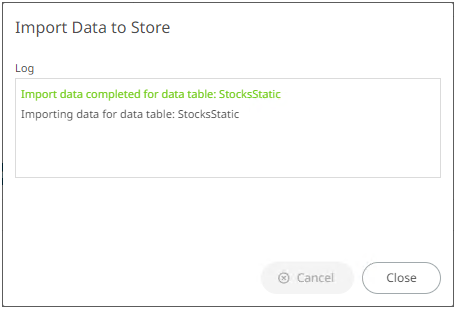
The
icon also changes to  .
.


