Extend
Extend or shorten an entity of a sketch curve.
-
Click the Extend icon.
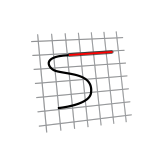
- Click an entity to select it.
-
Move the mouse to preview the extended or shortened entity, and then click to
extend or shorten the entity.
Tip: If in the previous step you selected an entity (A) that intersects with another entity (B), you can click B near the intersection point to extend or shorten A at that intersection point.
Table 1. Example 1: Extend 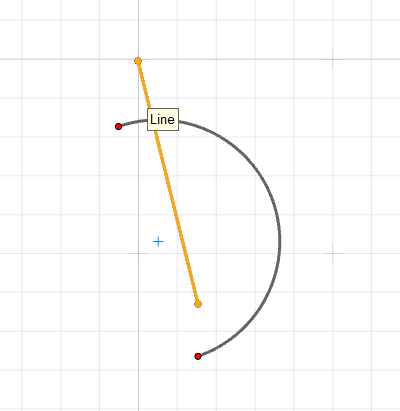 Figure 1. Select Entity "A" (Line)
Figure 1. Select Entity "A" (Line)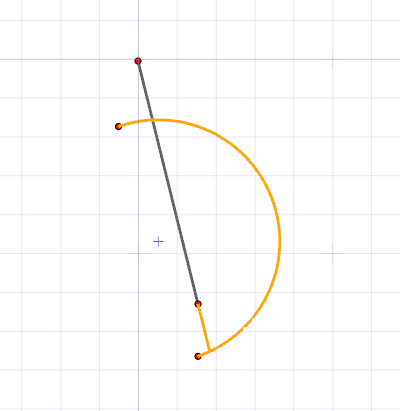 Figure 2. Click Entity "B" (Arc) Near the Intersection
Point
Figure 2. Click Entity "B" (Arc) Near the Intersection
Point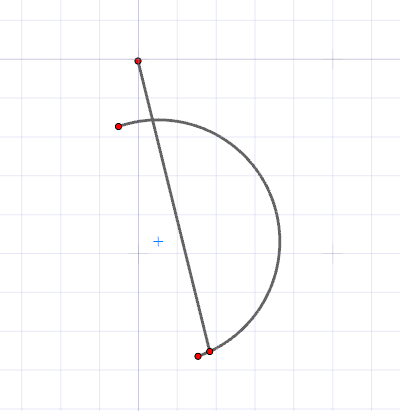 Figure 3. "A" Is Extended to the Intersection Point
Figure 3. "A" Is Extended to the Intersection PointTable 2. Example 2: Shorten 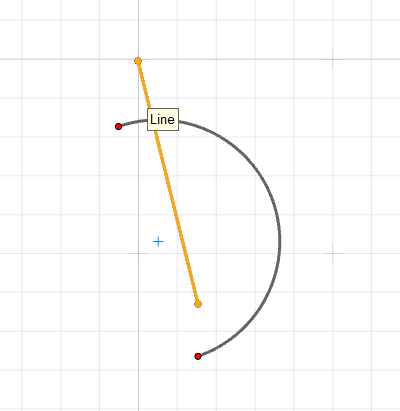 Figure 4. Select Entity "A" (Line)
Figure 4. Select Entity "A" (Line)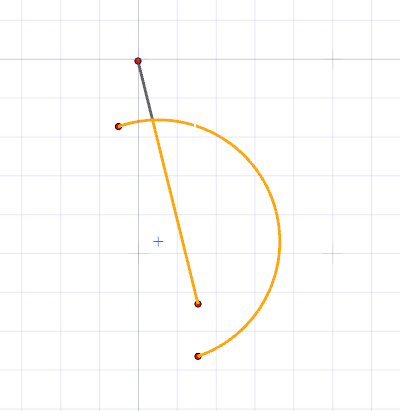 Figure 5. Click Entity "B" (Arc) Near the Intersection
Point
Figure 5. Click Entity "B" (Arc) Near the Intersection
Point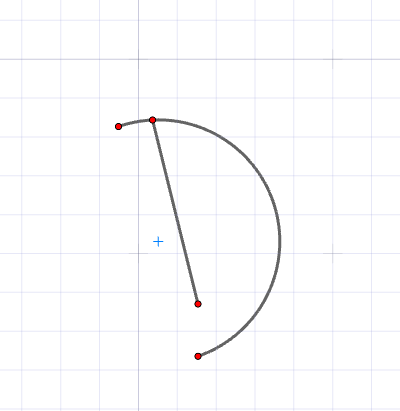 Figure 6. "A" Is Shortened at the Intersection
Point
Figure 6. "A" Is Shortened at the Intersection
Point - Right-click and mouse through the check mark to exit, or double-right-click.
Tip:
- This tool does not currently work on Splines.