User Interface
Explore the user interface.
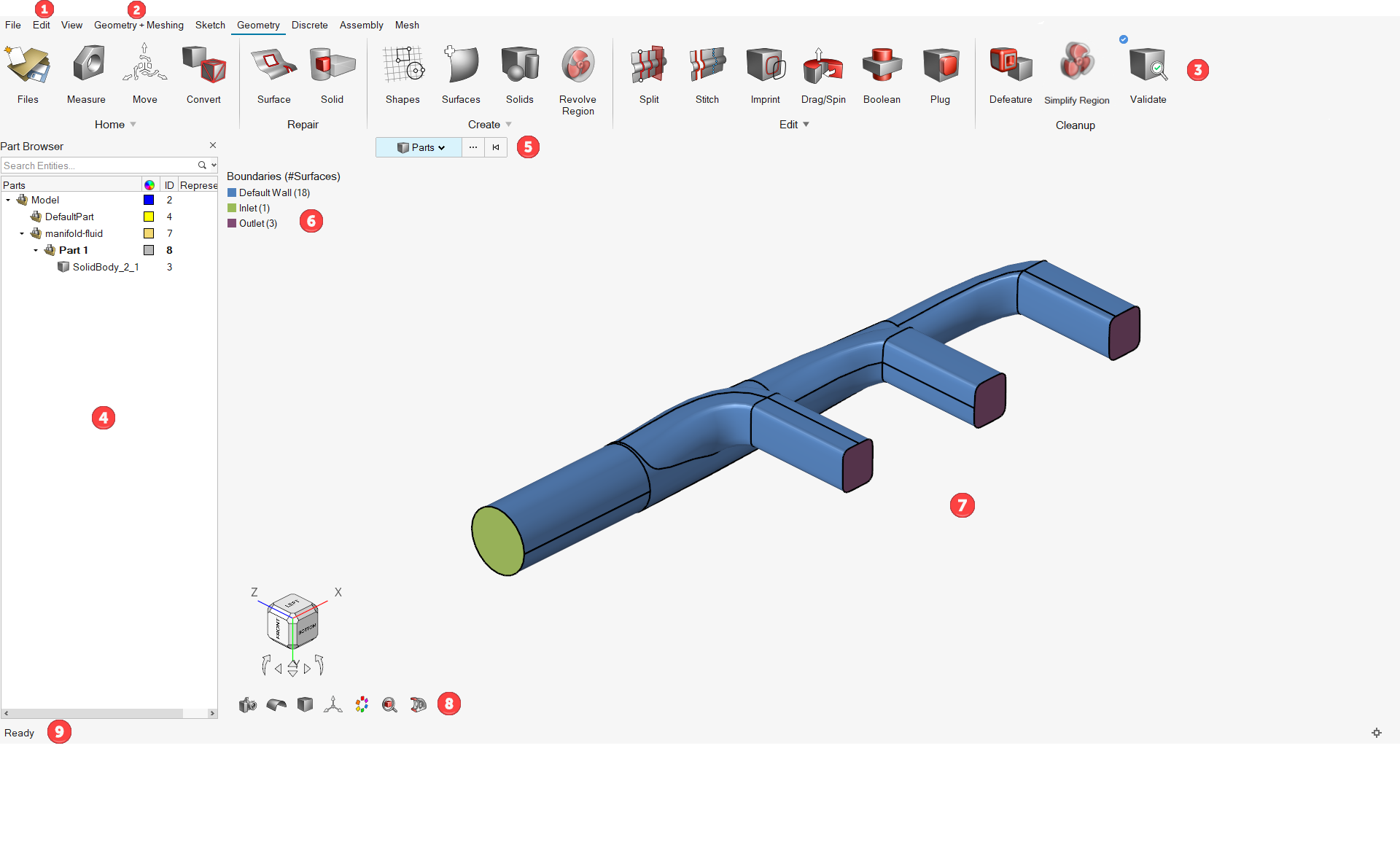
- Menu Bar
The menu bar contains pull-down menus that provide access to standard functions such as file management operations, system preferences, and help.
- Modeling Environment
Use the modeling environment switcher to populate relevant ribbons and tools based on modeling tasks.
- Ribbons
The ribbon allows you to quickly access tools and standard functions, and is located along the top of the user interface. Click on an icon to open the related tool. Hovering over a group of icons may reveal additional tools.
- Browsers
Use the browsers to create, review, and manage the parts and setup parameters used in your simulation.
- Entity Selectors
Use entity selectors to specify which type of entity you are able to select.
- Legends
Use the legends to visualize, edit, and delete instances of model setup parameters.
- Modeling Window
The modeling window is where your model is displayed.
- View Controls
View controls enable you to control the view and display of your model in the modeling window.
- Status Bar
The status bar displays information pertaining to the currently loaded model.