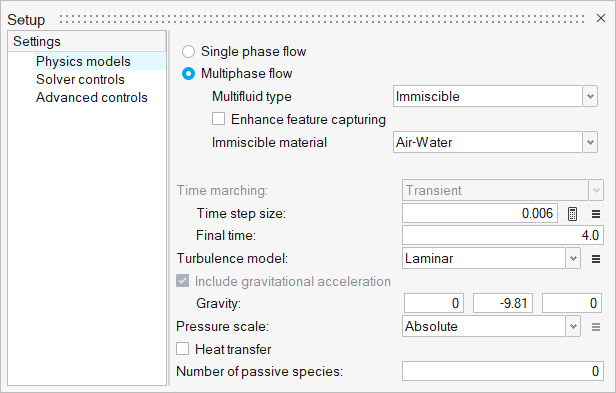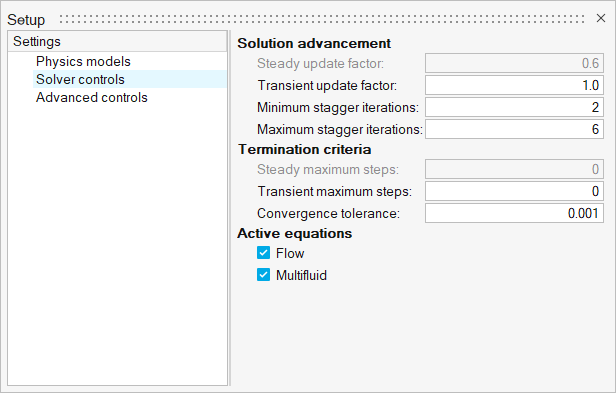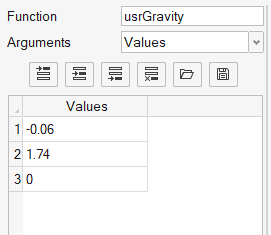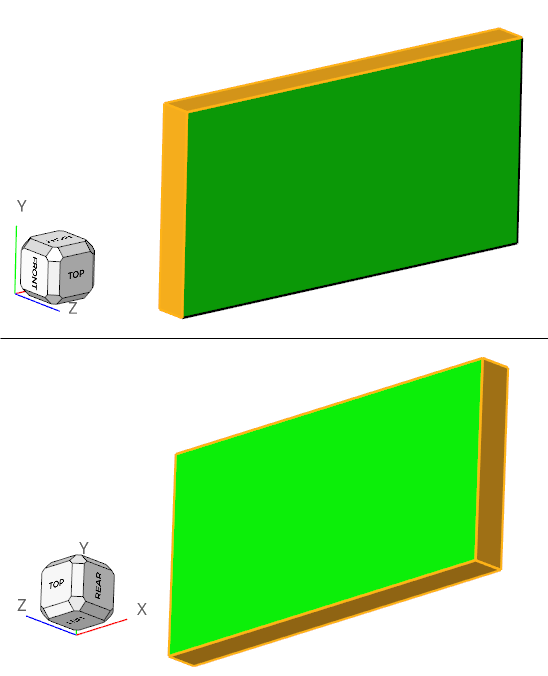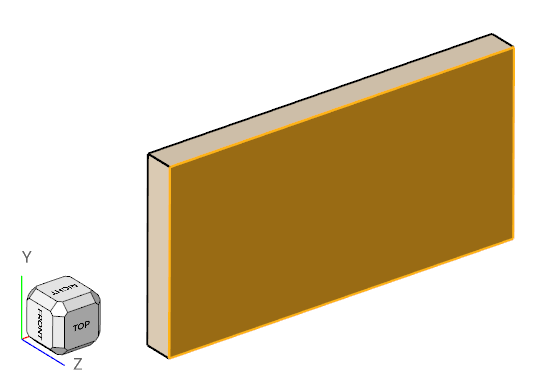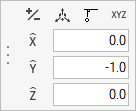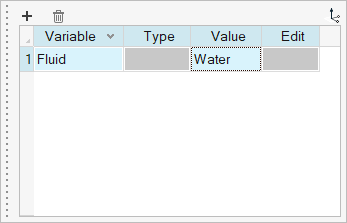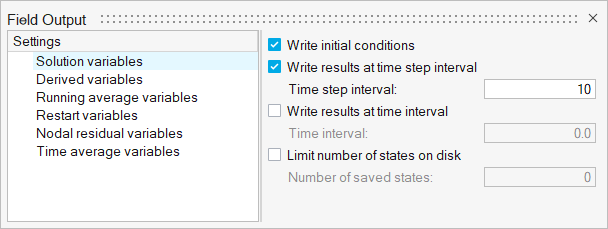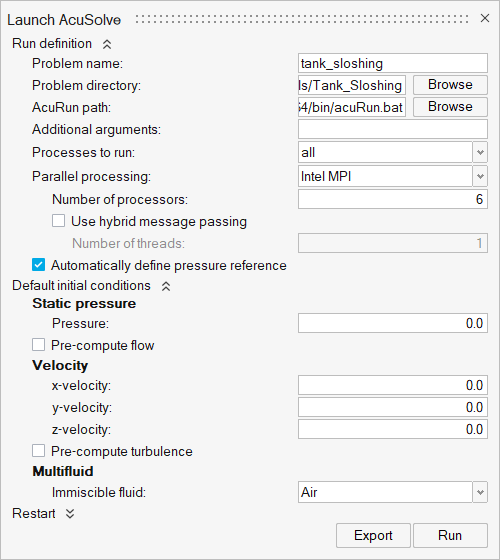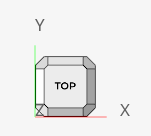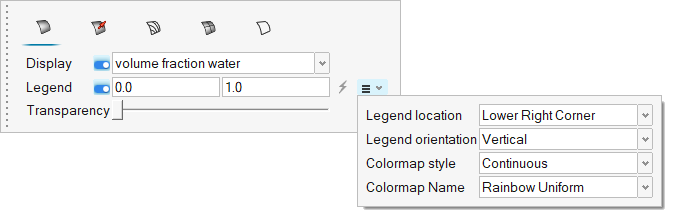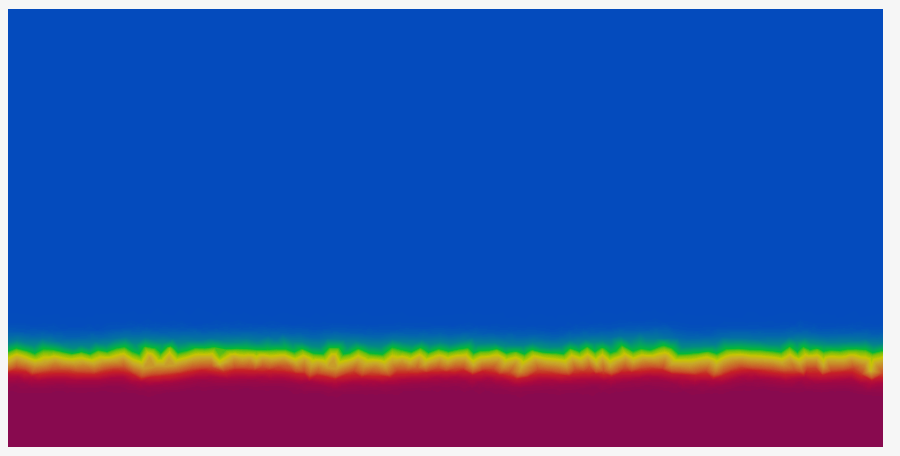ACU-T: 4002 Sloshing of Water in a Tank
Prerequisites
This tutorial provides instructions for running a transient simulation of a two-phase flow in a rectangular tank using the level set model. Prior to starting this tutorial, you should have already run through the introductory tutorial, ACU-T: 1000 Basic Flow Set Up, and have a basic understanding of HyperMesh CFD and AcuSolve. To run this simulation, you will need access to a licensed version of HyperMesh CFD and AcuSolve.
Since the HyperMesh CFD database (.hm file) contains meshed geometry, this tutorial does not include steps related to geometry import and mesh generation.
Problem Description
The problem to be solved is shown schematically in the figure below. It consists of a partially filled water tank and from time t=0, water inside the tank is subjected to a sinusoidal varying body force along x-direction and constant gravity along y-direction.

Figure 1.
The body force in the x-direction is given by the expression:
- Α = Amplitude of oscillation = -0.06 m
- ω = Frequency of oscillation = = 3.6 rad/sec
- T = Time period of oscillation = 1.74 sec
- φ = Phase difference = 0
Start HyperMesh CFD and Open the HyperMesh Database
Validate the Geometry
The Validate tool scans through the entire model, performs checks on the surfaces and solids, and flags any defects in the geometry, such as free edges, closed shells, intersections, duplicates, and slivers.

Figure 3.
Set Up the Problem
Set Up the Simulation Parameters and Solver Settings
Assign Material Properties
Set the Body Force
Compile the Body Force UDF
-
For Windows:
-
For Linux:
Define Flow Boundary Conditions
Define Nodal Initial Conditions
Define Nodal Outputs
Run AcuSolve
Post-Process the Results with HM-CFD Post
Summary
In this tutorial, you successfully learned how to set up and solve a transient multiphase flow problem involving water sloshing in a tank using HyperMesh CFD and AcuSolve. You also learned how to create a multiphase model using the Level Set method and specify the body force using a user-defined function and then compile the UDF. Once the solution was computed, you post-processed the results using the Post ribbon where you generated an animation of the water sloshing in the tank.