Load and Post Process Results
-
If necessary, open the SNRD-Post Browser.
Note: For more information, see Post Processing.
-
In the SNRD-Post Browser, click
 to browse and select the model
file.
to browse and select the model
file.
-
Click
 to browse
and select pre-output file.
Note: SnRD will also look for the pre-output file and if present in the same folder as the solver file, it will be displayed in the Pre-Output File field. In case the pre-output file is not present in the same folder as the FEM file, a warning message will be displayed.
to browse
and select pre-output file.
Note: SnRD will also look for the pre-output file and if present in the same folder as the solver file, it will be displayed in the Pre-Output File field. In case the pre-output file is not present in the same folder as the FEM file, a warning message will be displayed. -
In the Result File(s) section, click
 .
A file browser dialog opens.
.
A file browser dialog opens. -
Browse, select, and open the required
.PCHand.H3Dfiles.The selected file(s) are listed in the Results file(s) section.The solver results file(s) is scanned for subcases, if found subcases are listed in the Subcase Selection section.
-
For Save Session File, click
 .
.
-
Browse and select the required save location and save the session file.
Once selected, SnRD will write out all the required session files to the folder during the execution.
- In the Post Processing tab, select the required analysis type for Analysis Type.
-
For Line(s) to analyze, select the required line.
Tip: You can select an individual line or select All lines in the model.
- Define the % statistical evaluation.
- Select a Session Type.
-
Click Execute.
Once execution is complete, a execution success message appears.
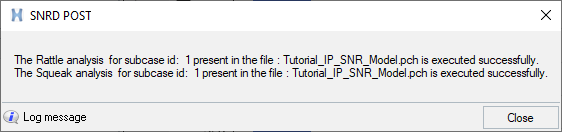 Figure 1.
Figure 1. -
Click Close.
This process plots all the required data and graphs to analyze the squeak and rattle issues. Using the plotted results, you can perform the further post processing steps.