By Component Hierarchy
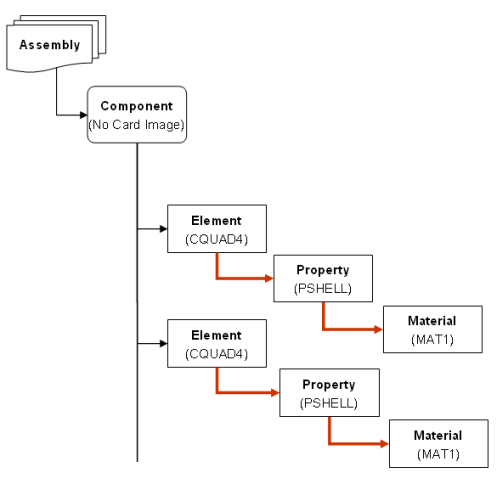
Figure 1. Solver Group 1. OptiStruct, Abaqus, Nastran
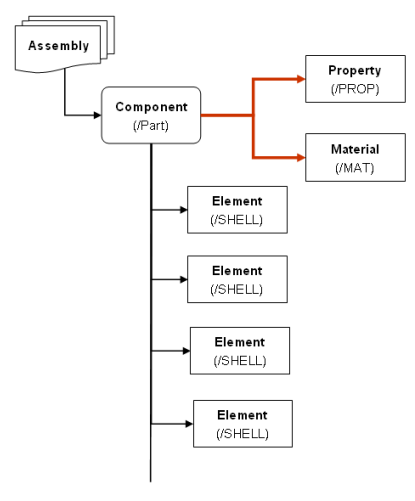
Figure 2. Solver Group 2. Radioss, ANSYS, LS-DYNA, PAM-CRASH, Permas
View new features for Altair HyperWorks 2023.1.
Learn the basics and discover the workspace.
Learn more about the Altair HyperWorks suite of products with interactive tutorials.
Start and configure the applications.
View a list of deprecated panels and their newer, equivalent workflows.
Create, open, import, and save models.
The following file types can be read, depending upon the active application.
Create a new file.
Open a file.
Import various file types into the selected client.
Learn about the supported CAD readers and the options available for importing CAD geometry data.
Import FE models for supported solver interfaces.
Overview of how entities are imported.
When an external input translator is used to import data, the application creates a file for messages in the directory in which the program was started.
An overview of how solver interfaces use the Create components by HyperMesh comments import option.
IDs that are duplicated within element and property groups for the LS-DYNA user profile are supported in the application.
Learn about importing connector files.
When loading an .hm file, you may receive a warning message depending on the version and solver interface in which the file was last saved.
Load a different solver interface in the application.
Convert finite element models to another solver format.
Load command files, scripts, solver template files, preferences, or the Metadata Table.
Save all of the data in your current session.
Export various file types from the selected client to another format.
Most FEA solvers allow you to organize the input deck into separate files and provide a mechanism to include (or refer) these files in the main input deck.
Templates can be imported by means of the File > Import menu.
Record a video or take a snapshot of the screen.
Use the Units tool to convert a finite element model from its initial unit system to a new unit system.
Set up sessions and create report templates.
Solver interfaces supported in HyperMesh.
A solver interface is made up of a template and a FE-input reader.
Browsers provide a structured view of model data, which you can use to review, modify, create, and manage the contents of a model. In addition to visualization, browsers offer features like search, filtering, and sorting, which enhance your ability to navigate and interact with the model data.
Create and edit 2D parametric sketch geometry.
Create, edit, and cleanup geometry.
FE geometry is topology on top of mesh, meaning CAD and mesh exist as a single entity. The purpose of FE geometry is to add vertices, edges, surfaces, and solids on FE models which have no CAD geometry.
Explore the different types of mesh you can create in HyperMesh and create and edit 0D, 1D, 2D, and 3D elements.
Create, organize and manage parts and subsystems.
HyperMesh composites modeling.
Create connections between parts of your model.
Rapidly change the shape of the FE mesh without severely sacrificing the mesh quality.
Create a reduced ordered model to facilitate optimization at the concept phase.
Workflow to support topology optimization model build and setup.
Setup an Optimization in HyperMesh.
Multi-disciplinary design exploration and optimization tools.
Validate the model built before running solver analysis.
Models require loads and boundary conditions in order to represent the various physics and/or physical equivalents to bench and in-use testing.
Reduce a full 3D model with axisymmetric surfaces while accounting for imperfections.
Tools and workflows that are dedicated to rapidly creating new parts for specific use cases, or amending existing parts. The current capabilities are focused on stiffening parts.
Tools used for crash and safety analysis.
Use airbag folder utilities and export a resulting airbag in a Radioss deck.
Essential utility tools developed using HyperMesh-Tcl.
Import an aeroelastic finite element model with Nastran Bulk Data format.
Framework to plug certification methods to assess margin of safety from the model and result information.
Create and evaluate evaluation lines and optimize interfaces to eliminate squeak and rattle issues.
Use PhysicsAI to build fast predictive models from CAE data. PhysicsAI can be trained on data with any physics or remeshing and without design variables.
Results data can be post-processed using both HyperMesh and HyperView.
HyperGraph is a data analysis and plotting tool with interfaces to many file formats.
MotionView is a general pre-processor for Multibody Dynamics.
MediaView plays video files, displays static images, tracks objects, and measures distances.
Use TableView to create an Excel-like spreadsheet.
TextView math scripts reference vector data from HyperGraph windows to automate data processing and data summary.
Create, define, and export reports.
Explore, organize and manage your personal data, collaborate in teams, and connect to other data sources, such as corporate PLM systems to access CAD data or publish simulation data.
Create, open, import, and save models.
Import various file types into the selected client.
Import FE models for supported solver interfaces.
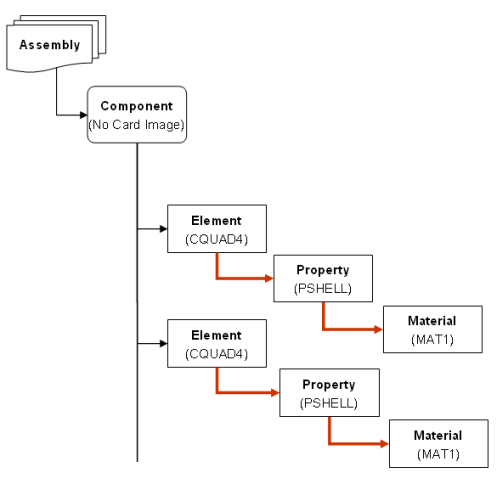
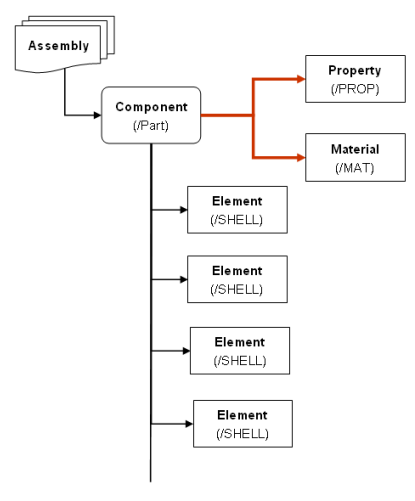
© 2023 Altair Engineering, Inc. All Rights Reserved.
Intellectual Property Rights Notice | Technical Support | Cookie Consent