Remove a Response Variable
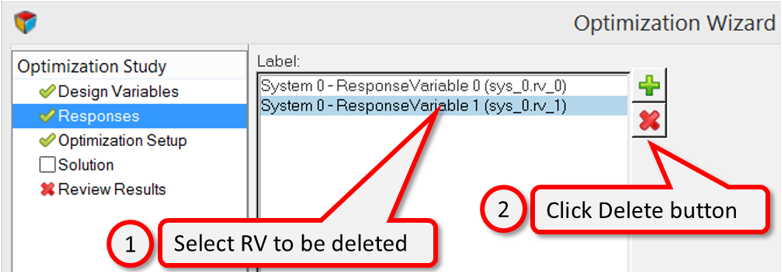
Figure 1.
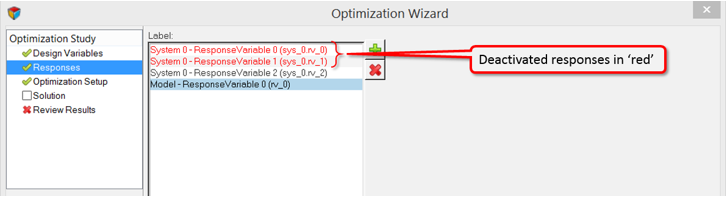
Figure 2.
View new features for Altair HyperWorks 2023.1.
Learn the basics and discover the workspace.
Learn more about the Altair HyperWorks suite of products with interactive tutorials.
Start and configure the applications.
View a list of deprecated panels and their newer, equivalent workflows.
Create, open, import, and save models.
Set up sessions and create report templates.
Solver interfaces supported in HyperMesh.
A solver interface is made up of a template and a FE-input reader.
Browsers provide a structured view of model data, which you can use to review, modify, create, and manage the contents of a model. In addition to visualization, browsers offer features like search, filtering, and sorting, which enhance your ability to navigate and interact with the model data.
Create and edit 2D parametric sketch geometry.
Create, edit, and cleanup geometry.
FE geometry is topology on top of mesh, meaning CAD and mesh exist as a single entity. The purpose of FE geometry is to add vertices, edges, surfaces, and solids on FE models which have no CAD geometry.
Explore the different types of mesh you can create in HyperMesh and create and edit 0D, 1D, 2D, and 3D elements.
Create, organize and manage parts and subsystems.
HyperMesh composites modeling.
Create connections between parts of your model.
Rapidly change the shape of the FE mesh without severely sacrificing the mesh quality.
Create a reduced ordered model to facilitate optimization at the concept phase.
Workflow to support topology optimization model build and setup.
Setup an Optimization in HyperMesh.
Multi-disciplinary design exploration and optimization tools.
Validate the model built before running solver analysis.
Models require loads and boundary conditions in order to represent the various physics and/or physical equivalents to bench and in-use testing.
Reduce a full 3D model with axisymmetric surfaces while accounting for imperfections.
Tools and workflows that are dedicated to rapidly creating new parts for specific use cases, or amending existing parts. The current capabilities are focused on stiffening parts.
Tools used for crash and safety analysis.
Use airbag folder utilities and export a resulting airbag in a Radioss deck.
Essential utility tools developed using HyperMesh-Tcl.
Import an aeroelastic finite element model with Nastran Bulk Data format.
Framework to plug certification methods to assess margin of safety from the model and result information.
Create and evaluate evaluation lines and optimize interfaces to eliminate squeak and rattle issues.
Use PhysicsAI to build fast predictive models from CAE data. PhysicsAI can be trained on data with any physics or remeshing and without design variables.
Results data can be post-processed using both HyperMesh and HyperView.
HyperGraph is a data analysis and plotting tool with interfaces to many file formats.
MotionView is a general pre-processor for Multibody Dynamics.
MotionView is a general pre-processor for Multibody Dynamics.
The Model Browser allows you to view the MotionView model structure while providing display and editing control of entities.
The MotionView ribbons allows you to quickly access tools and standard functions, and is located along the top of MotionView.
Create and edit systems, assemblies, and analyses, use wizards to build models quickly, create and edit belt/pullies, NLFE stabars, and NLFE springs, access the EDEM and Track Builder tools.
Create and edit points, bodies, lines (curve graphics), solids (graphics), markers and vectors, edit grounded/ungrounded bodies, create and edit rigid body groups, configure gravity, and select material properties.
Create and edit various model entities.
Create and edit outputs, create and edit templates, run the solver, view reports, access the Load Export utility, use the Optimization Wizard, open HyperStudy, utilize many pre-processing and post-processing capabilities with regards to flexible bodies (or flexbodies), run MS/EDEM cosimulation in batch mode, and generate H3D from EDEM.
Use the Outputs tool to create a result output request to the solver, which writes out the requested data for plotting data.
Use the Templates tool to create and edit blocks of text that contain data fields and programming instructions.
The Run tool allows you to run the solution for the current MotionView model using MotionSolve.
The View Reports dialog displays a report list of all reports generated from an analysis task run.
An external module invoked from MotionView. This module allows you to take loads from an ADAMS run and create a tabular summary file or a Nastran input card for those loads.
In the 2023.1 release, MotionSolve has new capabilities for optimizing multibody systems.
The first step in the Optimization process is to identify the Design Variables (DVs) in your model.
The Responses step of the wizard allows you to add Response Variables (RVs) to an optimization study.
The Optimization Setup step allows you to set up objectives and constraints in the Optimization Study.
The Solution step of the wizard allows you to specify optimization and simulation settings and perform an optimization run.
The Review Results step of the wizard allows you to review the results once the optimization solution has successfully completed.
HyperStudy allows you to perform Design of Experiments (DOE), optimization, and stochastic studies in a CAE environment. It allows you to study the different aspects of a design under various conditions, including non-linear behaviors. It can be applied in the multi-disciplinary optimization of a design combining different analysis types.
The FlexBody Prep wizard allows you to create the flex H3D file from several sources, including an ADAMS MNF file, a NASTRAN PCH file, and a mirrored H3D file. You can also generate an H3D file using OptiStruct, a finite element analysis solver.
Generates ADAMS output files from a flexbody transient run, which can then be used in nCODE Fatigue software.
This tool helps to run the cosimulation in batch mode.
This tool helps to convert EDEM particle simulation results to animation H3D that can be visualized in HyperView.
The Model Identification Tool, known as MIT, is a profile in HyperGraph for fitting test data from frequency- and amplitude-dependent bushings to analytical models. This tool operates in conjunction with HyperGraph, MotionView, and MotionSolve to provide you with a comprehensive solution for modeling and analysis.
MotionView supports the importing of several types of CAD and FE formats.
MotionView has many pre-processing and post-processing capabilities with regards to flexible bodies, or flexbodies, for multibody dynamics models.
Add an FMU to the model or export a model as an FMU.
Explore the various vehicle modeling tools.
Reference material for the scripting interface which is a set of Tcl/Tk commands.
Reference materials for the MotionView MDL Language, Tire Modeling, and the MDL Library.
Reference material detailing command statements, model statements, functions and the Subroutine Interface available in MotionSolve.
Reference material for Templex (a general purpose text and numeric processor) and additional mathematical functions and operators.
Reference materials for the MotionView Python Language.
MediaView plays video files, displays static images, tracks objects, and measures distances.
Use TableView to create an Excel-like spreadsheet.
TextView math scripts reference vector data from HyperGraph windows to automate data processing and data summary.
Create, define, and export reports.
Explore, organize and manage your personal data, collaborate in teams, and connect to other data sources, such as corporate PLM systems to access CAD data or publish simulation data.
MotionView is a general pre-processor for Multibody Dynamics.
The MotionView ribbons allows you to quickly access tools and standard functions, and is located along the top of MotionView.
Create and edit outputs, create and edit templates, run the solver, view reports, access the Load Export utility, use the Optimization Wizard, open HyperStudy, utilize many pre-processing and post-processing capabilities with regards to flexible bodies (or flexbodies), run MS/EDEM cosimulation in batch mode, and generate H3D from EDEM.
In the 2023.1 release, MotionSolve has new capabilities for optimizing multibody systems.
The Responses step of the wizard allows you to add Response Variables (RVs) to an optimization study.
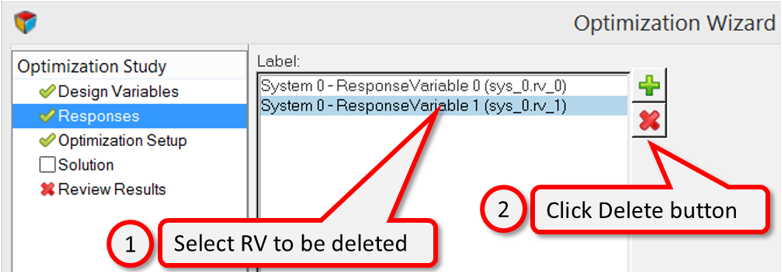
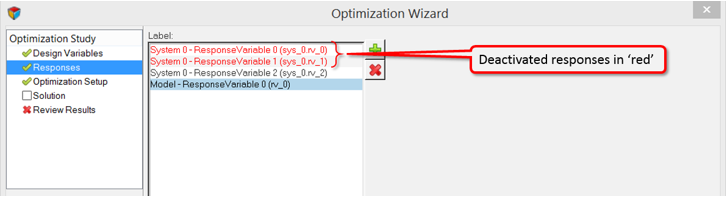
© 2023 Altair Engineering, Inc. All Rights Reserved.
Intellectual Property Rights Notice | Technical Support | Cookie Consent