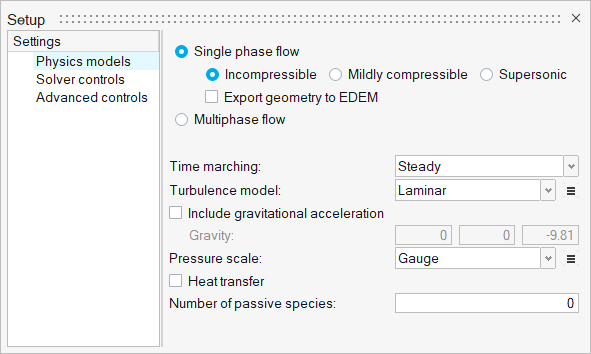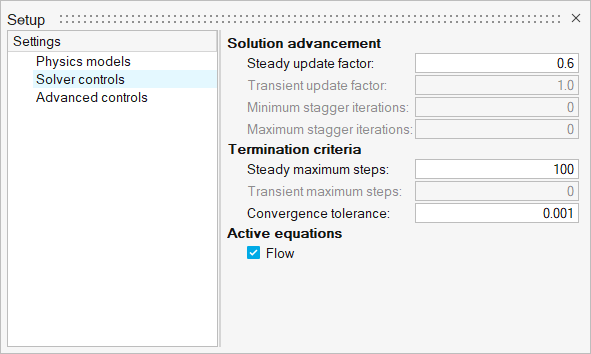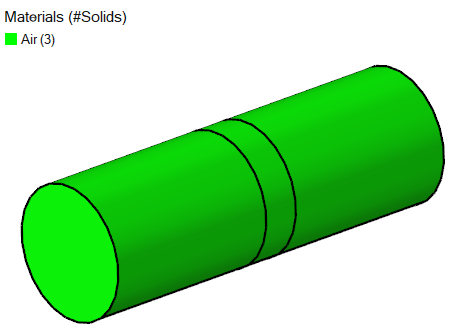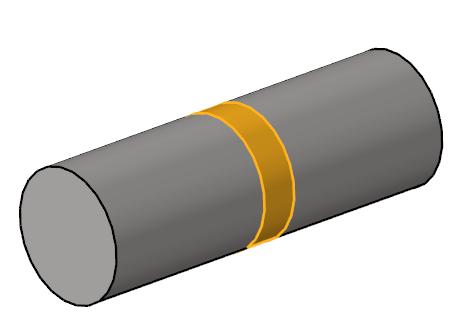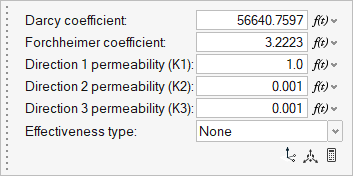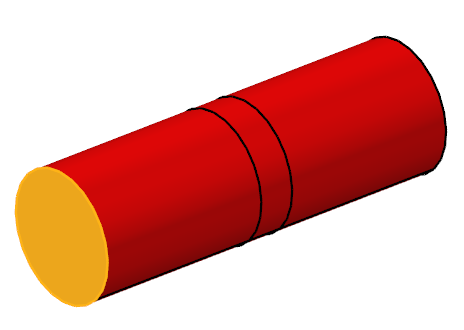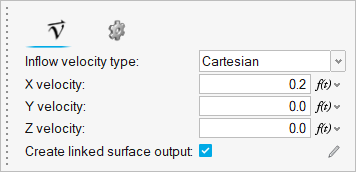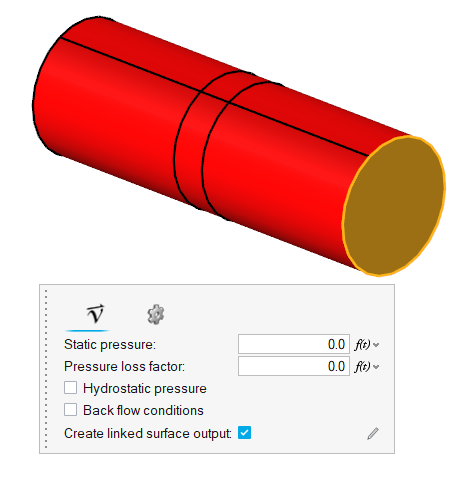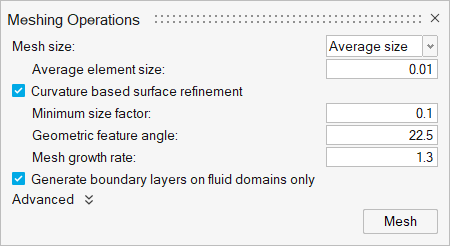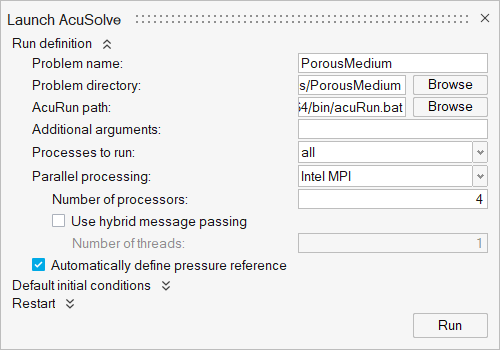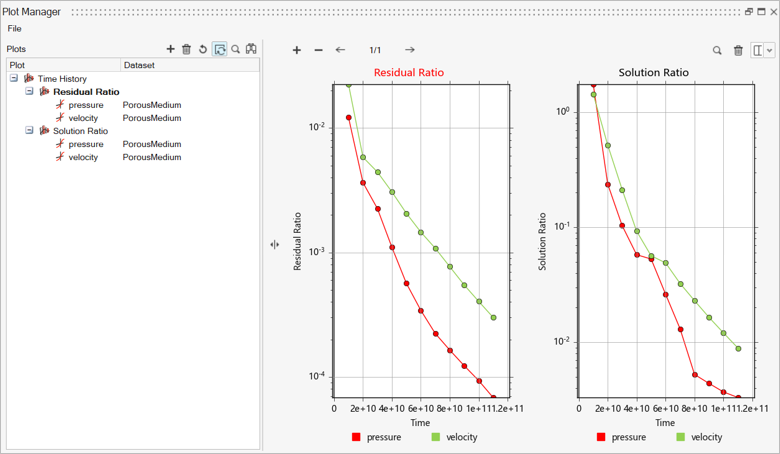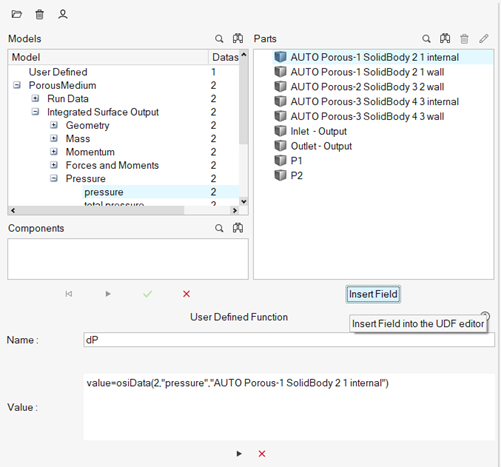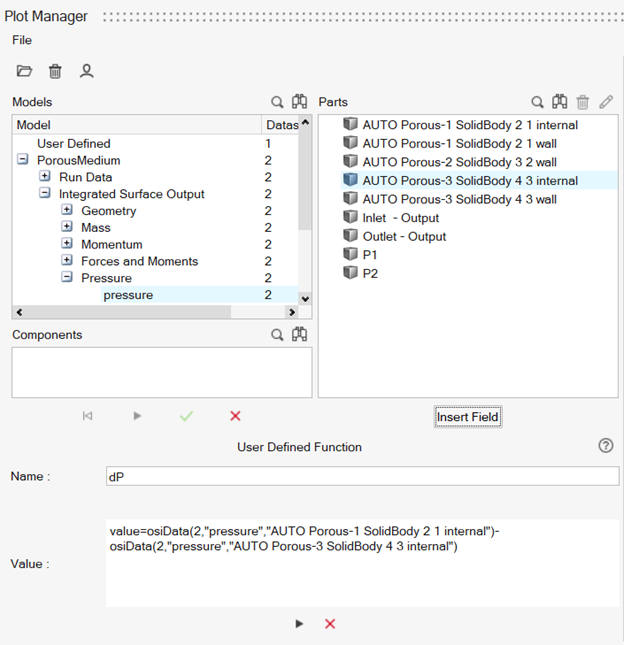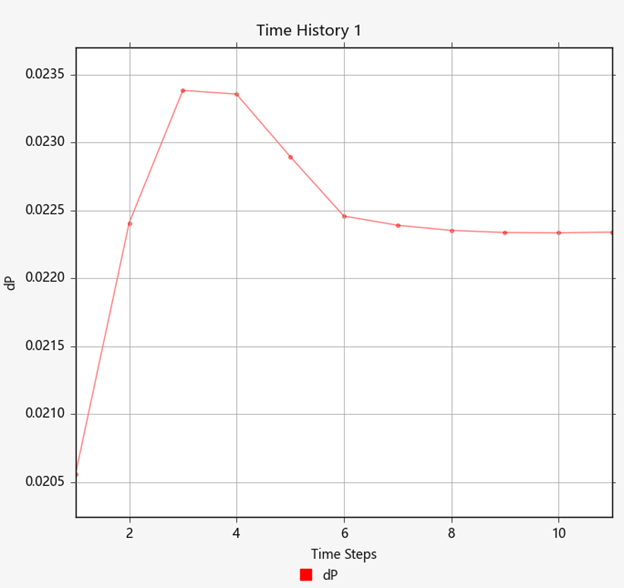ACU-T: 6500 Flow Through Porous Medium
Prerequisites
This tutorial provides the instructions for setting up, solving and viewing results for a simulation of a flow through porous medium. Prior to starting this tutorial, you should have already run through the introductory tutorial, ACU-T: 1000 UI Introduction, and have a basic understanding of HyperMesh CFD and AcuSolve. To run this simulation, you will need access to a licensed version of HyperMesh CFD and AcuSolve.
Problem Description
The problem to be addressed in this tutorial is shown schematically in the figure below. It consists of a cylindrical channel with a porous medium in the flow section. As the flow passes through this section, a pressure drop is observed. In this simulation, an inlet velocity will be assigned to the flow and pressure drop across the porous medium will be calculated. The length of the porous section is 0.06 m and the fluid is air with a density of 1.225 kg/m3 and a molecular viscosity of 1.781e-5 kg/m-s. The inlet velocity of the flow is 0.2 m/s.
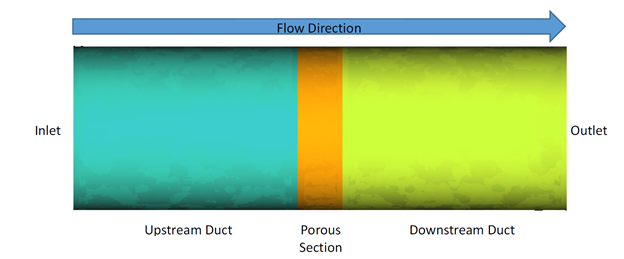
Figure 1.
In AcuSolve, a porous media problem can be solved using one of two methods: the superficial velocity method and physical velocity method. In this tutorial, we adopt the superficial velocity method, which provides good representation of the pressure drop through a porous media. However, it cannot predict the velocity increase in the porous region since the velocity in the porous region remains the same as those outside of the porous zones. The more accurate representation of velocity inside the porous region can be obtained using the physical velocity method, which solves the continuity and momentum equation inside the porous media using the intrinsic averaging method.
The pressure loss across the porous region using the superficial velocity method is modelled as:
where is the pressure drop (Pa) across the porous region, is the porous region length (m), is the permeability, is the Darcy coefficient, is the Forchheimer coefficient, is the viscosity (kg/m-sec), is density (kg/m3), is velocity magnitude (m/sec), and is velocity (m/sec).
In this tutorial, you will utilize the porous coefficient calculator to calculate the Darcy coefficient and the Forchheimer coefficient after curve fitting of the array data of pressure drop vs velocity. The pressure drop across the porous region can be simplified as the permeability is not included in the curve fitting.
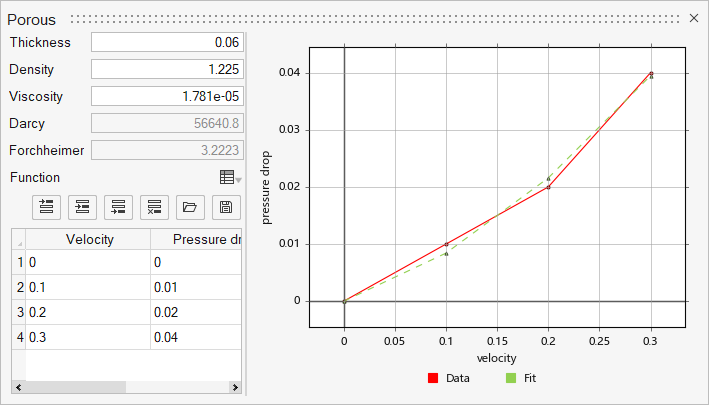
Figure 2.
The Darcy coefficient and Forchheimer coefficient are then calculated based on the curve fit coefficients
Start HyperMesh CFD and Open the HyperMesh Database
Validate the Geometry
The Validate tool scans through the entire model, performs checks on the surfaces and solids, and flags any defects in the geometry, such as free edges, closed shells, intersections, duplicates, and slivers.

Figure 4.
Set Up Flow
Set Up the Simulation Parameters and Solver Settings
Assign Material Properties
Define the Porous Medium
Assign the Flow Boundary Conditions
Generate the Mesh
Run AcuSolve
Post-Process with the Plot Tool
Summary
In this tutorial, you learned how to set up and solve a flow simulation with porous medium. You started by importing the HyperMesh CFD input database and then you defined the porous medium. You also learned how to compute the Darcy and Forchheimer coefficients using the calculator available in HyperMesh CFD. Next, you assigned the flow boundary conditions and generated the mesh. Once the solution was computed, you created a plot of the pressure drop across the porous section using the Plot tool.