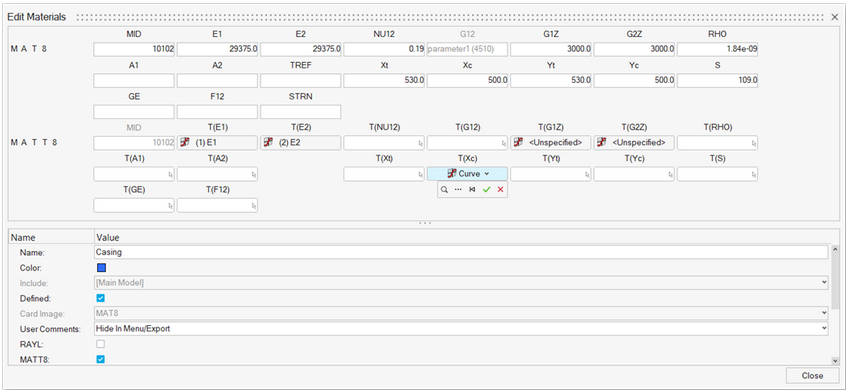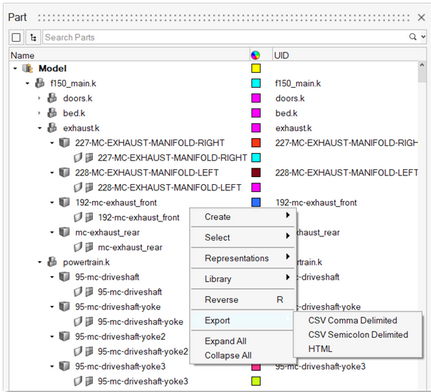Browsers
New Features
- Card Editor
- A new Entity Editor-style Card Editor includes enhanced functionality for editing solver entities in the solver deck format.
- Export to CSV/HTML from Hierarchy Browsers
- The capability to export browser data as reports in CSV or HTML format is now supported across all hierarchy browsers, which allows you to extract and save the data from various browser views in a convenient and shareable format.
Enhancements
- Browser/Idle Selector Sync
- This two-way sync between the Browser and Idle Selector ensures that they are always in sync.
- Card Image/Config Column
- Card Image or Config (depending on the specific entity type) is added as a default column in the respective entity browsers and advanced selection dialogs to review or select entities based on the Card Image or Config.
Known Issues
- The Entity Editor is not cleared when the entity is removed from the filtered browser list.
- The keyword list for the Create menu is removed from entity views upon loading a model.
Resolved Issues
- Performance issue with opening the Equations Browser.
- Performance issue with invoking context menu on the Loads folder.
- Hiding Load Step does not hide the referenced Loads/Load Collectors.
- Card Image column was missing in the Advanced Selection dialog.
- Incomplete data export (*.csv) from the Mass Summary tool.
- Elements were put in low light upon invoking the References Browser.
- Rename By ID considers the ID even when it's not input.