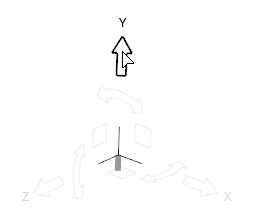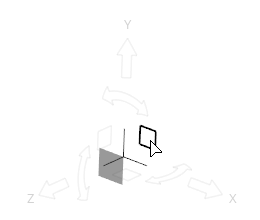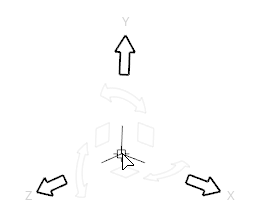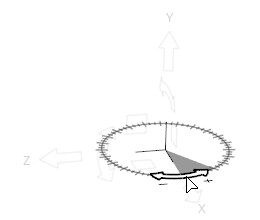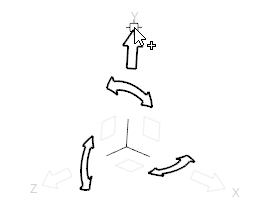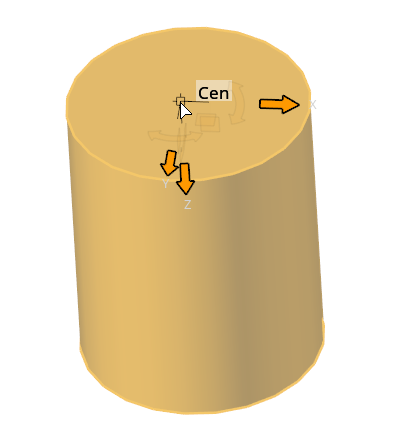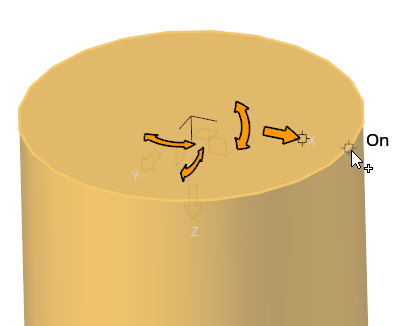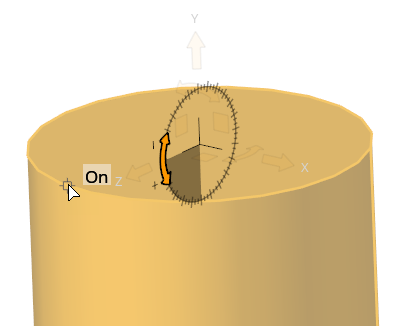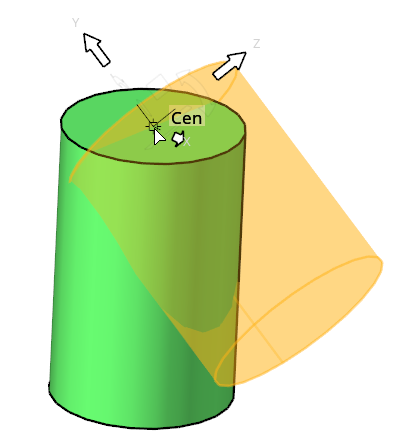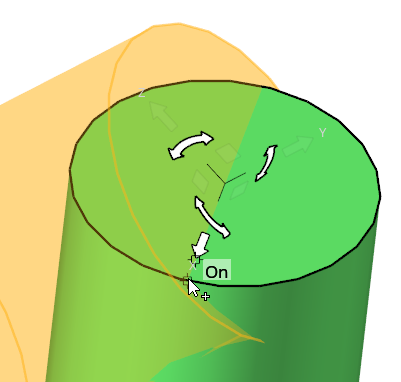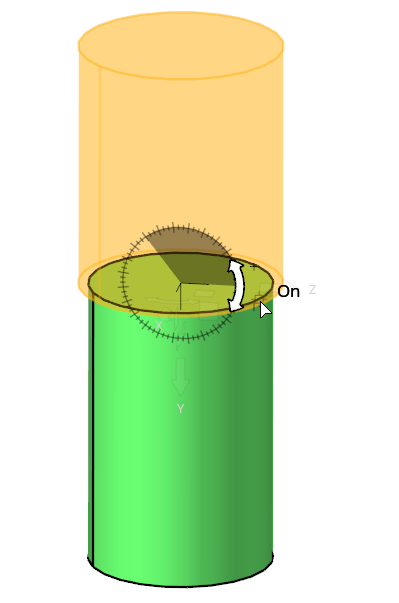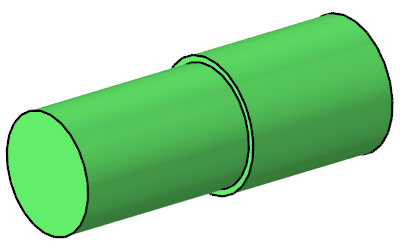Translate, Rotate, and Position Entities
Use the Move tool to translate, rotate, and position selected entities.
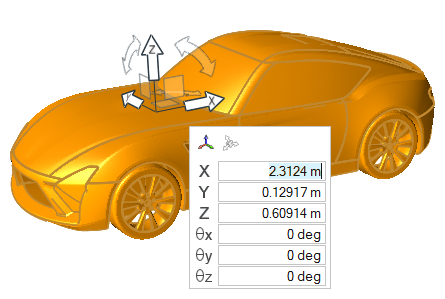
Figure 7.
Reposition the Move Tool
Reposition the Move tool along an axis, within a plane, or in 3D space to change the center of rotation.
Microdialog Options
When clicking the Move tool origin:

- Align the Move tool its default orientation and
position:
- Click once to reset its orientation to match the global coordinate system, or local system if one is assigned.
- Click twice to also reset its position to the centroid of your selection, or the local system origin if one is assigned.

- Align the Move tool along an edge or face. If the Move tool is being repositioned (highlighted orange), clicking this button will force the Move tool to be aligned automatically as you drag it around the model.

- Select and assign a local coordinate system to the Move tool. After a new system is assigned, the
Move tool automatically repositions to its
origin.Note: Currently, the Move tool only supports assigning rectangular coordinate systems.
When clicking a translation or rotation arrow:

- Orient the selected direction using the Vector tool.
- Δ
- Use the
 buttons to apply an incremental translation
or rotation in the selected direction.
buttons to apply an incremental translation
or rotation in the selected direction.
Collision Detection
Prevent components from passing through other components.
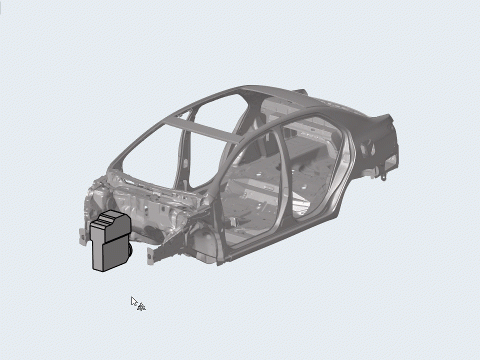
Figure 9.

Figure 10.
Position Entities using Position Mode
Position entities by specifying source and target locations.
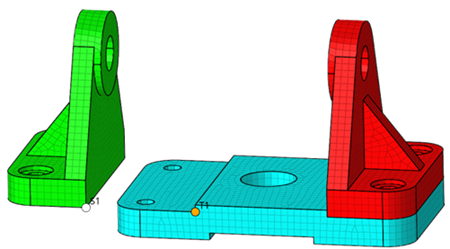
Figure 12.
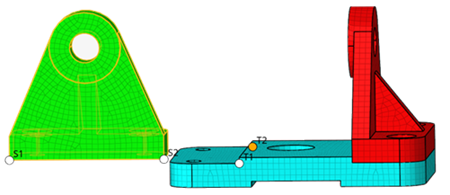
Figure 13.
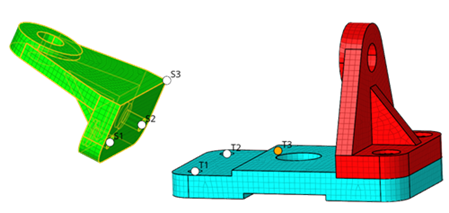
Figure 14.
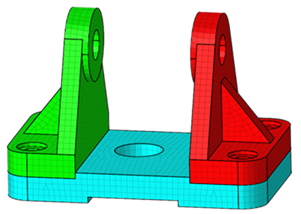
Figure 15. Result
Example: Align Two Solids
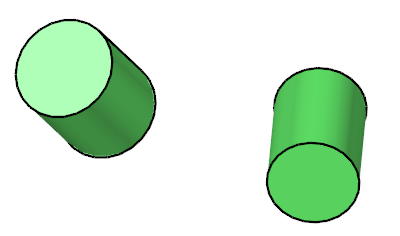
Figure 16.

 on the
on the