Perform Parametric Trimming
Use the Split: Parametric tool to restore suppressed fixed points.
View new features for HyperMesh CFD 2023.1.
Learn the basics and discover the workspace.
Discover HyperMesh CFD functionality with interactive tutorials and community resources.
Solution-centric workflows allow you to traverse through modeling environments using a dedicated UI layer.
Create, open, import, and save models.
Use the Convert tool to convert entire models between data types.
Manage CAD, FE, and 2D parametric sketch geometry.
Create and edit 2D parametric sketch geometry.
Create, edit, and cleanup geometry.
Review geometric errors in the model's surfaces and solids and fix any defects.
Explore the tools used to create geometry.
Explore the tools used to edit geometry.
Use the Split tools to create fixed points and split surfaces or solids using a variety of methods.
Use the Split: Interactive tool to quickly create fixed points on surfaces and edges, and split surfaces with lines. You can also remove fixed points from surfaces or surface edges to unsplit them.
Use the Split: Nodes tool to split surfaces using ordered (node list/path) and non-ordered node selections.
Use the Split: Lines tool to split surfaces and solids using lines, bounding lines, offset lines, and graphical lines.
Use the Split: Surfaces tool to split surfaces and solids using surfaces.
Use the Split: Planes tool to split lines, surfaces, or solids.
Use the Split: Parametric tool to restore suppressed fixed points.
Split surfaces based on curvature or angle.
Use the Stitch tool to stitch and unstitch adjacent or overlapping surfaces, and suppress or unsuppress edges.
Use the Imprint tool to imprint geometry onto target surfaces or lines, thus creating new fixed points or edges.
Use the Drag/Spin tool to push or pull surfaces and spin lines and surfaces in order to creates surfaces or solids.
Use the Boolean tool to combine solids, subtract one solid from another, and find the intersection out of the solids.
Separate solids that are connected at a shared interface.
Use the Plug tool to find and fill cavities. The Plug tool can also be used to remove protrusions, holes, and complex features.
Use the Scale tool to resize geometry in your model.
Use the Mirror tool to mirror/reflect selected entities across a symmetry plane.
Merge two or more solids or surfaces. Solids are merged by removing shared faces while surfaces are merged by suppressing shared edges.
Clean up problematic areas on geometry.
Use the Simplify Region tool to create simple shapes around selected geometry.
Work with discrete geometry like FE Geometry and floating elements.
Create, organize and manage parts and subsystems.
Generate surface/volume mesh by defining mesh controls, or interactively create and edit 2D surface mesh.
Prepare your model and run the simulation.
Post-process the simulation results by creating visualizations and measurements.
Automate simulation processes with templates and utility scripts.
Once the baseline model is prepared, you can define morph volumes, morph geometry, create design shapes and run DOE studies. These tool work for both AcuSolve and ultraFluidX-based workflows.
More resources for AcuSolve and ultraFluidX solvers.
Manage CAD, FE, and 2D parametric sketch geometry.
Create, edit, and cleanup geometry.
Explore the tools used to edit geometry.
Use the Split tools to create fixed points and split surfaces or solids using a variety of methods.
Use the Split: Parametric tool to restore suppressed fixed points.
Use the Split: Parametric tool to restore suppressed fixed points.

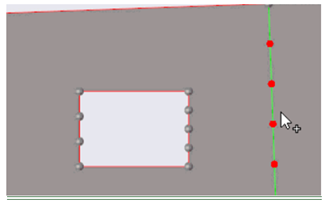
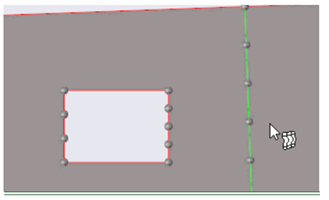
© 2023 Altair Engineering, Inc. All Rights Reserved.
Intellectual Property Rights Notice | Technical Support | Cookie Consent