Split with Surfaces
Use the Split: Surfaces tool to split surfaces and solids using surfaces.
-
From the Geometry ribbon, click the Split > Surfaces tool.

Figure 1. - Select Surfaces or Solids from the Target selector on the guide bar.
- Select target surfaces/solids.
- Optional:
On the guide bar, click
 to define split
options.
to define split
options.
- Activate the Tool selector on the guide bar.
- Select the surface(s) used to split.
- Optional:
Review the split sections.
Restriction: Only available when splitting solids.
- Activate the Extend trimmer option.
-
Click the Review button on the guide bar.
The split sections are previewed, as shown below on the left. Deselect sections by holding Shift and left-clicking to cut the solid at only the desired locations, as shown below in the middle. The final result is shown on the right.
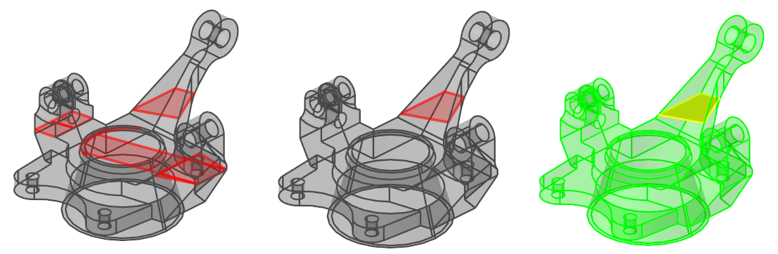
Figure 2.
- Click Split on the guide bar.