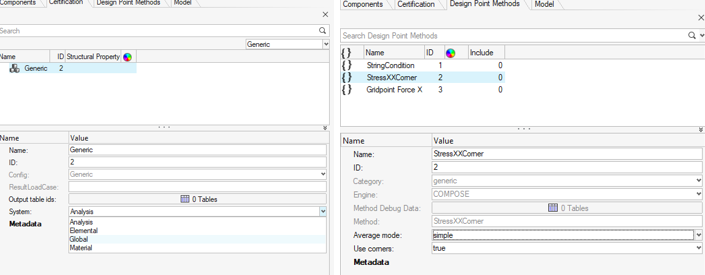Run Methods
Designpointmethod entities can be evaluated, looping across loadcases, either directly on a selection of elements (if valid) or collected in designpointsets.
The concept of designpointsets was developed to collect multiple methods evaluated on the same region (structural elements) under the same set of loadcases.
If various methods are not valid for the same sets of loadcases, then you can create multiple designpointsets with proper methods and loadcases assigned. Multiple designpointsets can refer to the same designpoint (structural element) without duplication.
In such an event, it can make sense to prepare designpointsets before running and assign loadcases per designpoint (the selection is saved in the designpoint entity).Assign Loadcases
Use the Loadcase tool to select designpointset(s) and assign loadcases. Loadcases are saved in a persistent way in the designpointset entity.
To assign loadcases, make sure first that result file(s) are loaded.
If the aim is to run a single designpointset at a time or run multiple with the same loadcases, then this step is optional.
Run Methods
Use the Run Method tool to directly create/assign methods and then evaluate methods for a given set of loadcases.
- Evaluate a single method on a selection of elements (for valid methods).
- Evaluate designpointset(s).