Perform Parametric Trimming
Use the Split: Parametric tool to restore suppressed fixed points.
View new features for Altair HyperWorks 2023.1.
Learn the basics and discover the workspace.
Learn more about the Altair HyperWorks suite of products with interactive tutorials.
Start and configure the applications.
View a list of deprecated panels and their newer, equivalent workflows.
Create, open, import, and save models.
Set up sessions and create report templates.
Solver interfaces supported in HyperMesh.
A solver interface is made up of a template and a FE-input reader.
Browsers provide a structured view of model data, which you can use to review, modify, create, and manage the contents of a model. In addition to visualization, browsers offer features like search, filtering, and sorting, which enhance your ability to navigate and interact with the model data.
Create and edit 2D parametric sketch geometry.
Create, edit, and cleanup geometry.
Define geometry preferences.
Explore the tools used to setup topology.
Explore the tools used to create topology.
Explore the tools used to edit topology.
Use the Split tools to create fixed points and split surfaces or solids using a variety of methods.
Use the Split: Interactive tool to quickly create fixed points on surfaces and edges, and split surfaces with lines. You can also remove fixed points from surfaces or surface edges to unsplit them.
Use the Split: Nodes tool to split surfaces using ordered (node list/path) and non-ordered node selections or FE edges.
Use the Split: Lines tool to split surfaces and solids using lines, bounding lines, offset lines, and graphical lines.
Use the Split: Surfaces tool to split surfaces and solids using surfaces.
Use the Split: Planes tool to split lines, surfaces, or solids.
Use the Split: Parametric tool to restore suppressed fixed points.
Use the Unsplit tool to remove split lines so that split surfaces return to their previous unsplit state.
Use the Quick Edit tool to split surfaces and washers, change the category (shared, free, and so on) of edges, create or delete surfaces and points, project points, and trim fillets.
Use the Stitch tool to stitch and unstitch adjacent or overlapping surfaces, and suppress or unsuppress edges.
Use the Fillets tool to create a constant radius on lines, surfaces, and edges.
Use the Align/Project tool to project entities to lines, surfaces, or planes then remap and offset projected nodes.
Simplify a mesh by combining many small elements into a smaller number of larger ones.
Use the Detach tool to detach elements and solids from the surrounding structure.
Use the Box Trim tool trim the model, or selected subset, to fit any defined box volumes.
Use the Defeature tool to automatically find, review, and defeature holes and other non-essential features.
Use the Preserve Edges tool to ensure that specific component edges and feature lines do not accidentally get discarded during auto cleanup or batch meshing.
In this section you will learn about updating CAD metadata and parameters.
Fix gaps between stitched edges and vertices to make the actual geometry of the surfaces consistent with the model topology.
Find intersections and penetrations between geometric surfaces and solids.
Find symmetrical surfaces or compare selected surface sets for symmetry. You can reorganize found symmetric surfaces into separate components or delete one subset of a pair of symmetric surface sets.
Make changes to the configuration of existing elements.
Change existing element types.
Change a group of elements from second order elements to first order elements, or vice versa.
Perform a model-based CAD-CAD, CAD-FE or FE-FE comparison between two models, or two selections of entities, and find and report geometrical/shape differences.
The Use Parasolid option, found in multiple Topology tools, helps you in creating/editing geometries using a parasolid geometry modeling kernel.
FE geometry is topology on top of mesh, meaning CAD and mesh exist as a single entity. The purpose of FE geometry is to add vertices, edges, surfaces, and solids on FE models which have no CAD geometry.
Explore the different types of mesh you can create in HyperMesh and create and edit 0D, 1D, 2D, and 3D elements.
Create, organize and manage parts and subsystems.
HyperMesh composites modeling.
Create connections between parts of your model.
Rapidly change the shape of the FE mesh without severely sacrificing the mesh quality.
Create a reduced ordered model to facilitate optimization at the concept phase.
Workflow to support topology optimization model build and setup.
Setup an Optimization in HyperMesh.
Multi-disciplinary design exploration and optimization tools.
Validate the model built before running solver analysis.
Models require loads and boundary conditions in order to represent the various physics and/or physical equivalents to bench and in-use testing.
Reduce a full 3D model with axisymmetric surfaces while accounting for imperfections.
Tools and workflows that are dedicated to rapidly creating new parts for specific use cases, or amending existing parts. The current capabilities are focused on stiffening parts.
Tools used for crash and safety analysis.
Use airbag folder utilities and export a resulting airbag in a Radioss deck.
Essential utility tools developed using HyperMesh-Tcl.
Import an aeroelastic finite element model with Nastran Bulk Data format.
Framework to plug certification methods to assess margin of safety from the model and result information.
Create and evaluate evaluation lines and optimize interfaces to eliminate squeak and rattle issues.
Use PhysicsAI to build fast predictive models from CAE data. PhysicsAI can be trained on data with any physics or remeshing and without design variables.
Results data can be post-processed using both HyperMesh and HyperView.
HyperGraph is a data analysis and plotting tool with interfaces to many file formats.
MotionView is a general pre-processor for Multibody Dynamics.
MediaView plays video files, displays static images, tracks objects, and measures distances.
Use TableView to create an Excel-like spreadsheet.
TextView math scripts reference vector data from HyperGraph windows to automate data processing and data summary.
Create, define, and export reports.
Explore, organize and manage your personal data, collaborate in teams, and connect to other data sources, such as corporate PLM systems to access CAD data or publish simulation data.
Create, edit, and cleanup geometry.
Explore the tools used to edit topology.
Use the Split tools to create fixed points and split surfaces or solids using a variety of methods.
Use the Split: Parametric tool to restore suppressed fixed points.
Use the Split: Parametric tool to restore suppressed fixed points.

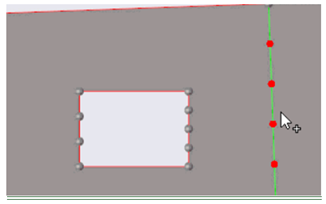
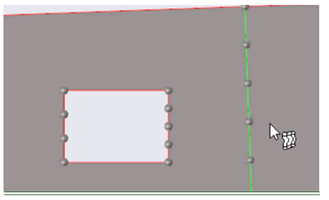
© 2023 Altair Engineering, Inc. All Rights Reserved.
Intellectual Property Rights Notice | Technical Support | Cookie Consent