Create and Edit a Layer
A layer is a two-dimensional acoustic element that supports acoustic modes.
-
From the Model ribbon, click the Acoustic > Layer tool.

Figure 1. -
Create a layer.
- Left-click in the modeling window to select a point or node until you are able to create a layer.
-
After selecting more than two points, a guidebar is displayed that you
can use to assign properties,
 , and damping,
, and damping,  .
.

Figure 2.
Figure 3.
Figure 4. - Specify the name in the field.
-
Click
 and
and  assign properties and damping,
respectively.
assign properties and damping,
respectively.
-
Click Create to create a layer.

Figure 5.The required parameters to create the layer subsystem are updated.
-
Right-click on Layer to edit the subsystem and update
the parameters.
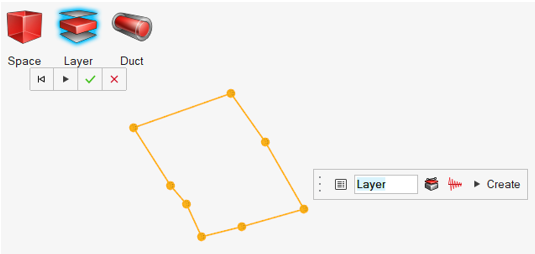
Figure 6.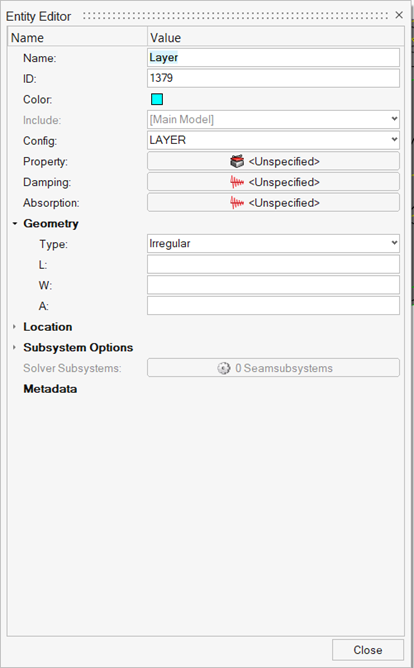
Figure 7. Layer Entity Editor- Name
- Specify unique name.
- ID
- Specify unique ID.
- Config
- Specify the element type.
- Property
- Specify the property parameter based on the element type.
- Damping
- Specify damping to the subsystem.
- Absorption 1
- Define or select the absorption entity and define the area about it.
- Geometry
- Based on the element type, update geometry parameters.
- Subsystem Options
- For experienced users, expand the Subsystem Options to change the default choices for the SEA Subsystems for all element types. For certain structural element types, use these options to adjust the default bending stiffness or conductance of the element and add non-structural mass, component mass, or fluid loading to the element when the options have been changed.
- Damping
- Assign a damping model to the element. From the Damping field
drop-down menu, select a damping model. This list contains all
predefined models which apply to the current element type. Click
 to display advanced damping options
that you can use to define additional damping models.
to display advanced damping options
that you can use to define additional damping models. - Properties
- Assign a property model to the element. From the Property field
drop-down menu, select a property model. The element materials and
cross-sectional parameters defined in the selected Property record
are displayed. Property records can be used to simplify the model
definition in cases where many elements have the same properties.
Click
 to display advanced property options
that you can use to define additional property models.
to display advanced property options
that you can use to define additional property models.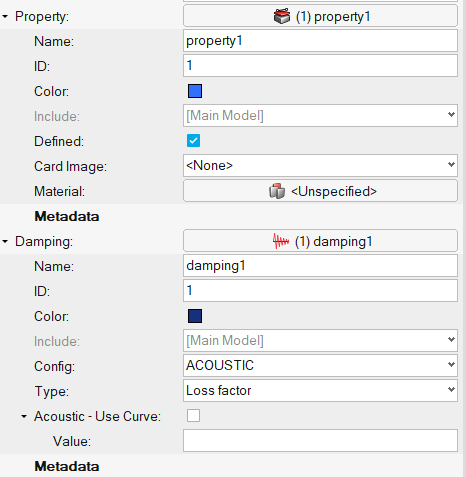
Figure 8.