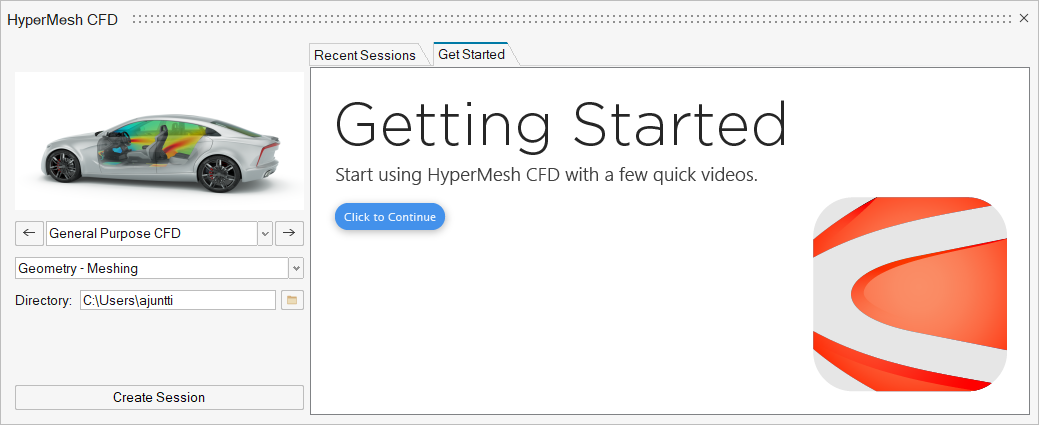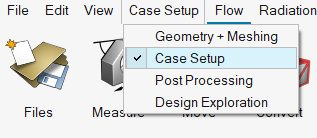Solution Layers
Solution-centric workflows allow you to traverse through modeling environments using a dedicated UI layer.
Solution layers introduce a new, integrated environment to perform end-to-end simulation workflows for external aerodynamics and fan noise use cases using the Lattice-Boltzmann solver and ultraFluidX, along with additional robustness and enhancements for general purpose CFD modeling using the Navier-Stokes solver, AcuSolve.
There are 3 major aspects of this UI layer:
- Startup dialog
- Upon invoking the application or starting a new session, a startup
dialog is shown that allows you to select solutions of interest, the
default modeling environment, and the startup/project directory.
The getting started tab takes you to the help documentation.
Double-click on a file in the recent files tab to open it.
- Solutions
- Tied to the type of simulation you are interested in. The UI layout, tools exposed, and default values are defined based on the selected solution. Either upon starting the product or on creating a new session, you can select a “Solution” in the startup dialog. If you have existing geometry/model data you want to keep for another solution, you can switch using .
- Environments
- Environments are collections of tools based on modeling tasks. A modeling environment switcher is available on the menu bar. Selecting an environment populates relevant ribbons and tools. If data transfer is required across modeling environments, a data transfer tool is invoked to ask you about appropriate selections. Each solution can have different modeling environments.