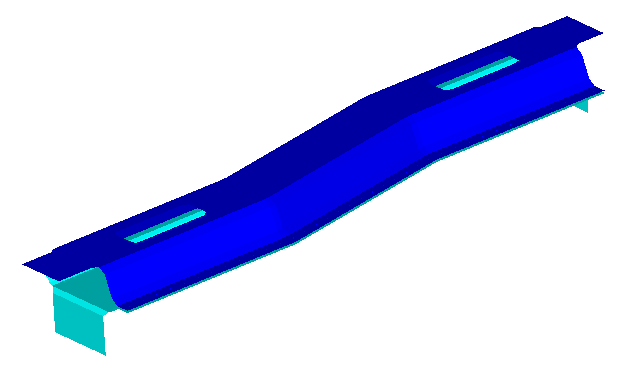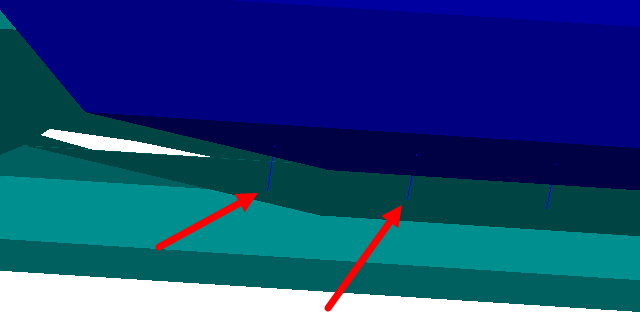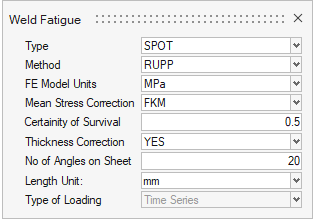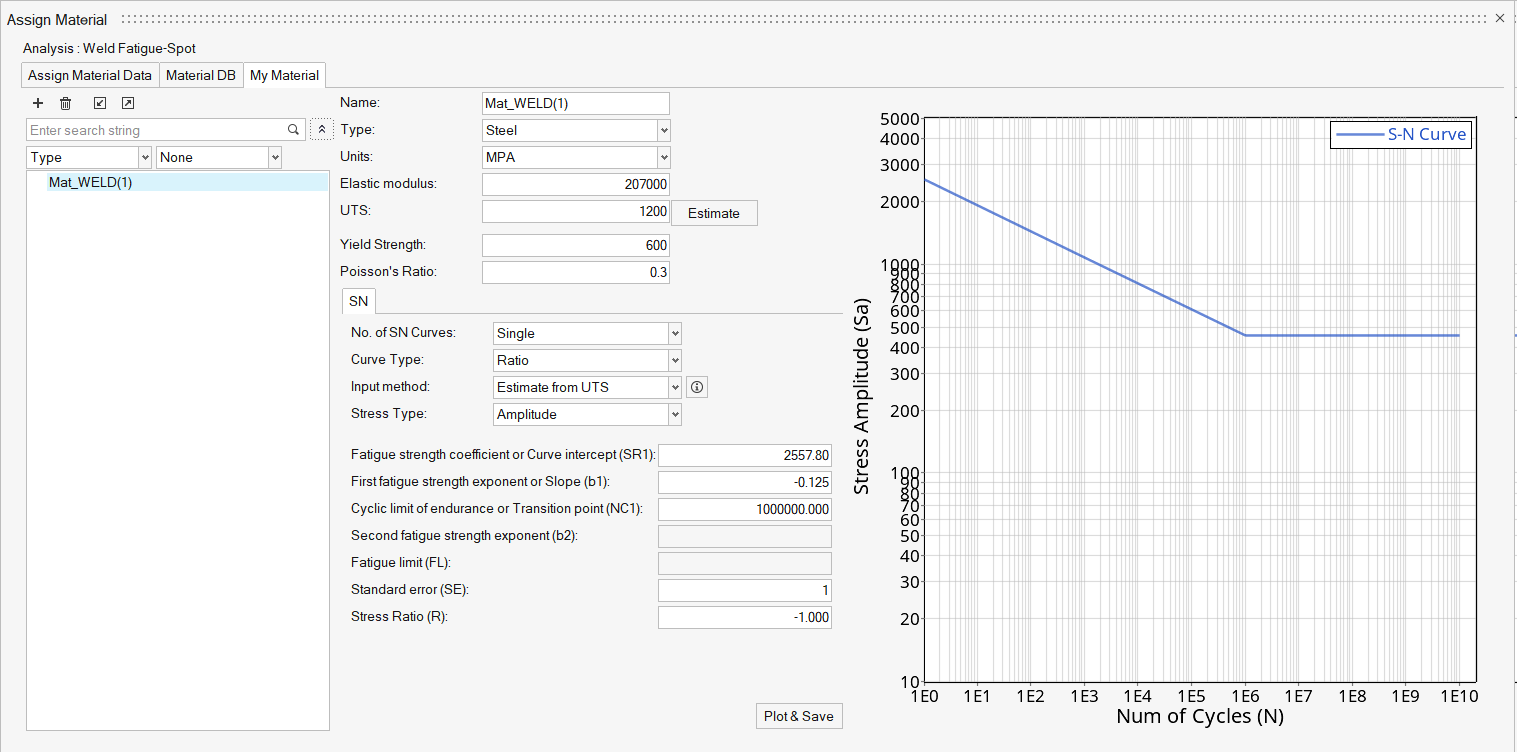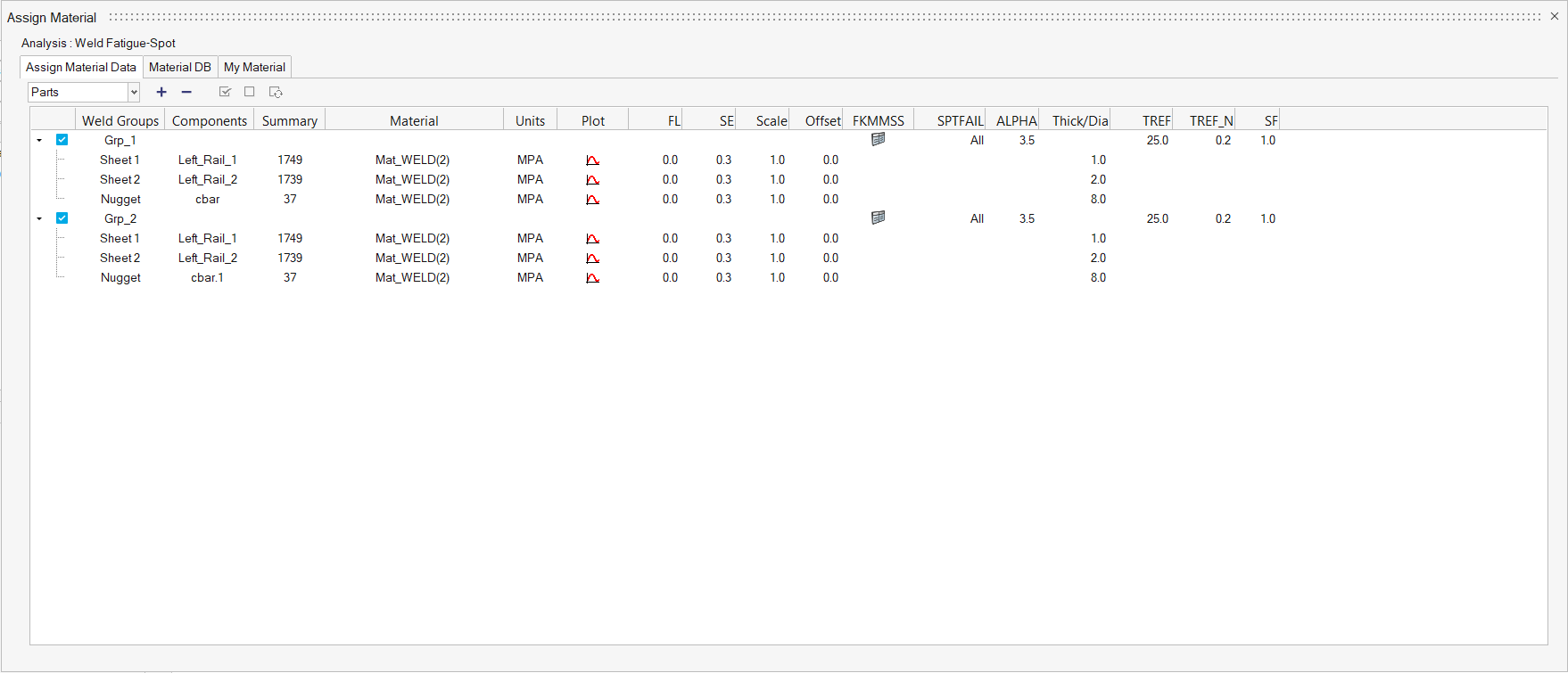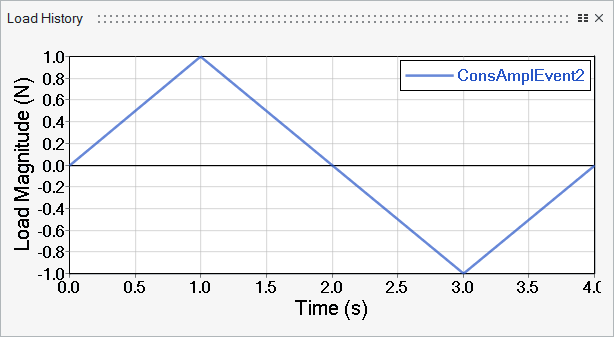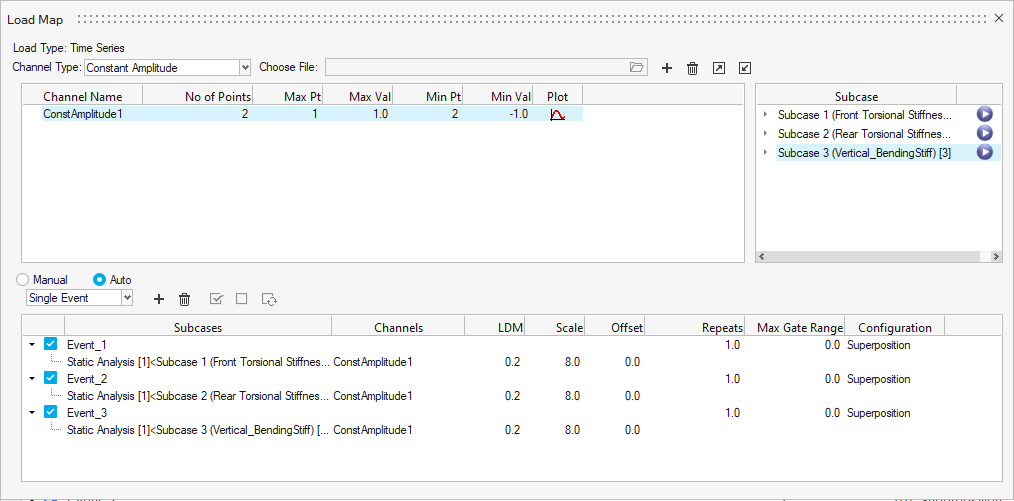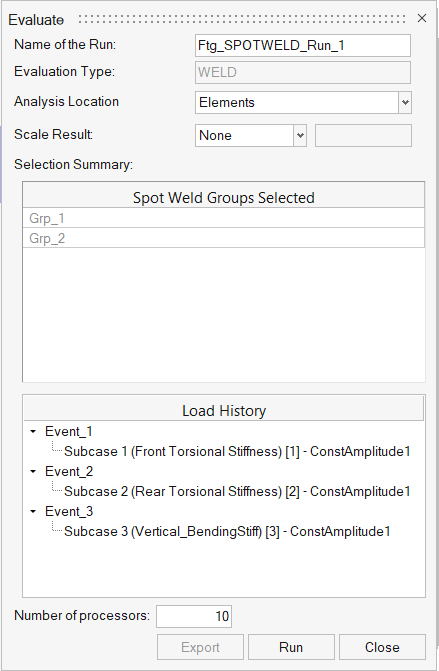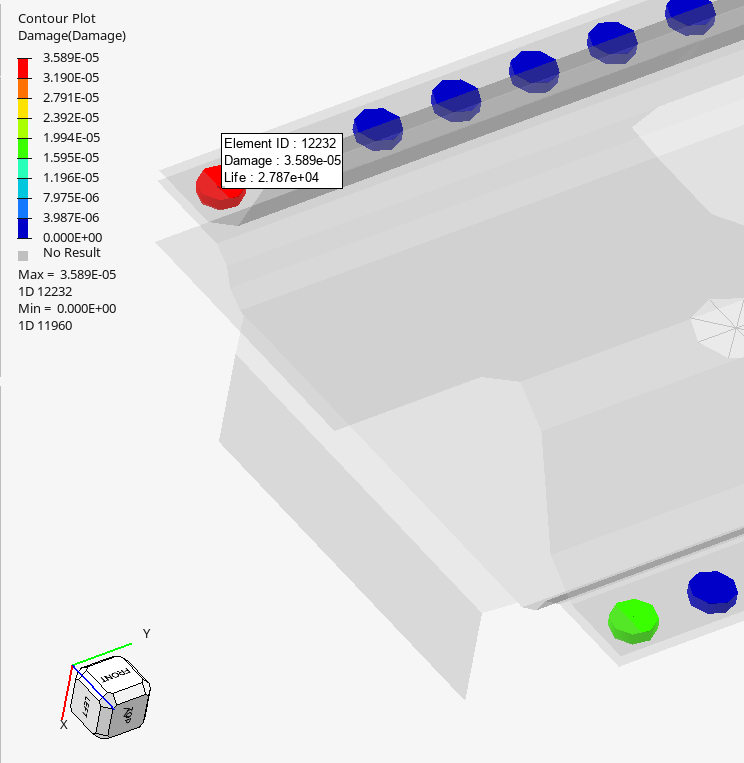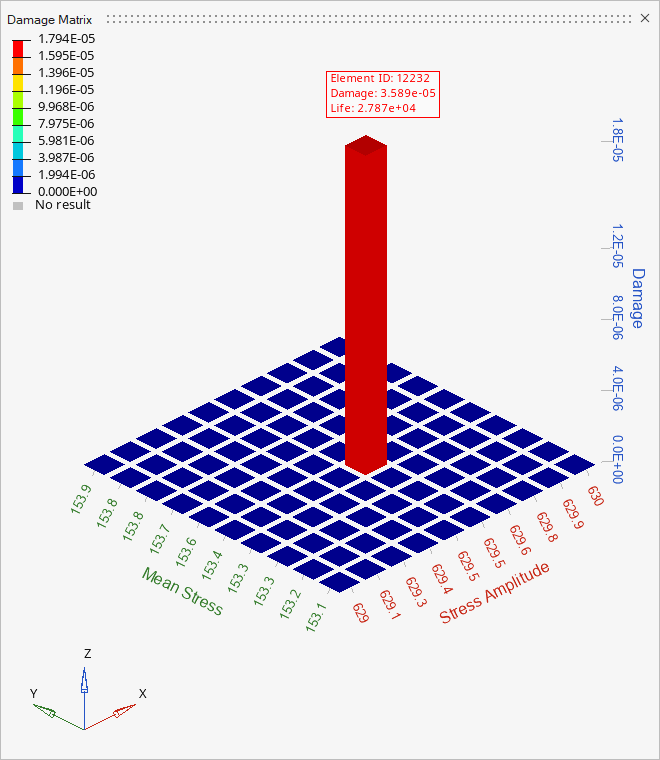HL-T: 1050 Spot Weld (CBAR)
- Import a model to HyperLife
- Select the Weld module and define its required parameters
- Create a material and assign it to the welds and sheet groups
- Assign load histories for scaling the stresses from FEA subcases
- Evaluate and view results