Interactive Help/Intellisense
Interactive help for all commands and their arguments is displayed in a pop-up window when typing or by pressing Tab or the spacebar:
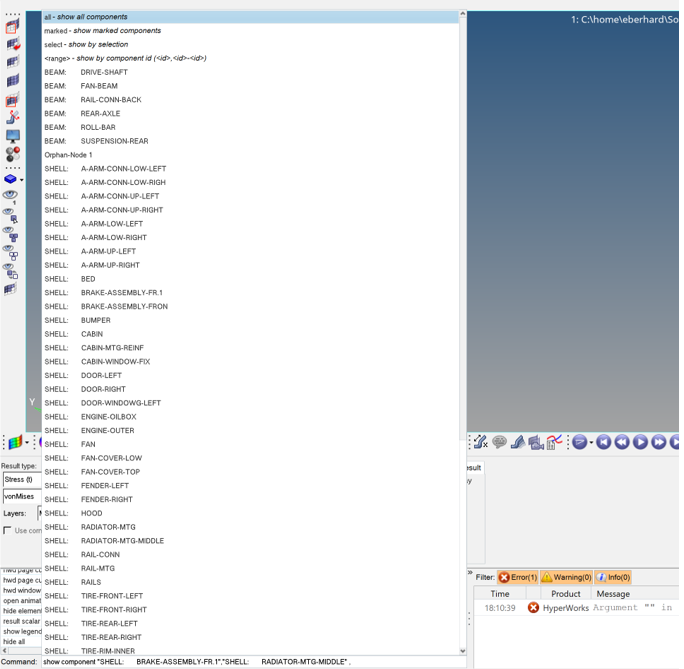
Figure 1. HWC Console Interactive Help
Entity Selection
Use the arrow keys and the left-mouse button (LMB) to select entities in the pop-up window. Selected commands/options can be confirmed by pressing the Tab key; Enter executes the command. Add a "," during selection to create labeled lists.
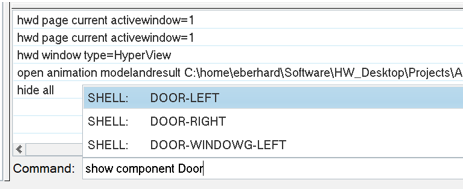
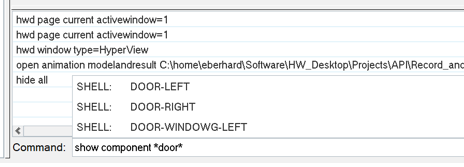
Figure 3. Entity Selection in Commands Using Wildcards

Figure 4. Interactive Selection in HWC Commands
Selection Widgets
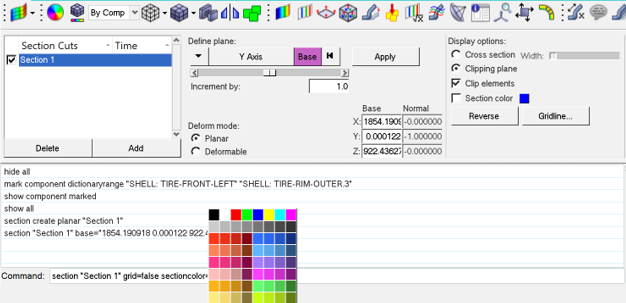
Figure 5. Color Widget Support

Figure 6. Open File Browser from Command Line
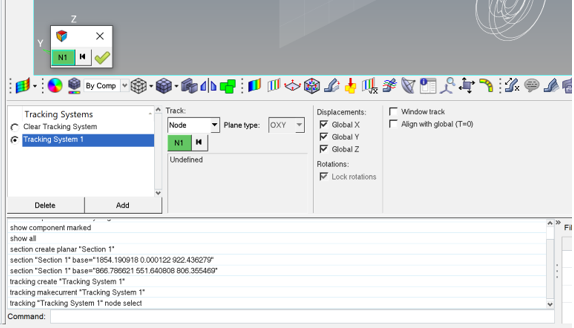
Figure 7. Node Selection Widget in Tracking System Commands
Name/Value Pairs
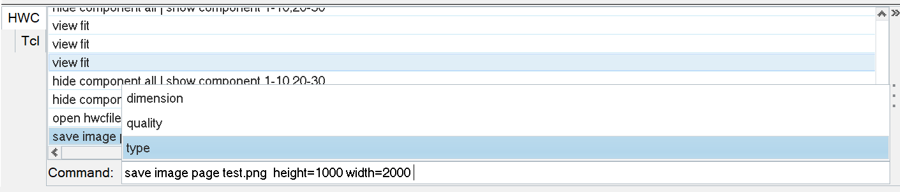
Figure 8. Name/Value Pair Support in save image