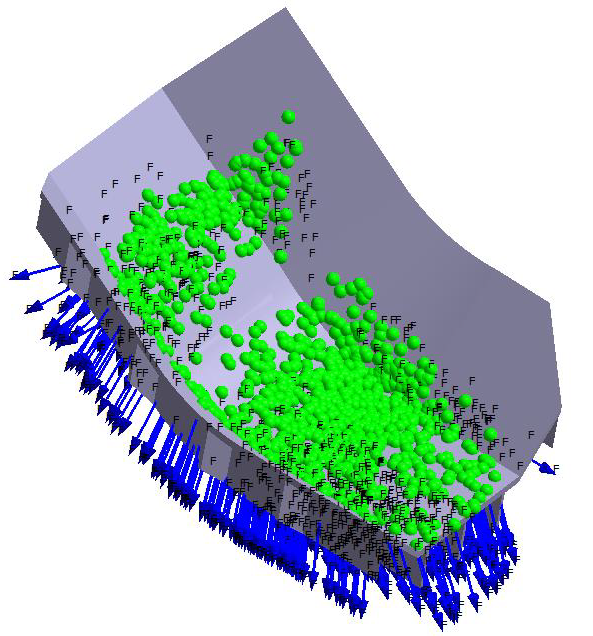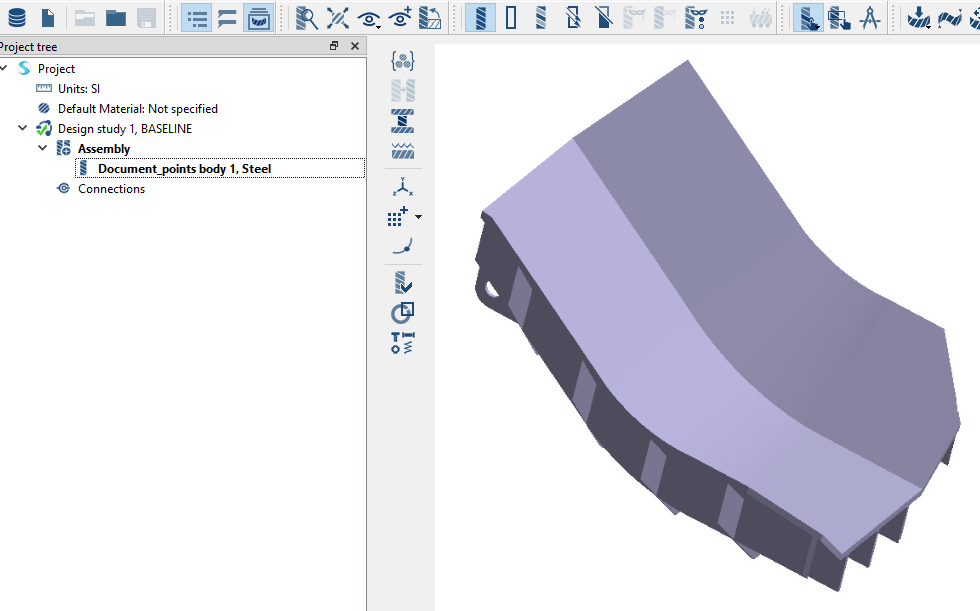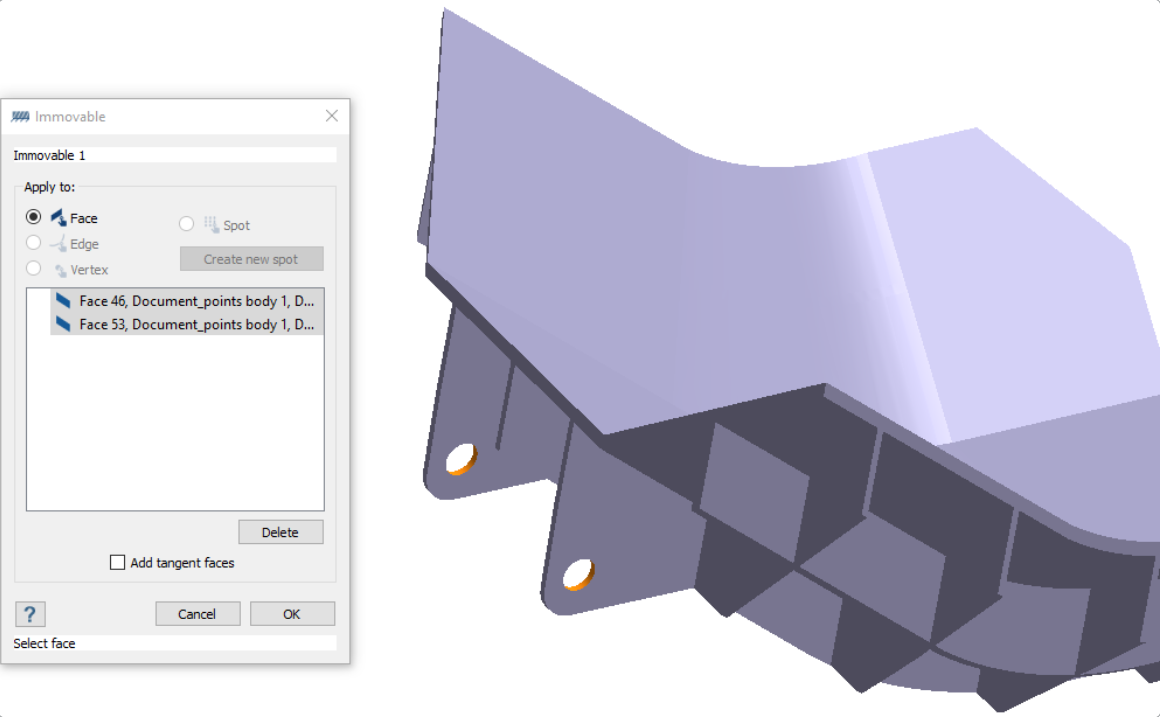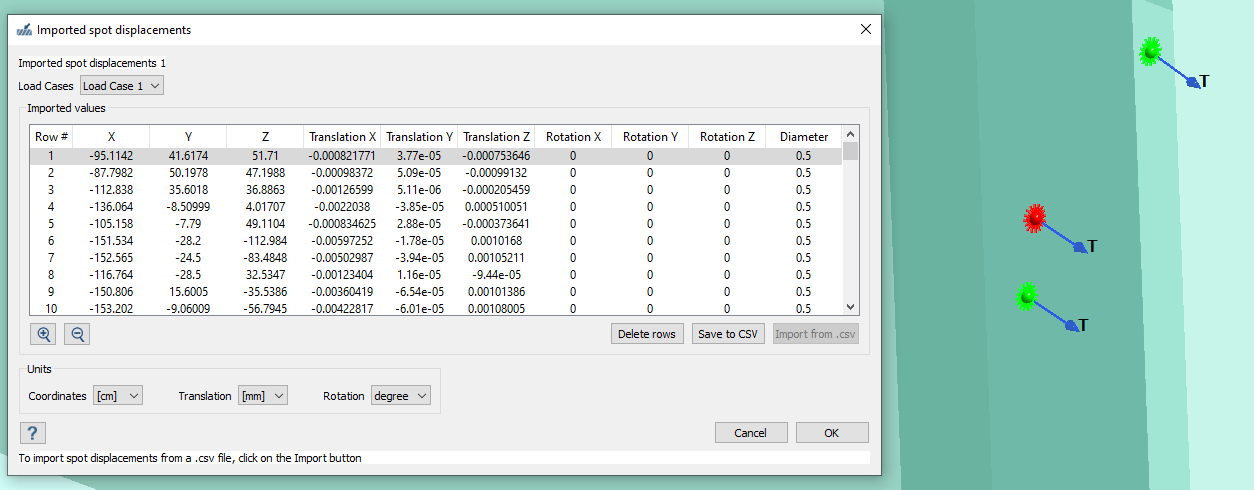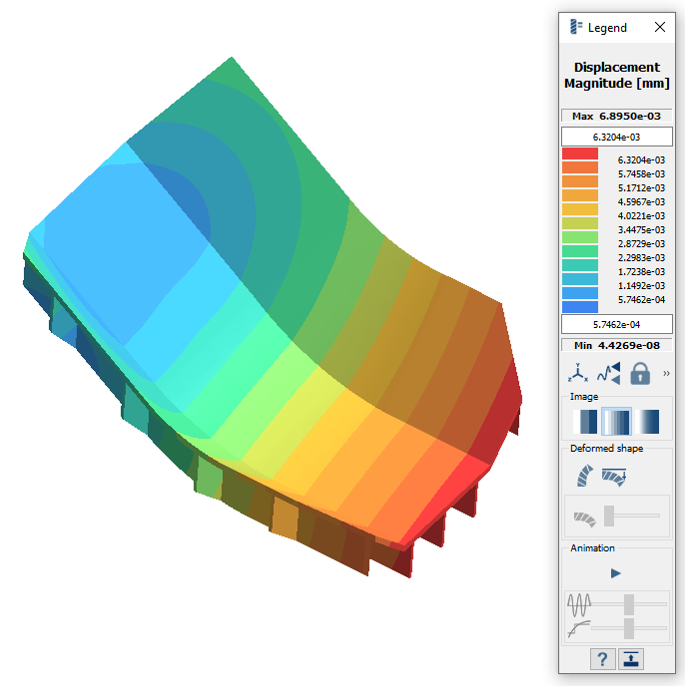SS-T: 3017 Imported Displacements on Spots
Import displacements from a .csv file and map onto spots.
- Purpose
- SimSolid performs meshless structural
analysis that works on full featured parts and assemblies, is tolerant of
geometric imperfections, and runs in seconds to minutes. In this tutorial,
you will do the following:
- Import .csv file with translation and
rotation data and map the data on spots created on the fly at
specified locations.
.csv import and mapping of loads from traditional FE solvers to SimSolid facilitates interoperability with other products.
- Import .csv file with translation and
rotation data and map the data on spots created on the fly at
specified locations.
- Model Description
- The following model files are needed for this tutorial:
- ImportDisplacementsOnSpot.ssp
- ImportSpotDisplacement.csv
Open Project
- Start a new SimSolid session.
-
On the main window toolbar, click Open Project
 .
.
- In the Open project file dialog, choose ImportDisplacementsOnSpot.ssp
- Click OK.
Review Model
Create Structural Linear Analysis
Create Immovable Support
Import Spot Displacements
Edit Solution Settings
- In the Analysis branch of the Project Tree, double-click on Solution settings.
- In the Solution settings dialog, for Adaptation select Global+Local in the drop-down menu.
- Click OK.
Run Analysis
- On the Project Tree, open the Analysis Workbench.
-
Click
 (Solve).
(Solve).