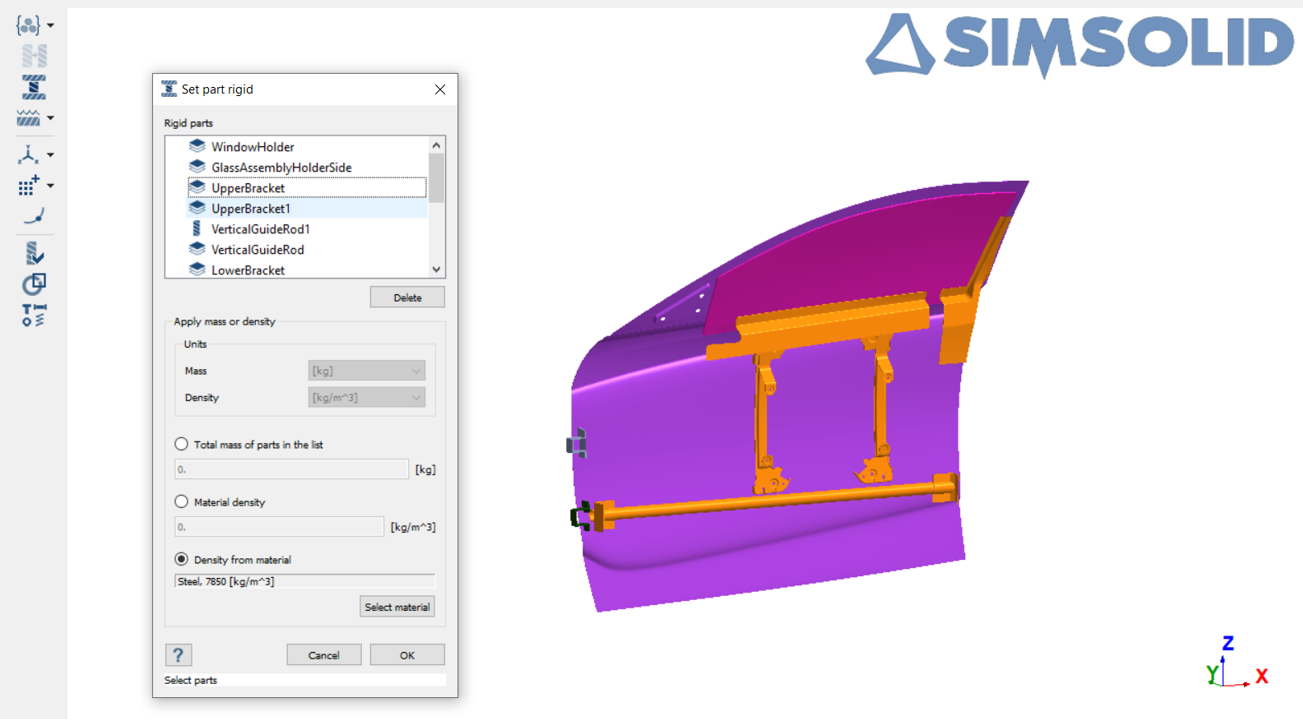SS-T: 1050 Rigid Body Parts
Set rigid body parts in a car door assembly in SimSolid.
- Why do you need rigid bodies?
-
- You can set rigid parts to account for their mass while carrying out the simulation.
- When a part is set to a rigid body it shows no deformation for that part.
- Purpose
- SimSolid performs meshless structural
analysis that works on full featured parts and assemblies, is tolerant of
geometric imperfections, and runs in seconds to minutes. In this tutorial,
you will do the following:
- Input mass properties using total mass of the part or using the density of the material to define a rigid body.
- Model Description
- The following model file is needed for this tutorial:
- Car_Door.ssp
Open Project
- Start a new SimSolid session.
-
On the main window toolbar, click Open Project
 .
.
- In the Open project file dialog, choose Car_Door.ssp
- Click OK.
Review the Model
Define Rigid Parts
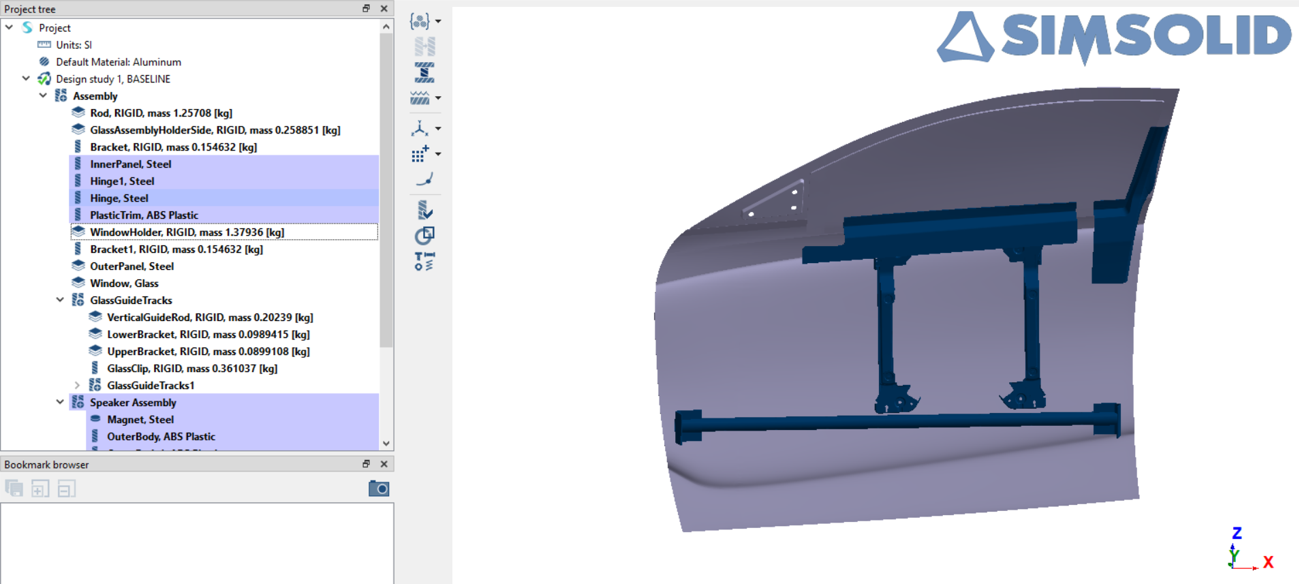
Figure 2.
- SimSolid also allows options to define the mass of rigid bodies by specifying the total mass or density of the selected parts.
- SimSolid supports SI, Metric and IPS unit systems.