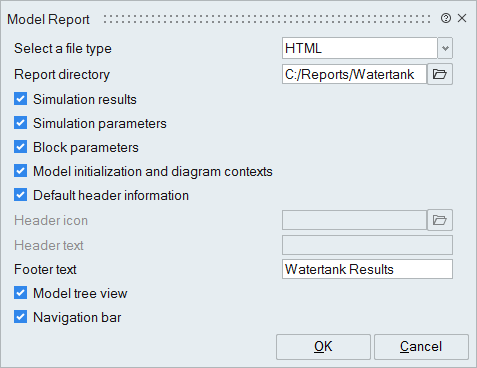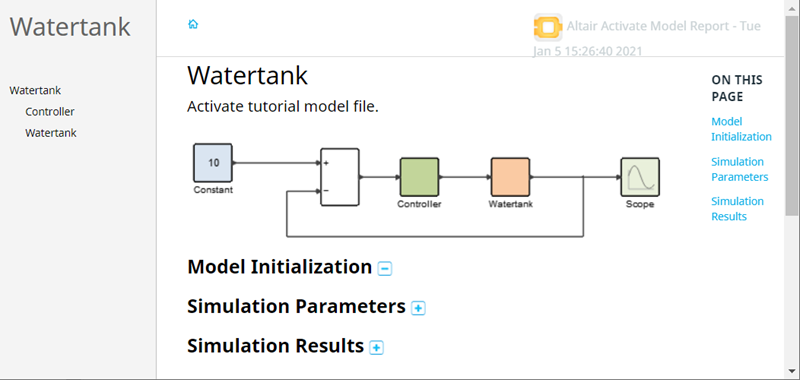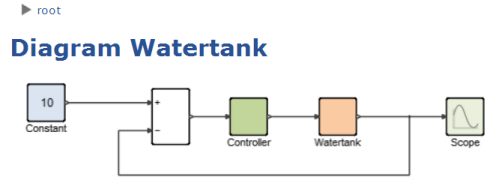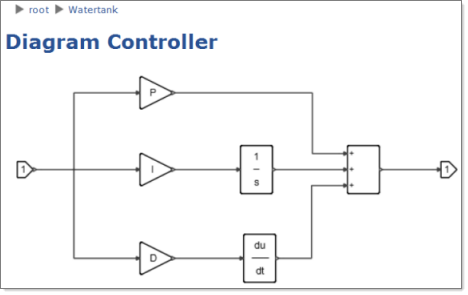Create Reports
Create lightweight, self-contained HTML reports for Twin Activate models.
- Dynamic HTML pages let you navigate throughout the hierarchy of a model as well as inspect blocks, parameters and simulation results.
- Model navigation in a report is exactly the same as it is in the software user interface.
- During the reporting process, the Model Report Generator launches a simulation for capturing the most current model data and simulation results.
Creating Model Reports
Create a report to capture model information and simulation results in an .html file.
Inspecting Blocks
Double-click a block in a diagram and the block dialog is displayed.
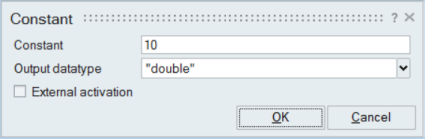
Navigating Inside Diagrams
You can navigate through model diagrams in an .html report is the same way that you would in the software interface.
Opening and Saving Links to Reports
The Link context menu includes various options to to open, copy, and save links to the HTML pages of the report.
Printing Reports
Print hard copy from the HTML pages of a model report.