Create a Tuck Fold
-
From the Airbag ribbon, click the
Tuck tool.

Figure 1. -
On the guide bar, click
 .
.
- GAP: The gap that will be used in the contacts generated in the pre-simulation model.
- Folds Directory: The location where the results of the run are written.
- On the guide bar, click Components.
- Select the airbag components.
-
Set advanced selections as necessary by clicking
 on the guide bar.
on the guide bar.
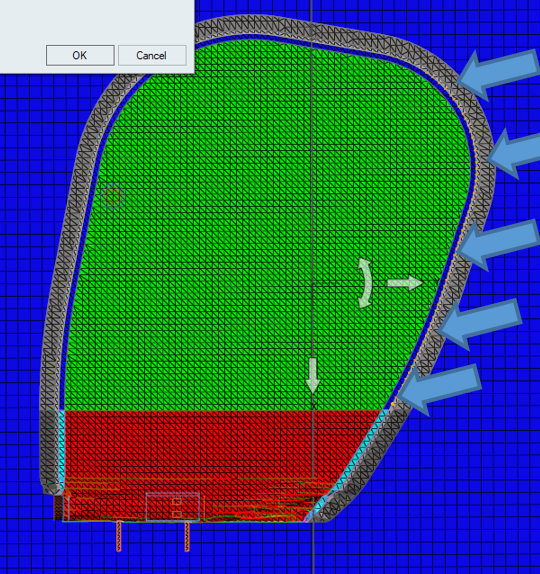
Figure 2. . The folding line appears for you to position. - On the guide bar, click Nodes.
-
Select the border nodes of the portion of the airbag to be tucked.
The nodes are applied to an imposed displacement in the pre-simulation model, like the blue arrows shown in the picture above.
- On the guide bar, click Export to generate the pre-simulation deck to be run.
-
At the end of the pre-simulation run, click the satellite icon
 to load the new
positions from the resulting .h3d file.
to load the new
positions from the resulting .h3d file.