Recommended Settings and Customizations for SimLab
From the menu bar, click to access the SimLab settings.
- From the Preferences dialog, under , enable the Enable units for new
database checkbox and choose the default units system. Set
the number of cores to be used for meshing/particle generation and enable
parallel meshing.
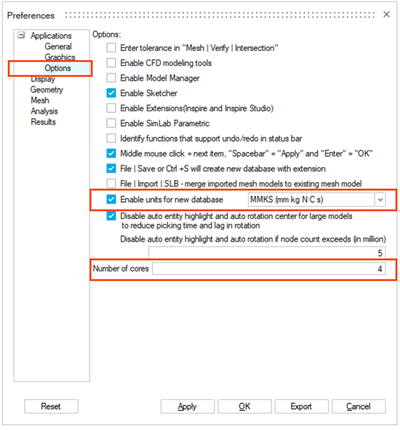
Figure 1. - From the Preferences dialog, under , select your preferred rotation/selection mapping for mouse
settings.
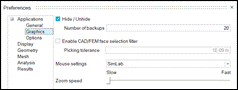
Figure 2.Note: In the Applications section, you can review, edit, and transfer keyboard shortcut settings. - In the title bar of the Model Browser, right-click and add the Material and Material ID columns.
Output Window
The Output Window provides all the necessary information of the model and the process that is being executed by the software. It also provides information about any errors that have occurred.
If you intend to use the DataCheck feature for nanoFluidX, enable the Output Window by clicking from the menu bar.
For more information on using the Data Check feature, please see Verify the model using Data Check.