Merge Solids or Surfaces
Merge two or more solids or surfaces. Solids are merged by removing shared faces while surfaces are merged by suppressing shared edges.
Merge Solids or Surfaces Using the Context Menu
Quickly merge solids or surfaces without opening the Merge tool.
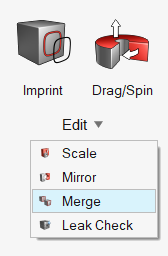
 to define merge options.
to define merge options.