Create Ruled Surfaces and Solids
Use the Ruled tools to create surfaces/solids by interpolating lines and surfaces either linearly or smoothly.
-
From the Geometry ribbon, click the arrow next to the
Create tool set, then select either
Ruled Smooth or Ruled
Linear.
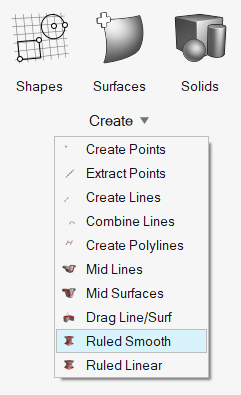
Figure 1. - Optional:
On the guide bar, click
 to define additional options.
to define additional options.
-
Select lines or surfaces to interpolate.
For Linear surfaces, you can also select nodes or locations.
- Optional:
Select entities to help guide the interpolation.
For Smooth surfaces, activate the Select guides option to choose guide lines and/or surfaces.
For Linear surfaces, you can mix and match location, node, and line selection.
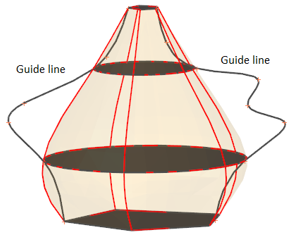
Figure 2. Without guide lines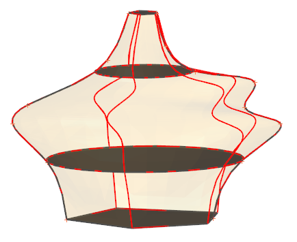
Figure 3. With guide lines - Click Review on the guide bar.
-
Use the microdialog to preview the output and define
additional link options.
Option Description Select Links 
Create a link between input surfaces by specifying two end points. A pair may not skip any surface in between. For instance, if surfaces 1, 2, 3 and 4 are defined in that order as the input surface list, a link can be defined from surface 2 to 3 but not from surface 2 to 4. If such a link is detected, it is ignored. One point may be linked to multiple points, which results in the creation of triangular surfaces. Point links are show graphically as arrows below. 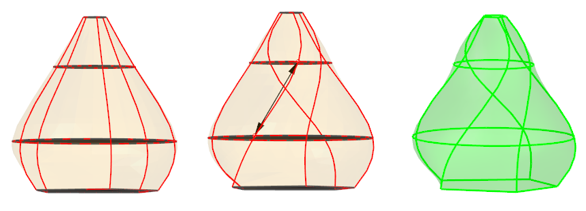
Figure 4.Reset Links 
Reset/delete all the link entities using this option Show Preview 
Disable or enable a preview while defining link entities. For complex models, the preview could be an expensive operation. Turning it off may help add complex link entities. - Optional:
For smooth, check the Create ring surfs/solids
option.
When this option is turned on, the first and last surfaces/lines in the list are considered a pair in order to form a closed loop.
- For linear, check Create mesh to automatically open the 2D meshing tool after creating surfaces. After you finish meshing, exit the tool to return to Geometry.
- Click Create on the guide bar.