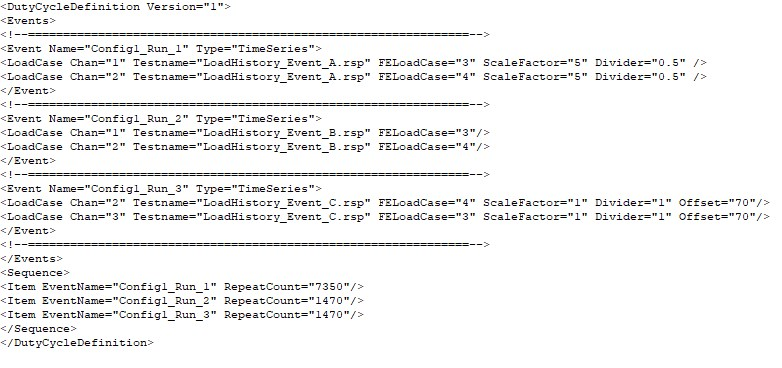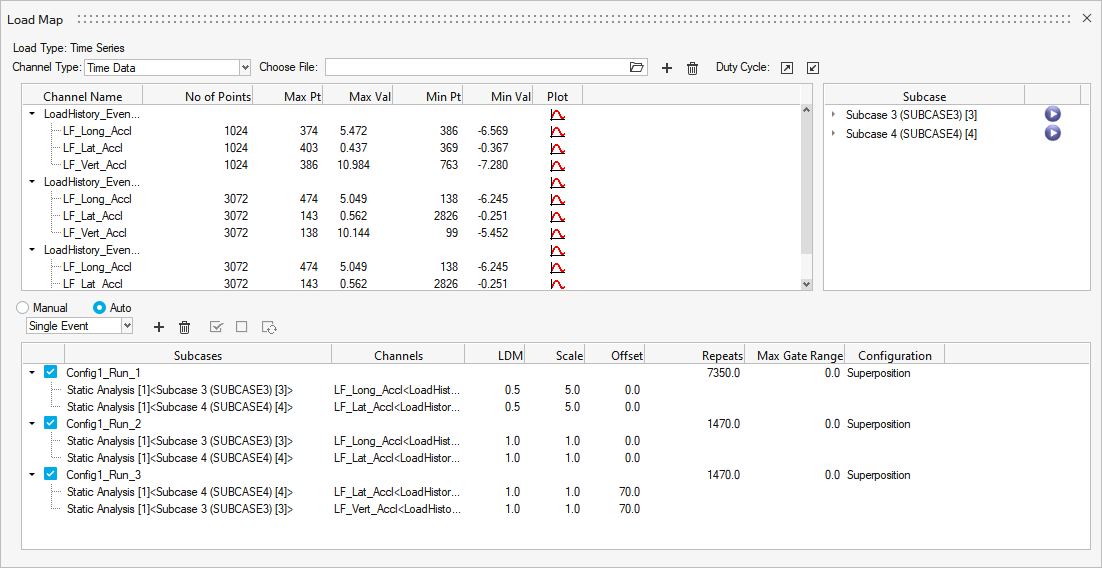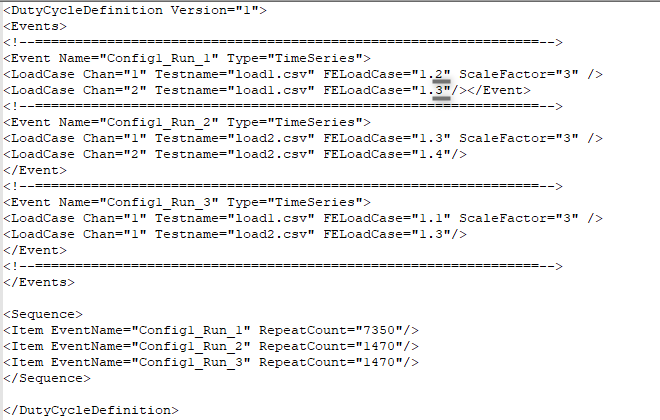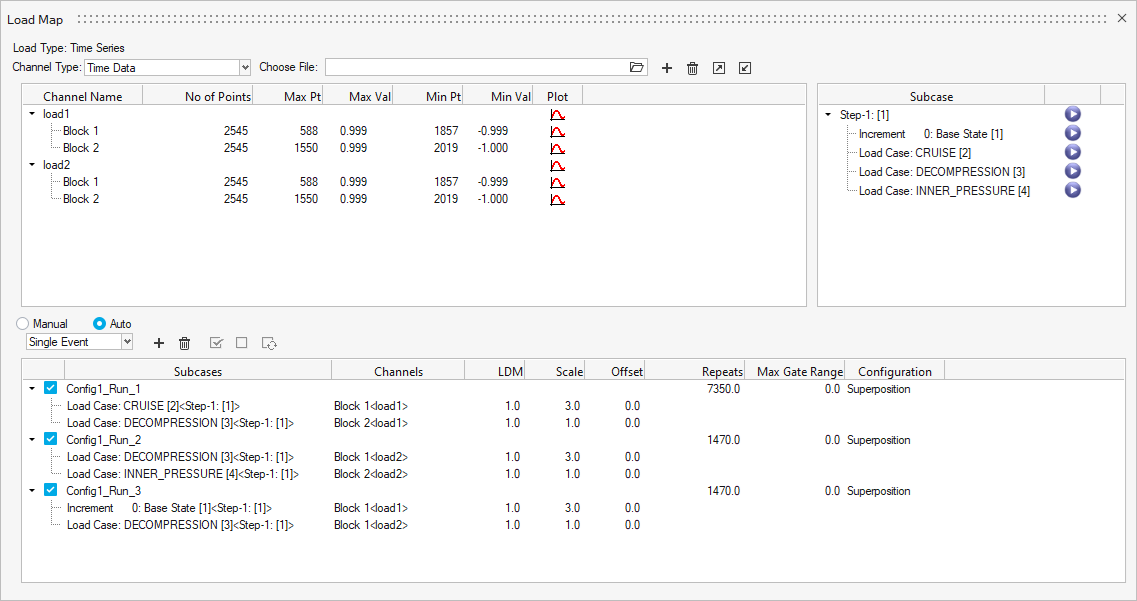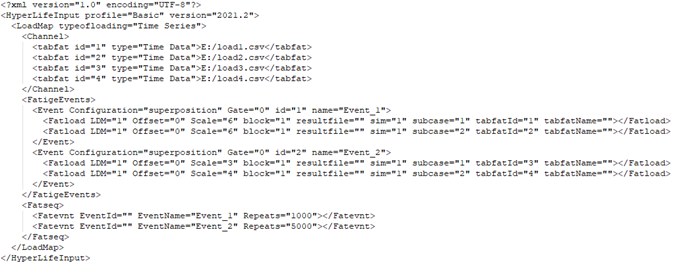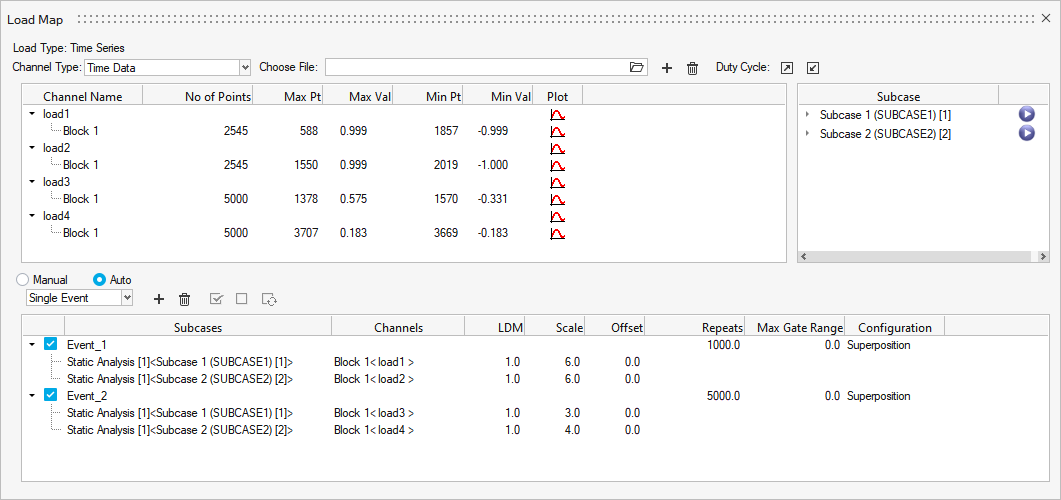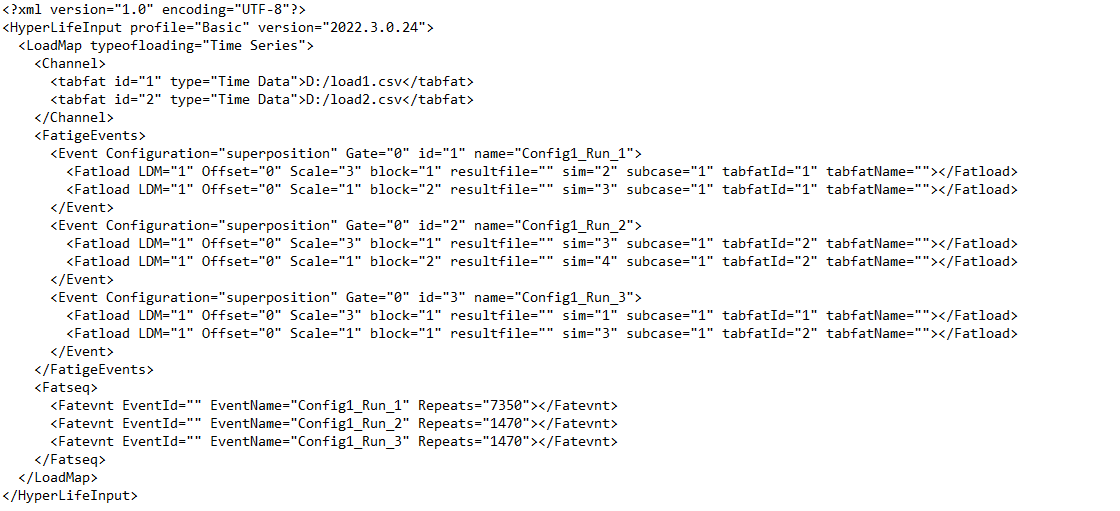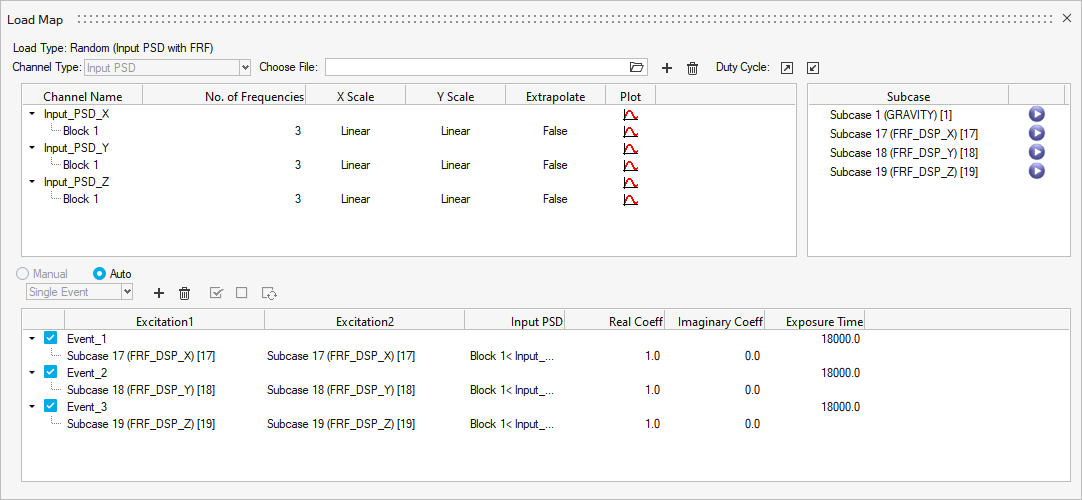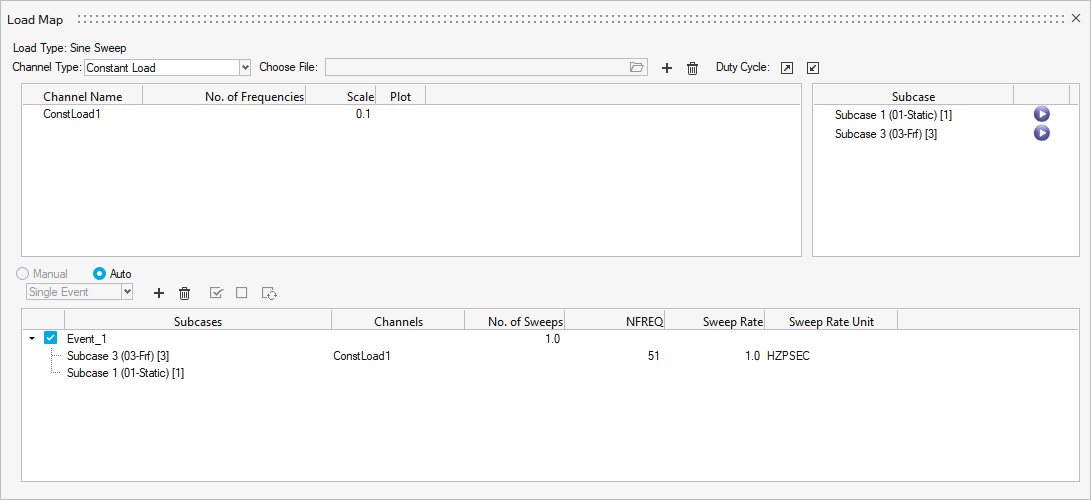Create Events
Combine channels and subcases to create events.
Create Time Series Events
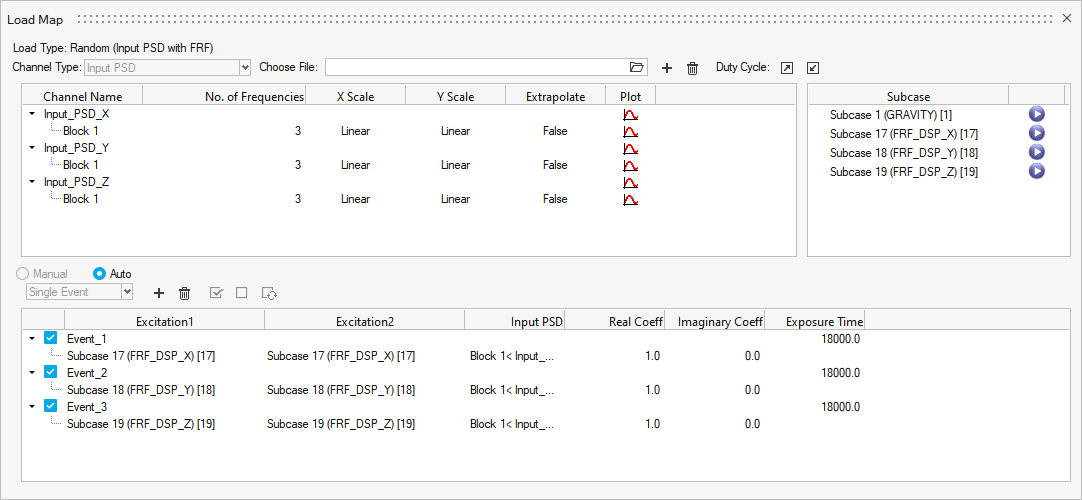
Figure 5.
- Results stress tensor at time t
- Stress tensor from static analysis
- The y point value of load-time history at time t
Event Configuration: Superposition
- Superposed stress tensor for the entire fatigue event, as a function of time t.
- The subcase and load history pair defined in the event, the number of pairs in an event varies from one to n.
- Stress tensor from static analysis
- Magnitude used to scale the finite element stresses
- Point in load history at time t
- Scale factor applied to the load or time history. It is ignored in fatigue analysis based on a transient analysis subcase.
- Offset applied to the load or time history. It is ignored in fatigue analyses based on a transient analysis subcase or if the event configuration is sequential.
Event Configuration: Sequential
If Sequential flag is selected in an event, all subcases referenced in that event are applied sequentially, instead of simultaneously. The resulting stress history is generated by the subcases present in the event, each subcase is considered sequential at different time points. Therefore, subcase1 at t1, subcase2 at t2, and so on.
- Stress tensor for the fatigue load, as a function of time t
- Stress tensor from static analysis
- Magnitude used to scale the finite element stresses

Figure 6. Fatigue Event with Sequential Configuration
Event Configuration: Range Envelope
- From the subcases assigned to the event, all possible subcase pairs will be created.
- Absolute principal stress calculated from the derived tensor from all subcase pairs. I.e., |sub1 – sub2|, |sub2- sub3|, etc. is compared to calculate the extreme.
- Subcase pair resulting in the extreme is chosen to create the stress range. The stress range is defined by the selected stress combination for fatigue analysis.
- Absolute principal stress is used as the metric in finding the worst subcase pair for all stress combinations except Critical plane.
- If Critical plane is applied as the stress combination, the normal stress in each angle will be compared to obtain the extreme. Critical plane is valid for 2D stress only.
- Range envelope configuration is supported for Stress Life evaluation only.
- If there are more than one range envelope events created, all these events should be of the same configuration.
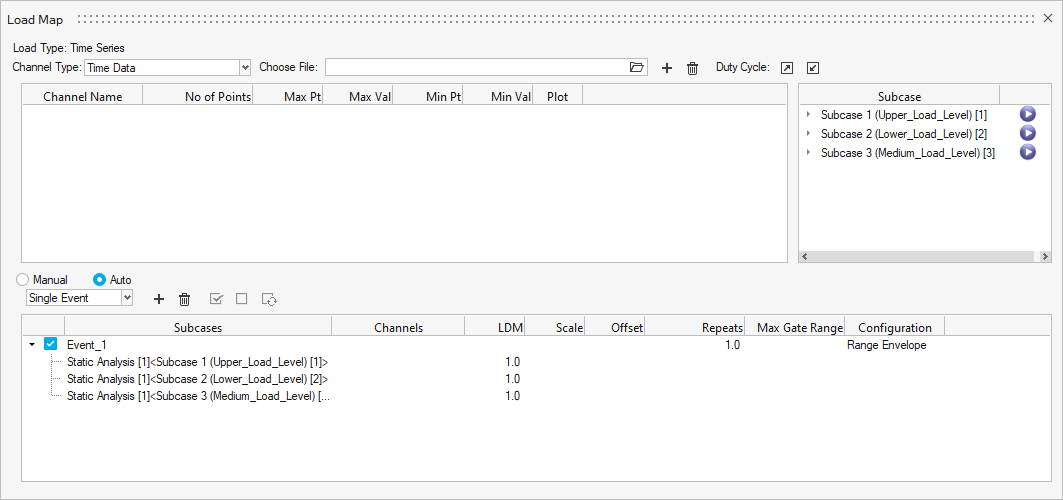
Create Duty Cycle Events
- Duty Cycle file (*.dcy)
- HyperLife LoadMap file (*.xml)
DCY File
Duty Cycle is supported for all fatigue calculations with a Time Series loading type.
XML File
LoadMap file (*.xml) is supported for the following loading types: Time Series, Transient Response, Modal Superposition, Random (PSD Stresses), Random (Input PSD with FRF), and Sine Sweep.
Event Mapper CSV
Event Mapper file is an alternative to Duty Cycle file for when the Channel mapping doesn’t specifically follow a uniform order for each of the FE loadcases.
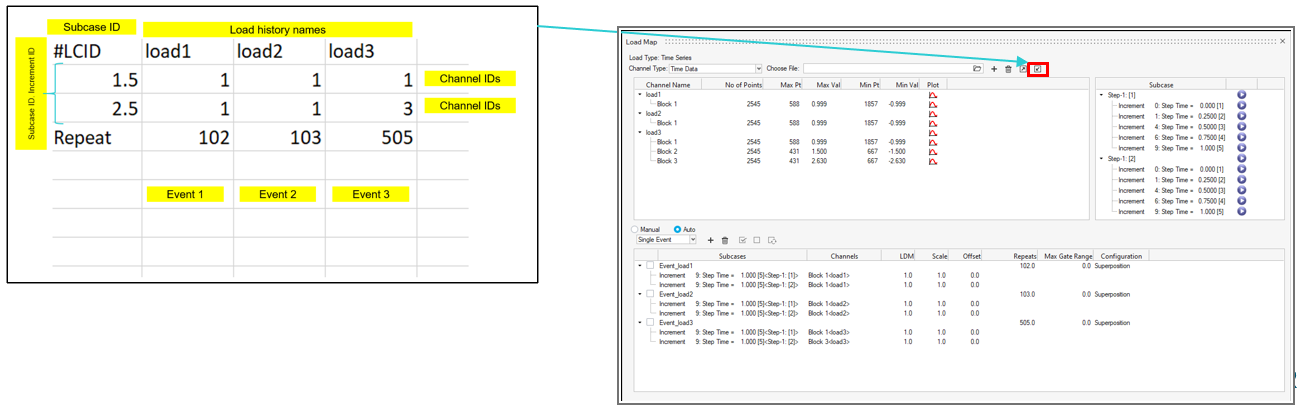
Figure 17.
Terminology
- Channel Mapping: Concatenating Load history data together with corresponding FE loadcase to form a Durability Event.
- Durability Event creation is critical step and intense when large load history is considered.
- Need arises to consider fewer channels from a Load history file (for example, RSP) which is not in sequence.
- FE loadcase and Channel data don’t follow an order for the tool to do Auto pairing.
Create Transient Response Events
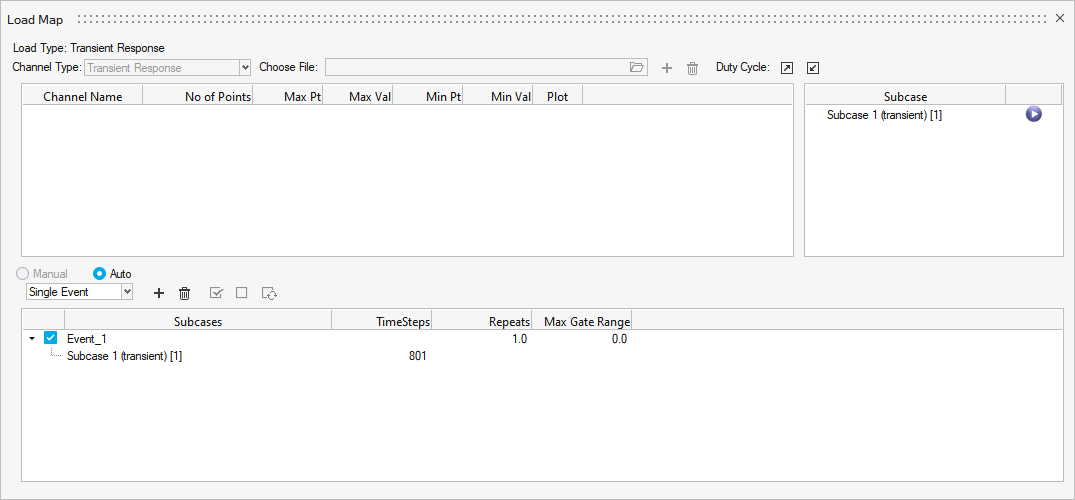
Figure 19.
Create Modal Superposition Events
Modal subcases are supported for SN (uniaxial, multiaxial) and EN (uniaxial, multiaxial) fatigue calculations with a Modal Superposition loading type.
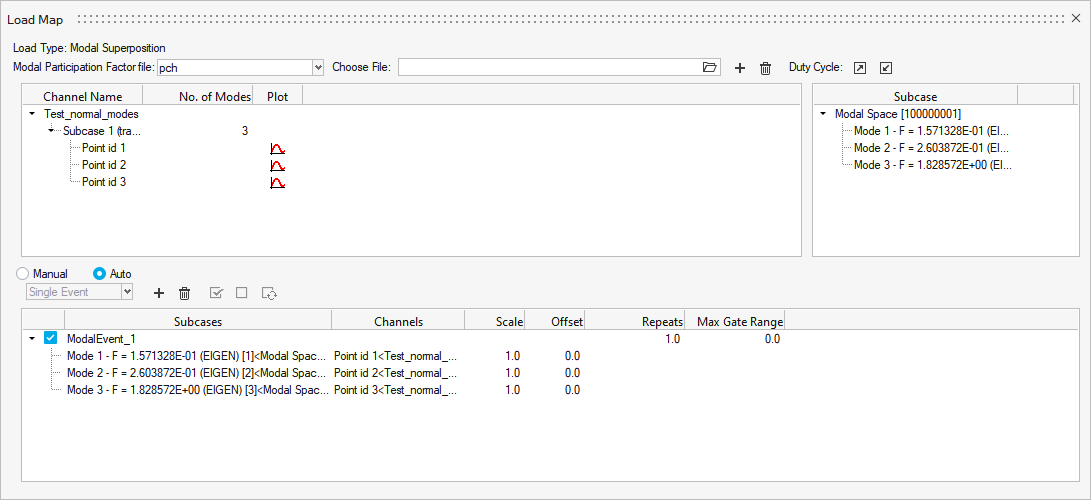
Figure 21.
- Stress history for the given time interval of an element
- Participation factor per mode at time t (via mrf/pch file)
- Modal stress of an element per mode (via an h3d or
op2 file)Note: op2 files are only supported for mrf channels. h3d is supported for both mrf and pch.
- Mode
Create Random (PSD Stresses) Events
Random Response subcases are supported for SN (uniaxial) and EN (uniaxial) fatigue calculations with a Random (PSD Stresses) loading type.
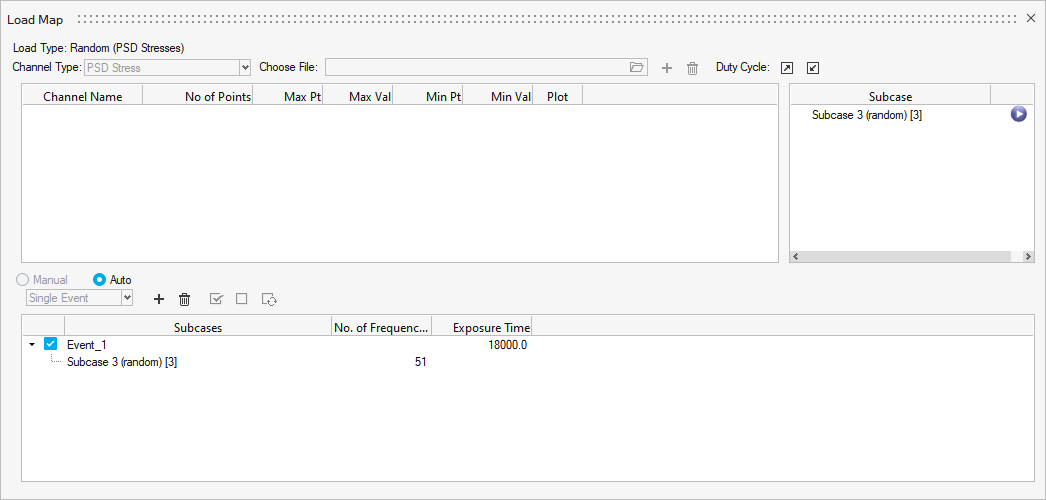
Figure 23.
Create Random (Input PSD with FRF) Events
- If Mean Stress correction is to be applied, a static subcase, if present in the result file, will be listed in the Subcase window and can be drag and dropped onto the event (no channel is required to be paired).
- Any events that you create are specific to the channel type. If you switch the channel type, the events window is cleared/updated.
Create Sine Sweep Events
Frequency Response Function subcases are supported for SN (uniaxial) and EN (uniaxial) fatigue calculations with a Sine Sweep loading type.