Change Geometry and Mesh Display Settings
Change the visual display of geometry and meshing in the modeling window.
From the View Controls toolbar, click ![]() .
.
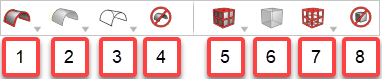
Figure 1.
- Shaded geometry - Display shaded geometry with or without surface edges.
- Geometry transparency - Set geometry transparency to 25%, 50%, or 75%.
- Wireframe geometry - Display wireframe geometry with or without surface lines.
- Don't draw geometry (G) - Hides geometry in the modeling window and is independent of an entity's saved visibility state.
- Shaded elements - Display shaded elements with mesh lines, only feature lines, or no mesh lines.
- Mesh transparency - Make mesh transparent.
- Wireframe elements - Display wireframe elements with or without internal mesh lines.
- Don't draw mesh (G) - Hides elements in the modeling window and is independent of an entity's saved visibility state.