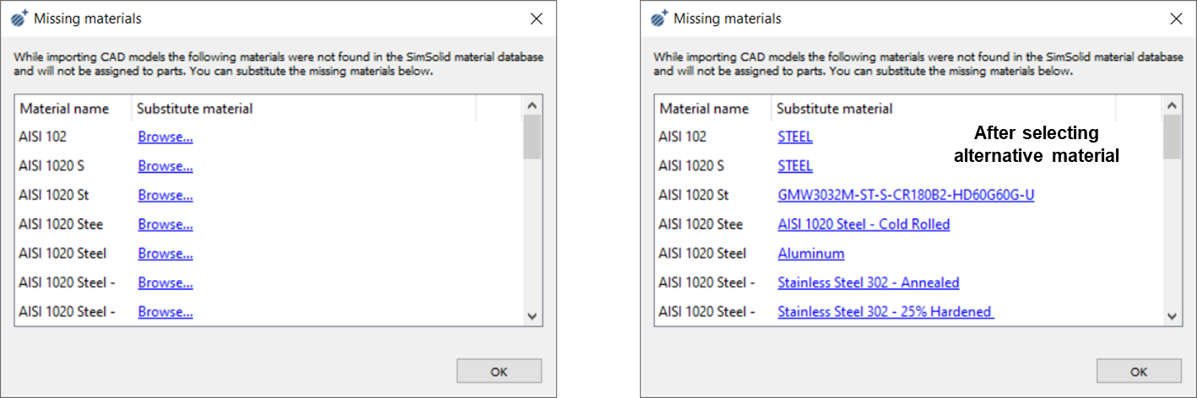Geometry Import Settings
Options for defining treatment of geometry before import.
To access these settings, on the menu bar click .
- Face faceting parameters
- SimSolid uses lightweight facets to represent part faces. Assembly, part names, and hierarchy are retained. Default facet settings should be sufficient for most geometries, but adjustments can be made.
- Units for dimensionless CAD files
- Select the units from the dropdown for dimensionless CAD files CAD reader.
- CAD reader
- Parasolid, Parasolid+ spatial and legacy readers are supported. Parasolid+ spatial will use spatial reader for CATIA V5 and V6 formats and Parasolid reader for other formats.
- Import materials
- SimSolid will attempt to look for and read
any part metadata attribute that contains the material property name
string. If this name string matches an existing name in the SimSolid material database, the corresponding
SimSolid material properties will be
applied. If it is not found, SimSolid will
notify the user that material properties cannot be
applied.Note: SimSolid does not support the general imprint of CAD Material property data. The Import materials option will not work with all CAD files, as SimSolid currently supports CATIA, NX, and JT only. See the Define Custom Material Database topic for information on how to duplicate material property definitions present in the CAD system.
- Custom metadata attributes
- You can list any custom metadata attributes desired in the text box. SimSolid will search in the order listed and these values will take precedence over any internal default values.