View Scopes
After running a simulation, view the plotted result data that is defined in the scope blocks.
Discover new features and enhancements.
New to Twin Activate? Learn the basics here.
Start using Twin Activate with our interactive tutorials.
Learn about the features and functionality available in Twin Activate.
Learn about the components in Twin Activate models.
Learn about modeling physical components.
Learn about modeling hydraulic systems with the Hydraulics library (HydraulicsByFluidon).
Learn about modeling electrical and electronic systems with Modelica and Spice.
Learn about modeling multibody dynamic systems.
Learn about modeling electromagnetic systems.
Learn how to set up, run, and troubleshoot simulations.
Before executing a simulation, you can define parameters for simulation time, zero-crossing and solvers.
Capture and review simulation results including the signals of all blocks in a model.
Execute a simulation with the Run tool on the ribbon.
Discover options to review, display, and export results.
The software issues messages and warnings during a simulation.
Use the Scope blocks and Display block in the Signal Viewers palette to plot and monitor particular results during a simulation.
Use Scope blocks to plot simulation data in windows known as scopes.
After running a simulation, view the plotted result data that is defined in the scope blocks.
Modify the scope display through the scope window, block dialog and Property Editor.
Use the options in Project Browser context menu to manage scopes after running a simulation.
Expose a specified value during a simulation with the the Display block.
Use the Signal Exporter blocks to export results to an OML Workspace, and export signals as files.
Design and manage curves with the Curve Editor.
Create lightweight, self-contained HTML reports for Twin Activate models.
Create 3D animations for simulations that include Modelica Multibody blocks.
Use the Plot Assistant to explore additional representations of results that can be added to the finalization script.
Learn troubleshooting techniques for common simulation issues.
The Twin Activate debugger is an interface that lets you control the advancement of a simulation so that, at every pause, you can inspect and modify block objects, which includes model signals.
The Functional Mock-Up Interface (FMI) is an emerging standard for creating interfaces between different tools.
The process of simulating a model occurs in three phases: Evaluation, Compilation and Simulation. The Evaluation and Compilation phases occur first and generate a structure that is processed during the Simulation phase.
Learn about the methods to optimize and linearize models.
The OML editor is used to create, edit, and execute OML scripts.
Spice Netlist lets you create a spice netlist of all spice components of the current model.
Learn about block libraries and managing them through the Extension Manager.
Learn about generating C code from a Super Block.
Learn about the methods for creating a GUI in Twin Activate.
Import Embed diagram models into Twin Activate with the Embed Import tool.
Use the MAT Explorer interface to explore and load variables from a .MAT file, providing a visual way to see the contents of a .MAT file and to import variables into an OML session.
Define shortcuts to common operations.
Explore the Extended Definitions, OML Guides, Block Library, API Guide and Glossary.
You've got questions? We've got answers!
Learn about the features and functionality available in Twin Activate.
Learn how to set up, run, and troubleshoot simulations.
Discover options to review, display, and export results.
Use the Scope blocks and Display block in the Signal Viewers palette to plot and monitor particular results during a simulation.
Use Scope blocks to plot simulation data in windows known as scopes.
After running a simulation, view the plotted result data that is defined in the scope blocks.
After running a simulation, view the plotted result data that is defined in the scope blocks.
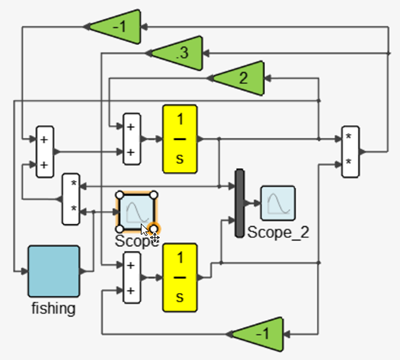
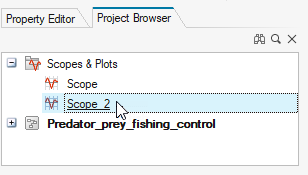
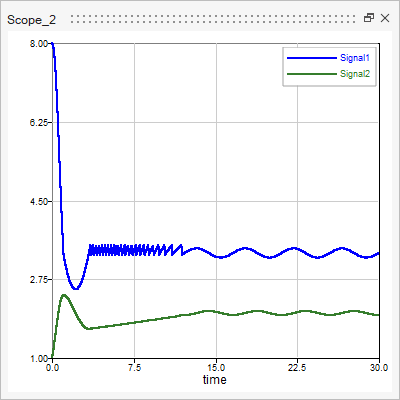
© 2023 Altair Engineering, Inc. All Rights Reserved.
Intellectual Property Rights Notice | Technical Support | Cookie Consent