Altair HyperMesh CFD 2023.1 Release Notes
Highlights
HyperMesh CFD 2023 introduces a new solution centric, streamlined user interface, providing end-to-end workflows for aerodynamics, aeroacoustics, internal flow, multiphase flow, thermal and moving mesh simulations. A modern UI layout with intuitive workflows provides fast and robust tools for geometric modeling, case setup, post processing and design exploration, enabling you to carry out large complex simulations efficiently. In 2023.1, we have introduced the following new features and fixes.
- Tool to represent geometry with simple shape.
- Baffle detection for UFX simulation.
- Support for quality check and fix for lite modeling.
- Virtual fan.
- Surface roughness for wheels and belts.
- Global Legend for unified colormaps and legend display properties.
- Spheres with tails streamline display style.
- Predefined expressions for computing aerodynamic coefficients.
Geometric Modeling
New Features
- Simplify Tool
- A new tool to create simple shapes around selected geometry. Tool will create a box, cylinder or convex hull around parts. Useful to create box around HX fins, cylinder around wheels or fans, and convex hull to simplify the shape or creating blocking geometry. You can select parts, both FE geometry and CAD surfaces, and elements. The outcome of this tool will be CAD geometry solid. This tool works for geometry and mixed model type.
- Baffle Detection
- A new functionality has been added to the Find tool to detect zero thickness baffles for UFX simulation. For UFX simulation, definition of baffle or zero thickness face is based on if those faces are exposed to fluid voxel mesh on both sides. A new option will allow you to detect baffle elements. Move those elements to new parts and rename them as Baffles for solver to treat them appropriately.
- Quality check and fixes for lite model
- Added capability to check quality and fix them when model data type is lite. It will enable you to quickly check and fix quality in lite mode.
Enhancements
- Template manager improvements
- Added capability to rearrange geometric operation list in template manager. This will enable you to rearrange existing operations and define sequences.
- Usability improvements
- Startup dialog: Added option to no show dialog on new session. Settings defined in start up dialog will be remembered.
Resolved Issues
- Crashing when using move tool for refinement zone.
- Incorrect free edge detection.
- Validation flag not changed even all checks passed.
- Reverse display not working for surfaces and solids.
- Inflation functionality did not have consistent normal.
- For surface and part selection, Add to group or Move to group was not working.
- Bulk import work flow was corrupting database.
Case Setup
New Features
- Virtual Fan Model
- A new fan model has been added to the fan guide panel. The virtual fan
lets you specify an equivalent volume that replaces the physical fan.
This simplification lets you compute fan flow with a much lower cost
while the flow field is represented reasonably well.
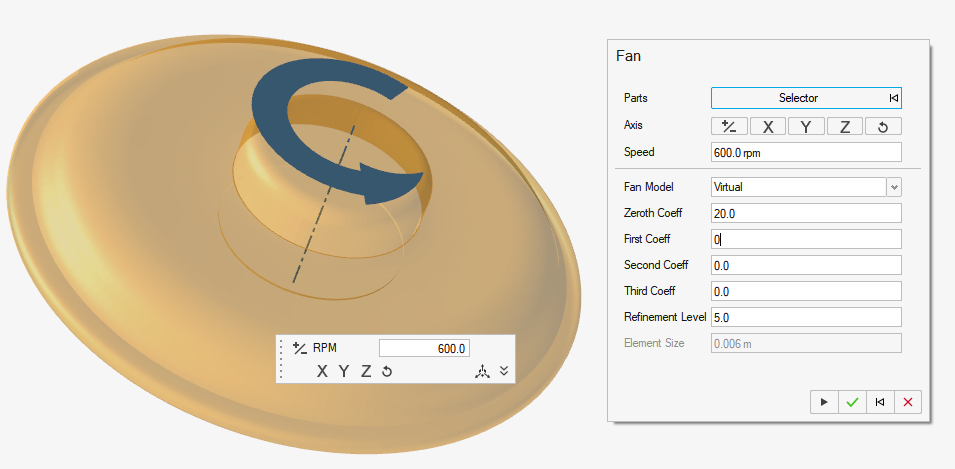
- Surface Roughness
- Parts can now have surface roughness as part of the wall model. This is applied as an equivalent sand grain roughness height. The feature is available only when the global coupling is set to adaptive two-way and the parts are either wheels and belts.
Resolved Issues
- Fixed a crash when hitting the Esc key while editing refinement box dimensions.
- Fixed a crash when selecting the split intersecting parts option for MRF fan volumes.
- Far field element size values are now in sync when both the Far Field microdialog and Mesh Controls dialog are active.
Post-Processing
New Features
- Unification of colormap properties with Global Legend support
-
A new legend type has been introduced to the user interface, called Global Legend. When you create a derived representation with a contour displayed for the first time for a given variable, the legend will now automatically be added to the scene and stored for future use for the same variable. Subsequent entities created using the same variable will automatically inherit the colormap and other legend properties from the initially created Global legend.
- If Global Legend is selected for a new entity, those legend properties will replace the current Global Legend properties and update each entity containing that variable when specified as Global Legend.
- If Local Legend is selected, that entity is delinked from the Global Legend. Individual properties may be set.
- A separate browser group/icon called Legend Manager allows access to a single driver legend per variable.
- Addition of spheres with tails and curved glyph display style for streamlines/surface streamlines
- A new streamline style is introduced for streamlines and surface streamlines, called spheres with tails. The spheres with tails streamline style uses the same polyline data that is generated during the streamline calculation but breaks the streamline up into discrete segments that contain the streamline curvature and a spherical glyph at the head of each segment. The spheres and tails style includes modifiable parameters to control the sphere radius, tail radius, tail length and spacing between segments.
- Measures: Calculate: Predefined functions available for automatic loading
- The Calculate context includes a new capability to automatically load and compute standard aerodynamic coefficients with minimal user interaction with the addition of the Shazam icon (lightning bolt). When selected, a predefined list of common derived functions is automatically loaded and computed. You may modify or update the fields once they are loaded to further define specific requirements for their post-processing analysis.
- EDEM particle file support (.dem) (beta Release)
- Basic support for reading particle dataset generated from EDEM (.dem). Requires environment variable to be set prior to launching the HMCFD application: HWCFD_EARLY_ACCESS=1. Particle datasets may be loaded into HMCFD post and animated along with results created by AcuSolve when the simulation was run with bi-directional coupling. The particle size is automatically set, according to the computed radius of a given particle set. You may render the particles as spheres and/or apply vector display properties to visualize the directionality of the advecting particle field. In the current release, only a single sphere is used to represent the particles. Future releases will include the ability to render the particle shapes according to their definition from the EDEM solver.
Enhancements
- Reader option for General Signal Processing (.gsph5) to allow reading of all datasets
- The General Signal Processing (GSP) workflow now includes the ability to read all portions of the resulting file (.gsph5) when it is loaded into the graphical user environment. When you are presented with the reader options to select which portion of the file to load into the session, a new option is available (All), which loads all the data contained within the file. This allows you to load the input time signal, the hydrodynamic dB map and the frequency filtered time data (if available) into the session with a single read. A label is applied to the name of the dataset associating the type of data contained within each portion of the file (e.g., frequency), for the hydrodynamic dB map, filtered time for the frequency filtered pressure data, and no label for the input time signal.
- HWCFD Report: Cover page supported arguments
- HWCFDReport[.bat] has been updated to include options to create a cover page within the output report. The COVER_PAGE command can be activated in the user specified input file (.img file) to define a title and associated image to accompany the title. The cover_image attribute requires the cover_image_view to be defined to reference an existing image that was created as a part of the report. The cover page will be made available as the second page within the report, behind the primary title slide according to the standard Altair Engineering PowerPoint template.
- HWCFD Report: Specify the time-step from a transient run within the DATASET command
- HWCFDReport[.bat] has been updated with an additional attribute in the DATASET command to support selection of the time-step associated with the report generation. You may specify the time_step (integer value) to load during the static image creation process.
- Colormap default selection
- The General Reader Options now includes the ability to select a default colormap that will be applied to all entities that are created within the session. The reader option will be stored in the HMCFD user preferences file and is configurable from the Reader Options dialog box should you require it to be modified.
- State file load procedure
- The state file load process has been updated to ensure that state files will load correctly (or fail without improper error capture) when results files do not exist in their originally specified location on the disk. A series of rules are applied to the state file reading process that will attempt to locate the results file from the location specified from within the state file, from within the current directory or from the location of the selected state file.
Resolved Issues
- Restrict the number of frames for streamline or slice plane animation to be greater than one
- Within the animation toolbar, the number of frames has been restricted to be greater than one for all animations.
- HWCFD Report: Signal Processing, Surface: Provide view, colormap, background color attributes
- The GSP command within HWCFDReport[.bat] has been updated to include the ability to modify the view, colormap and background color attributes and apply them to the visualization scene. This allows for the batch export of frequency dependent hydrodynamic dB maps and the time dependent, frequency filtered pressure contour.
- Measures: Signal Processing, Probe: Overlapping window segments has been corrected
- The creation of SPL or PSD within the GSP Probe workflow has been modified to use the percentage overlap for the windowing within an FFT. Previously, the UI contained an improper label, indicating that a percentage was accepted, where it was using the integer number of overlapping segments instead.
- Measures: Signal Processing, Probe: Limit the data extents during export to the user specified range
- During the export of SPL or PSD data from GSP probe entities, the frequency range and associated data is limited to the user identified values as specified during the input.
- A segmentation fault while clicking vortex cores from browser when no data was present has been resolved.
- The time required to delete empty boundary groups has been significantly reduced.
- no longer report NaN for flow associated quantities.