Define Fluid Materials
Use the Material tool to define a fluid material for the wind tunnel.
-
From the Setup ribbon, click the Material tool.

Figure 1. -
In the Materials dialog, define a fluid material.
- From the Material Library tab, select a predefined material. By default, air is defined.
- From the My Materials tab, define new materials by providing values for density, dynamic viscosity, temperature, and the specific gas constant.
-
From the Fluid Material drop-down menu, select a material for the wind
tunnel.
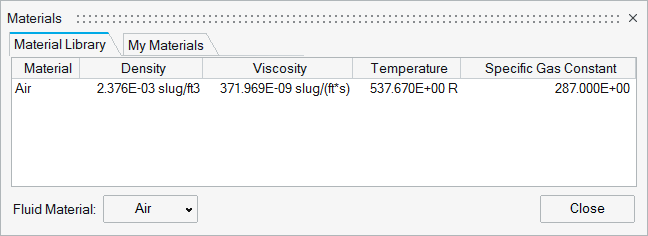
Figure 2.