Remove Cuts and Edge Fillets
Use the Defeature: Cuts tool to extend surface edges and remove cutouts, fillets, and rounds.
-
From the Geometry ribbon, click the Defeature > Cuts tool.

Figure 1. -
Select lines, locations, or surfaces.
Option Description Lines Select surface edges to remove cuts. Left-click highlighted lines to remove individual cuts or click
 /
/ on the guide bar
to remove all at once.
on the guide bar
to remove all at once.Locations Select two locations on surface edges to remove cuts. Surfaces Select surfaces to remove fillets and rounds. Similar to surface fillets, edge fillets create smooth curves at the intersection of relatively perpendicular free edges.
An edge fillet is a part of the trimming loop of a surface that can be roughly equivalenced to a circular arc.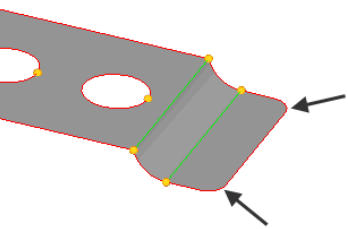
Figure 2. Edge Fillets- Click
 to define the min/max radius
and the minimum angle.
to define the min/max radius
and the minimum angle. - From the drop-down menu, select whether to find Rounds, Fillets, or All.
- Click Find on the guide bar.
Rounds and fillets in the model are selected and highlighted red.
After the fillets are detected, you can change the detection parameters. Fillets/rounds that do not meet new criteria are then deselected. However, detection of additional fillets that meet a lesser criterion is not performed unless you click Find again.
Tip: You can also select surfaces manually without using automatic detection. - Review each selected round/fillet by clicking
 and
and  on the
guide bar.
on the
guide bar. - Left-click highlighted rounds/fillets to remove them
individually or click
 /
/ on the guide bar to remove all at once.
on the guide bar to remove all at once.
Current implementation does not detect or process fillets that belong to different surfaces or span across different suppressed surfaces.
- Click