Review Element Quality
Use the Element Quality view to review element quality while simultaneously editing your model.
The Element Quality view is automatically enabled when creating and editing surface
mesh. To manually enable the Element Quality view, click ![]() on the View Controls toolbar and select
Surface Element Quality.
on the View Controls toolbar and select
Surface Element Quality.
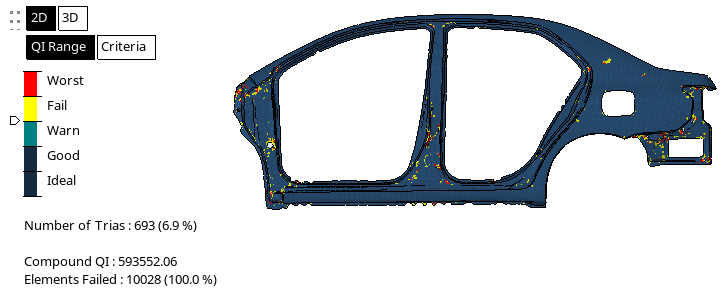
Figure 1.