Tip: In the aerodynamics and aeroacoustics setup environment, holding
Ctrl turns selected parts transparent, enabling you to
select or deselect the parts behind them. Deselect transparent selected items by
clicking on their edge lines.
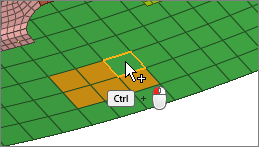
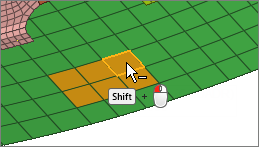
 on an active
on an active