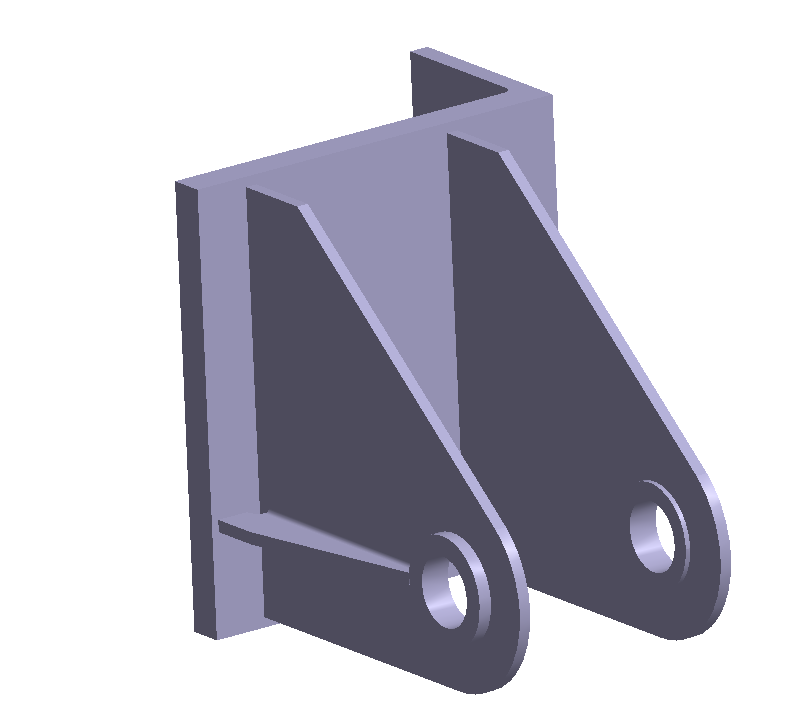SS-T: 4040 Multi-loadcases Workbench
Learn to use the Multi-loadcases workbench.
- Purpose
- SimSolid performs meshless structural
analysis that works on full featured parts and assemblies, is tolerant of
geometric imperfections, and runs in seconds to minutes. In this tutorial,
you will do the following:
- Learn how to create the Multi-loadcases workbench.
- Learn how to add load cases by importing forces and remote loads, and creating each subcase manually.
- Learn how to review results by plotting and picking info.
- Model Description
- The following model files are needed for this tutorial:
- MultipleLoadcases.ssp
- ImportLoads.csv
- Import_RemoteLoads.csv
Open Project
- Start a new SimSolid session.
-
On the main window toolbar, click Open Project
 .
.
- In the Open project file dialog, choose MultipleLoadcases.ssp
- Click OK.
Create Multi-loadcases Workbench
Import Forces
Import Remote Load
Create Loadcases Manually
Edit Solution Settings
- In the Analysis branch of the Project Tree, double-click on Solution settings.
- In the Solution settings dialog, for Adaptation select Global+Local in the drop-down menu.
- Click OK.
Run Analysis
- On the Project Tree, open the Analysis Workbench.
-
Click
 (Solve).
(Solve).