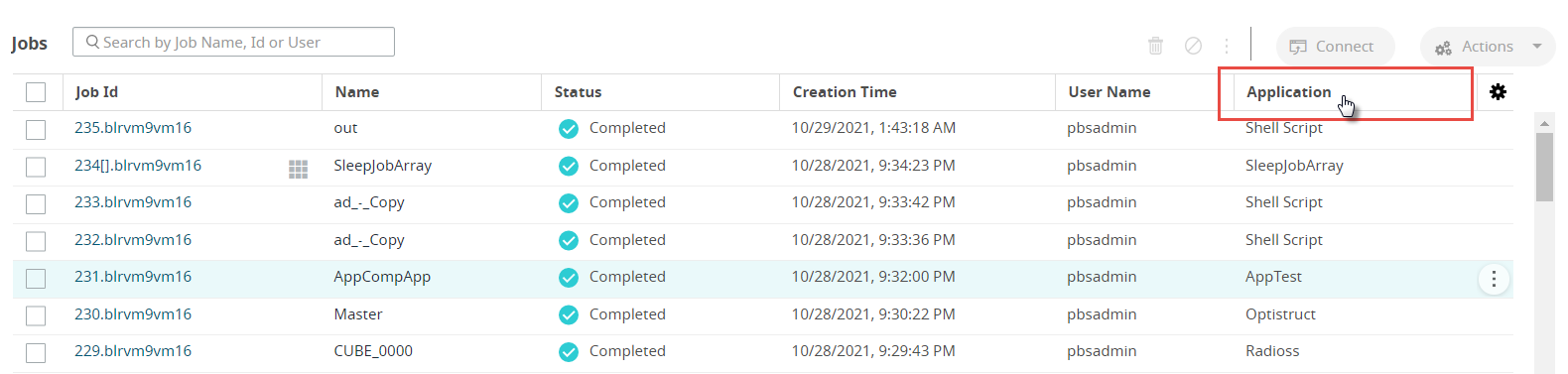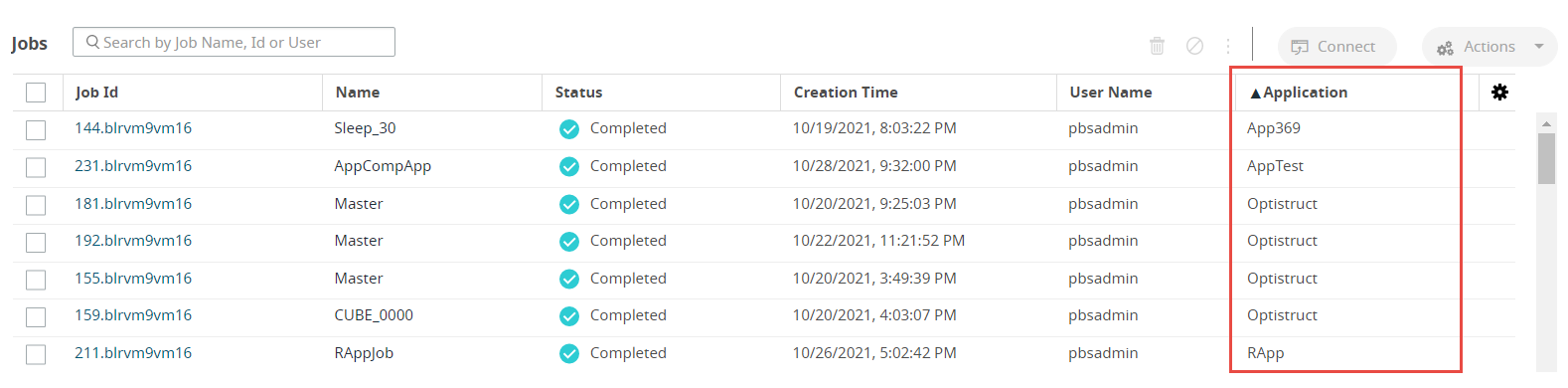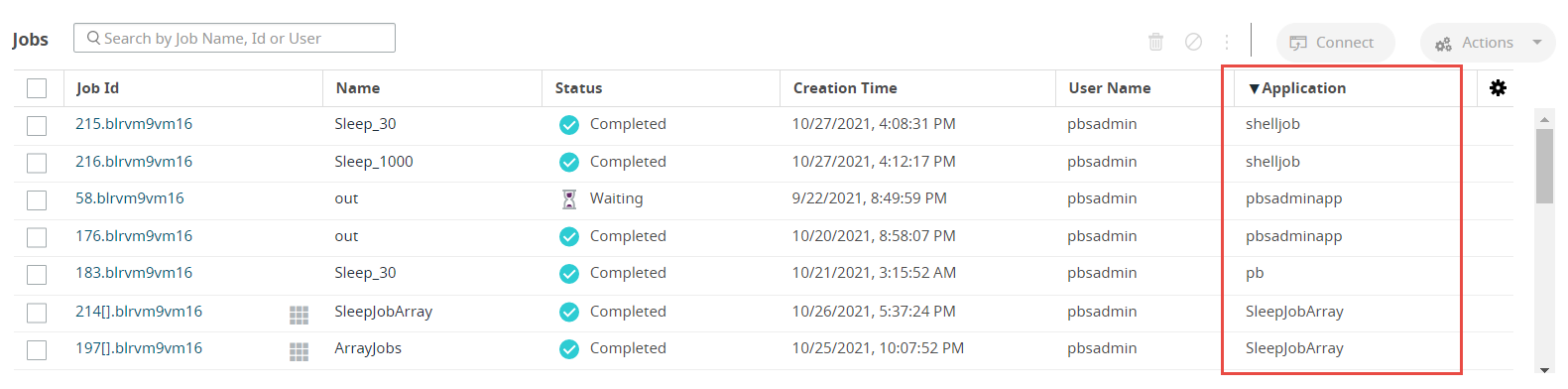Sort the List View
Sort the list view in the Files, Jobs, Input, Output, and Running Folder tabs.
Clicking on a column heading switches the sorting of the list view results by that column from ascending order to descending order.
Once you have selected a column heading for sorting, a triangle will appear next to the column heading.
An up arrow ![]() indicates that the
list is sorted in ascending order. A down arrow
indicates that the
list is sorted in ascending order. A down arrow ![]() indicates results are sorted in descending order.
indicates results are sorted in descending order.
In this example, we will sort the Job Monitoring list view.