Create Derived Regions
Use the Derived Region tool to create enclosed and offset regions around a selection – which can be used to define volumetric refinement levels – or create projected regions in a given direction.
-
From the Discrete ribbon, click the Derived Region
tool.

Figure 1. -
Select entities to consider.
Note: For this tool to work, your selection should have triangular elements.
-
Click
 on the guide bar, select a
region type, then define any options.
on the guide bar, select a
region type, then define any options.
- Enclosed
- Creates an enclosed region around the selection with specified offset distance.
-
- Enclosure type
- Create enclosures outward or inward from your selection.
- Offset distance
- Distance of enclosure from selection.
- Voxel size factor
- Voxel size when creating enclosed region is calculated from the Voxel size factor (Voxel size = Voxel size factor * Offset distance).
- Voxel size should be smaller than offset distance. In most cases it is not required to modify this value.
- Part name
- The enclosure is created in a specified new part.
-
Note: To use this utility to create a volumetric refinement region for ultraFluidX, follow these steps:
- Use the Enclosed option to create enclosed regions with the desired offset distance.
- Use the Move tool (by moving nodes) to adjust the shape to cover the wake region and ground.
- Use the Smooth tool to smooth the shape.
- To create the next refinement level zone, select the above refinement region and use the Directional Offset option with a specified offset distance.
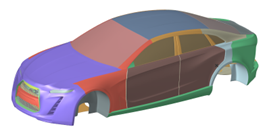
Figure 2. Input
Figure 3. Output with Offset distancce as 75
- Directional Offset
- Creates an offset region around the selection with specified offset distance.
-
- Direction
- Direction along which offset is performed.
- Offset distance
- Distance of offset region from selection.
- Part name
- The offset region is created in a specified new part.
- Projected
- Creates a projected region on a defined plane.
-
- Direction
- Normal vector to the required plane.
- Part name
- The projected parts are created in a specified new part.
-
Click Create.
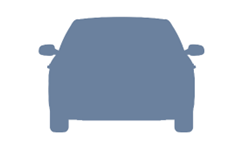
Figure 4. Input
Figure 5. Output with Offset distance as 75