Set Notification Preferences
Set notification preferences in Access Web to specify how notifications will behave.
New features available in Altair Access™ Web.
Use Access Web to submit jobs to a Workload Manager.
Video tutorials to help you get started with Altair Access Web.
Access Web is supported on the following web browsers.
Login to Access Web so that you can submit and monitor jobs.
Schedule jobs to run on an HPC cluster by submitting them to the Workload Manager.
Monitor the status of your jobs, filter the job view, view job details, monitor memory and core utilization, view a list of job files, or perform job actions.
Move job to a different queue, terminate, remove unwanted jobs, resubmit and download jobs.
Manage the jobs files by creating a new file, remove unwanted job files, downloading job files, viewing or editing a file.
Create, view and remove job profiles.
Add, update, or delete HPC clusters.
Create, manage, and navigate to your bookmark.
Organize and manage your job files.
Flexibility when you view the list view in Files and Jobs tab.
Create a remote desktops by submitting an interactive job and manage open remote desktops.
Visualize plots and animations from the result files.
View site specific pages in Access Web.
View notification messages that are displayed for various events.
Access Web provides an easy way to create a user defined application definition (app def) using the App Composer.
Set the user Access Web preferences.
Set the Theme and Font Size of Access Web.
Update your profile information in Access Web.
Set notification preferences in Access Web to specify how notifications will behave.
Enable to show the hidden files and folders.
Set the job submission default profile to which the job has to be submitted.
Set job submission notification to specify for which job state change the email has to be sent.
Enable the job submission form to close after you submit your job.
Set the number of records to be displayed in a page.
Set the frequency for displaying the file contents updates in the tail mode view.
Set the plot auto refresh interval for visualization of plots.
Set the Remote Desktops resolution.
Enable the Remote Desktops debugging logs to debug the remote desktop issues.
Reset all the preferences to the default settings.
View the Access Web Application Version.
View information about other Altair products such as Access Desktop and Access Mobile.
Create roles and add users to these roles to grant and restrict access to the various features of Access Web.
Audit Log provides an easy way to view record of actions happening in Access Web.
Change the remote desktop expiry time globally in the Access Web portal.
Share audit logs with Altair for troubleshooting Access Web.
Provide feedback from the Access Web application.
Change the password that you use to login to the machine hosting Access Web.
Provide a password once eliminating the need to continually authenticate to the Windows HPC complex.
Set the user Access Web preferences.
Set notification preferences in Access Web to specify how notifications will behave.
Set notification preferences in Access Web to specify how notifications will behave.
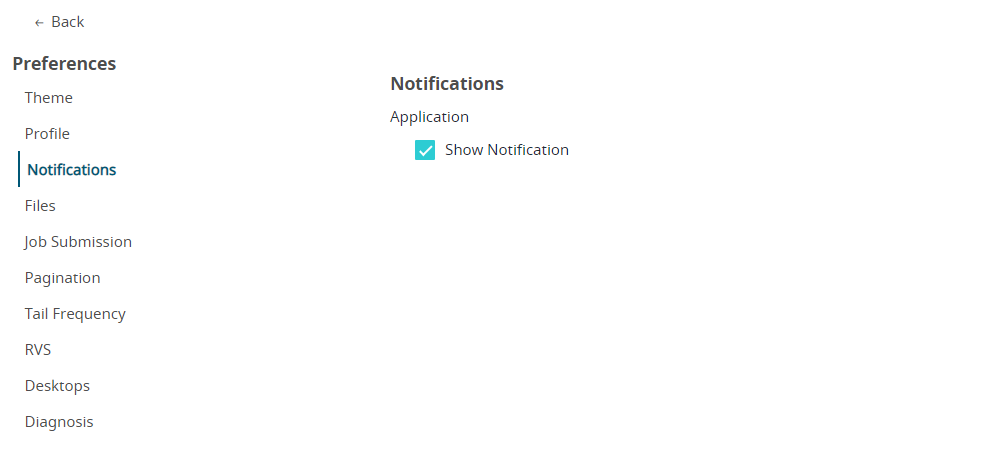
© 2023 Altair Engineering, Inc. All Rights Reserved.
Intellectual Property Rights Notice | Technical Support | Cookie Consent