Job Monitoring View
The job monitoring view provides the list of jobs that you have submitted.
When you submit a job to the cluster, the job is initially placed into a queue awaiting execution. Jobs can be monitored for queuing, execution, and completion, and the job results viewed via the Jobs tab.
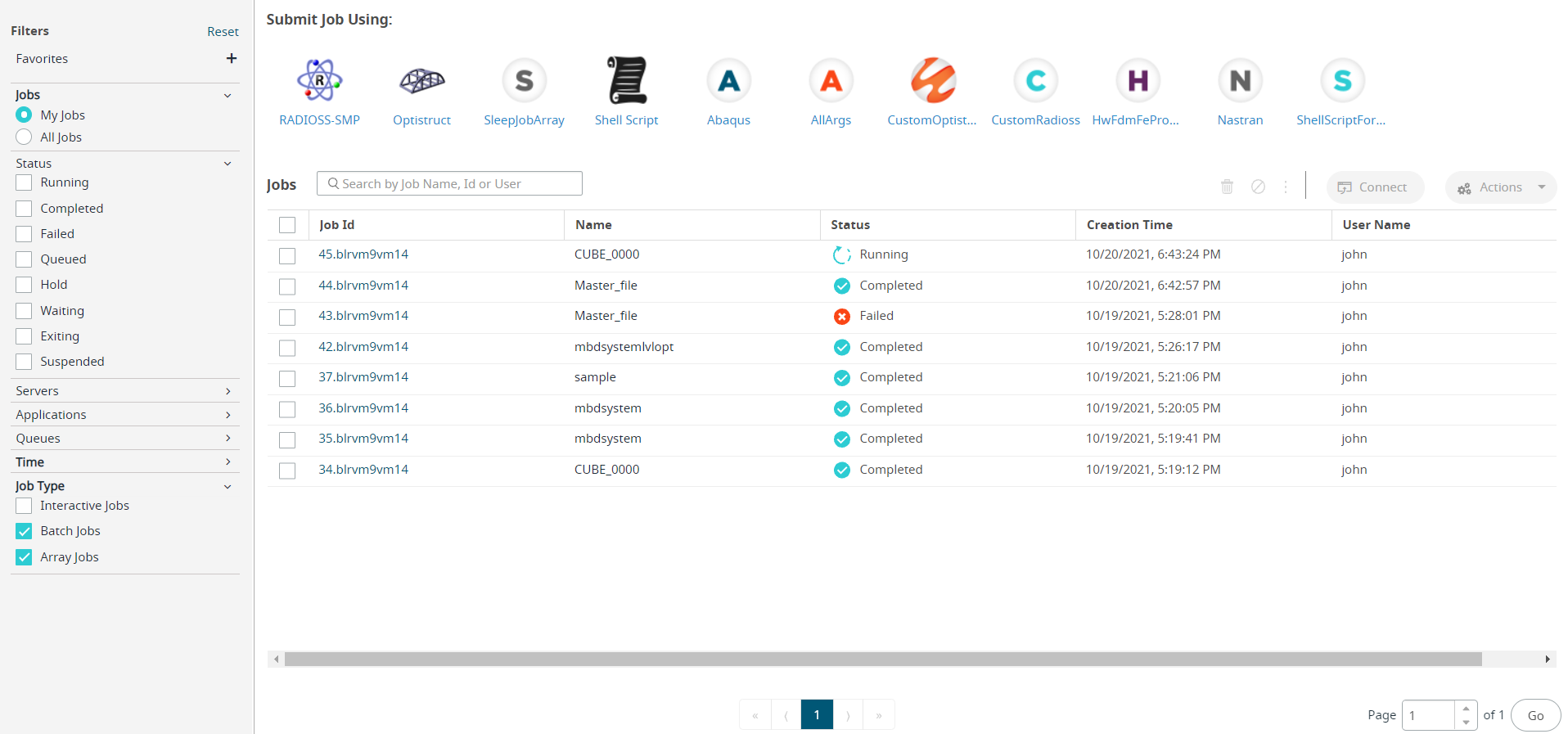
Figure 1. Job Monitoring View
- Job Filter - provides an option to filter the job list based on its status. By
default, the jobs that you have submitted is displayed. You can create a job filter and
save them.
The Job Status displayed for the PBS Professional workload manager are Running, Completed, Failed, Queued, Hold, Waiting, Exiting, and Suspended.
The Job Status displayed for the Altair Grid Engine workload manager are Running, Completed, Failed, Pending, Suspended, and Zombie.
The job list displays only batch and array jobs. To view remote desktops job, select Interactive Jobs job type filter from the left pane.
- Application List - provides the list of applications (solvers) on top and these are the applications that are installed on the HPC complex (server). To submit a job, click an application and fill the required application arguments in Job Submission Form.
- Search - easy way to search for a particular job based on the Job ID, Job Name, or User Name.
- Job Operations - provides the job operation icons like Delete, Terminate.
- Connect to Remote Desktops - provides an option to connect to a Remote Desktops. The Connect button is enabled only when an interactive job is in running state.
- Job List - provides the list of the jobs that have been submitted. This list provides the job ID, job status, the job created date, the job name, and the user name. The job status icons are displayed in the status column indicating the status of the job. Access Web allows flexible customization of the jobs that is listed. In a few quick steps, results can be sorted, column display can be reorganized and resized.
From here, you can drill-down into the details of the job.