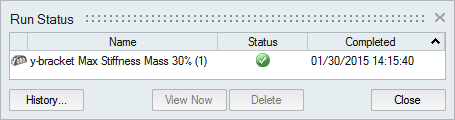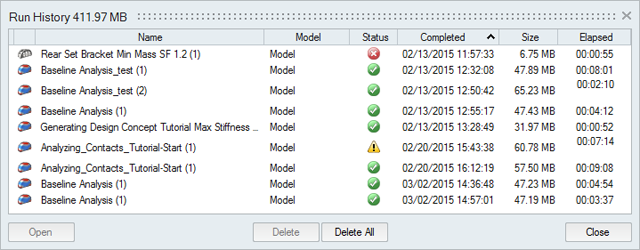Set Up and Run a Fluids simulation
Run a Fluids simulation using default or custom settings.
Fluids Quick Run
Use the default settings to run a Fluids simulation for the selected parts.
-
On the Fluids ribbon, click the Fluids Quick Run
 button in the Analyze tool
group.
button in the Analyze tool
group. 
- Let the analysis run to completion.
Custom Fluids Run
Run a Fluids simulation with custom settings.
Run Status
View the status of the current run, as well runs for the current model that have not yet been viewed. To see all past runs, you need to view the run history.
- To open the directory where a run is stored, right-click the run name and select Open Run Folder.
- To view deleted or previously viewed runs, click the History button.
- To delete a run, select the run and press Delete. You can also delete runs using the right-click context menu in the Analysis Explorer and the Model Browser.
Run History
View, sort, open, and delete past runs for the current and previous models.
- To open the directory where a run is stored, right-click the run name and select Open Run Folder. The default directory where the run history is stored can be changed in the Preferences under Run Options.
- By default, you will receive a notification when the run history exceeds a certain size. You can change the size limit or turn off the notification in the Preferences under Run Options.
- To delete a run, select the run and press Delete.