Part Instances and Pattern Repetition
A part instance creates a copy of the part that is linked to the original part. When the original part is updated, the instance is automatically updated as well.
-
Use the Copy and Paste Instance
options on the right-click context menu to create an instance.
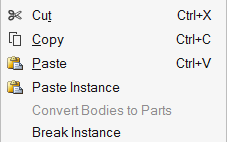
- The copy appears directly on top of the original part. Use the Move tool manipulator to reposition it.
- When part instances are used as design spaces, Inspire will automatically apply pattern repetition so they generate identical shapes during optimization. This is useful when designing a part that exists at multiple locations in an assembly, with each instance experiencing different loads depending on its position in the assembly.
- To break the link between a part and an instance, right-click on an instanced part and select Break Instance in the context menu. To break all instances, box select all of the instanced parts before selecting Break Instance. If the selected part belongs to an assembly, selecting Break Instance will break the link between the original and instanced assembly where the selected part is found. It is best practice to break instances before creating joints, rigid groups, or other connections; otherwise they may be deleted.