Upload a File or Folder in Running Folder
Upload a file or folder for a job in Running Folder when the job is in running state.
-
Click the Jobs tab located in the upper left-hand of
the page.
The job monitoring page is displayed with the list of the jobs that is submitted to a cluster.
-
Perform one of the following options:
- Click the running job name from the list.
- Right click the running job and click the View Details from the context menu.
The Job Summary tab is displayed.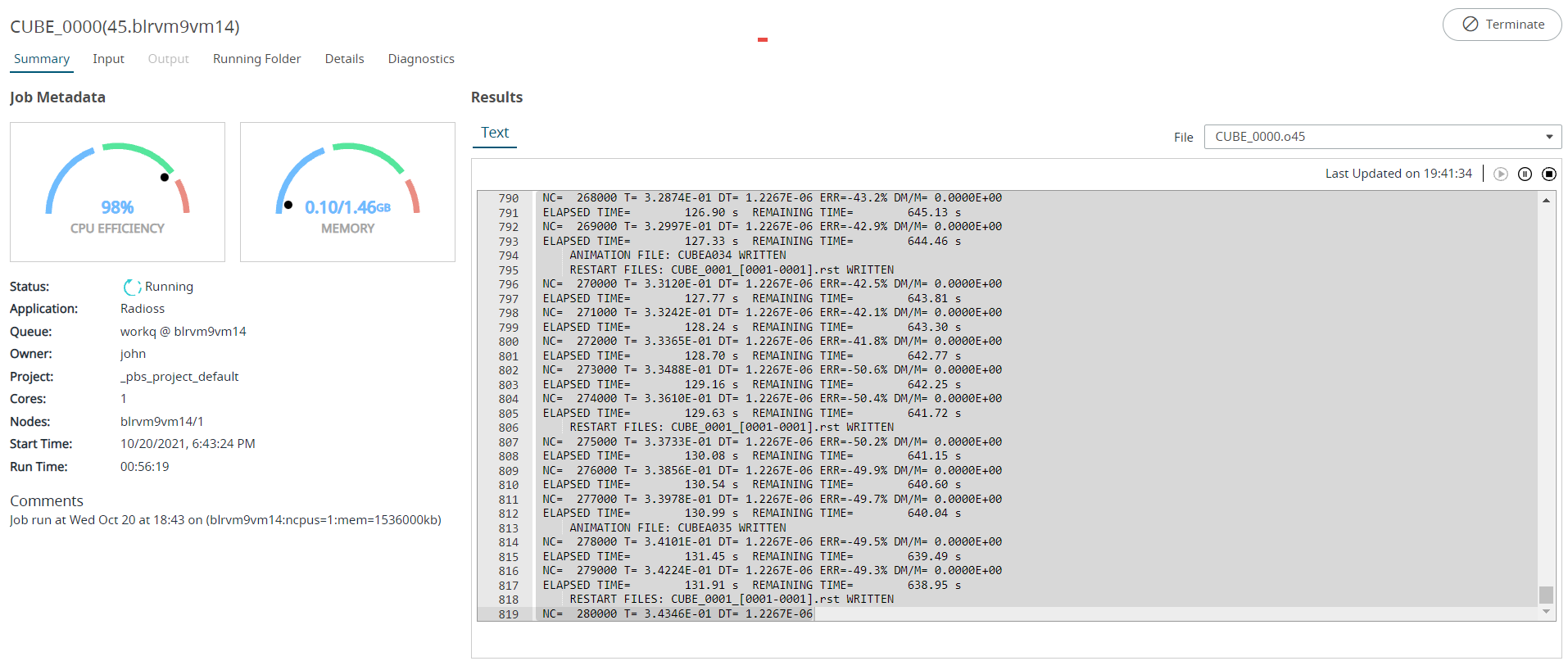
Figure 1. Job Summary Tab -
Click Running Folder tab.
The job summary page is displayed with Running Folder tab.
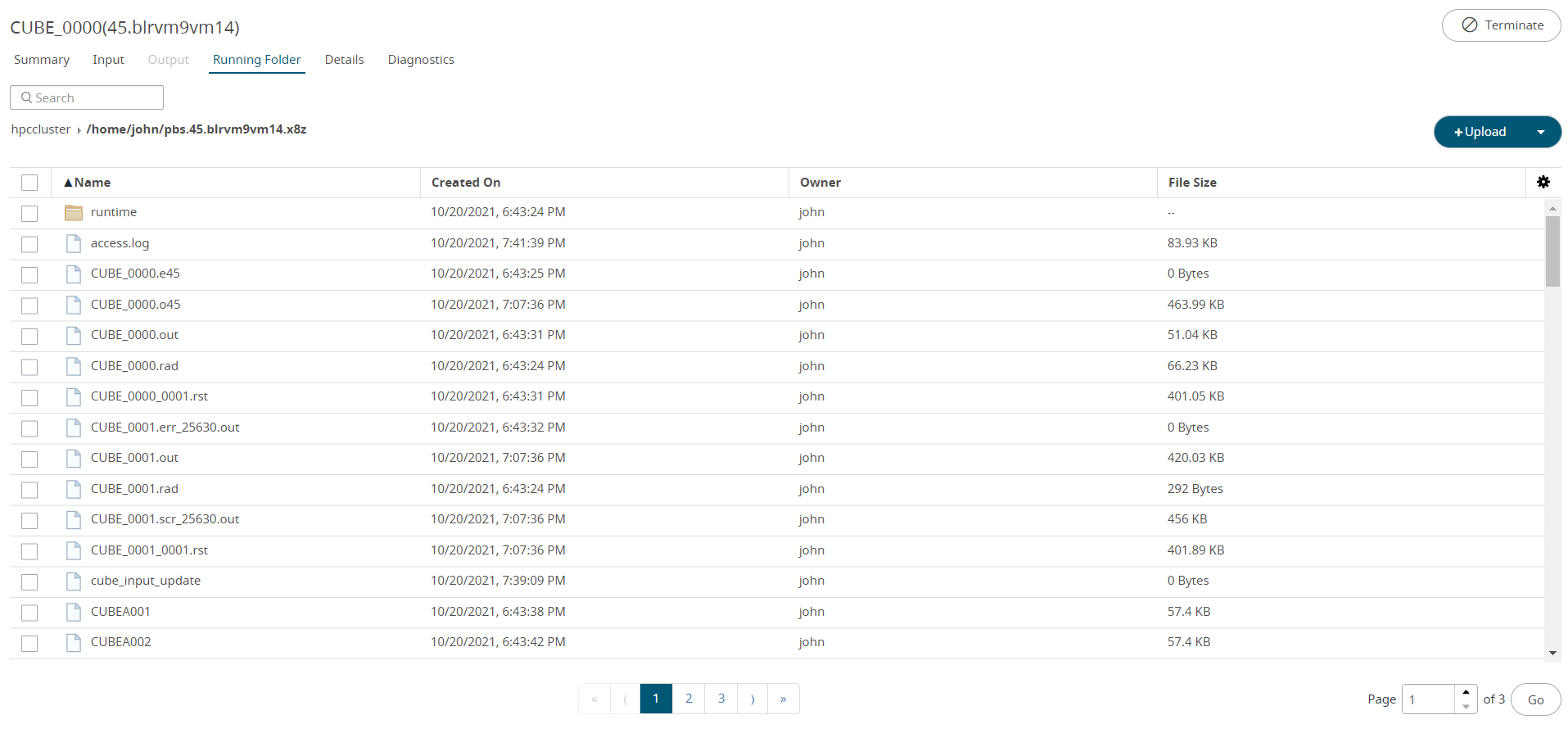
Figure 2. Job Running Folder -
Perform one of the following options:
- Right-click on a file and select Upload File from the context menu.
- Click
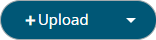 > File located in the upper right-hand.
> File located in the upper right-hand.
Note: You can also upload folder by selecting Upload Folder from the context menu or by clicking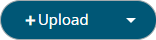 > Folder located in the upper right-hand.
> Folder located in the upper right-hand.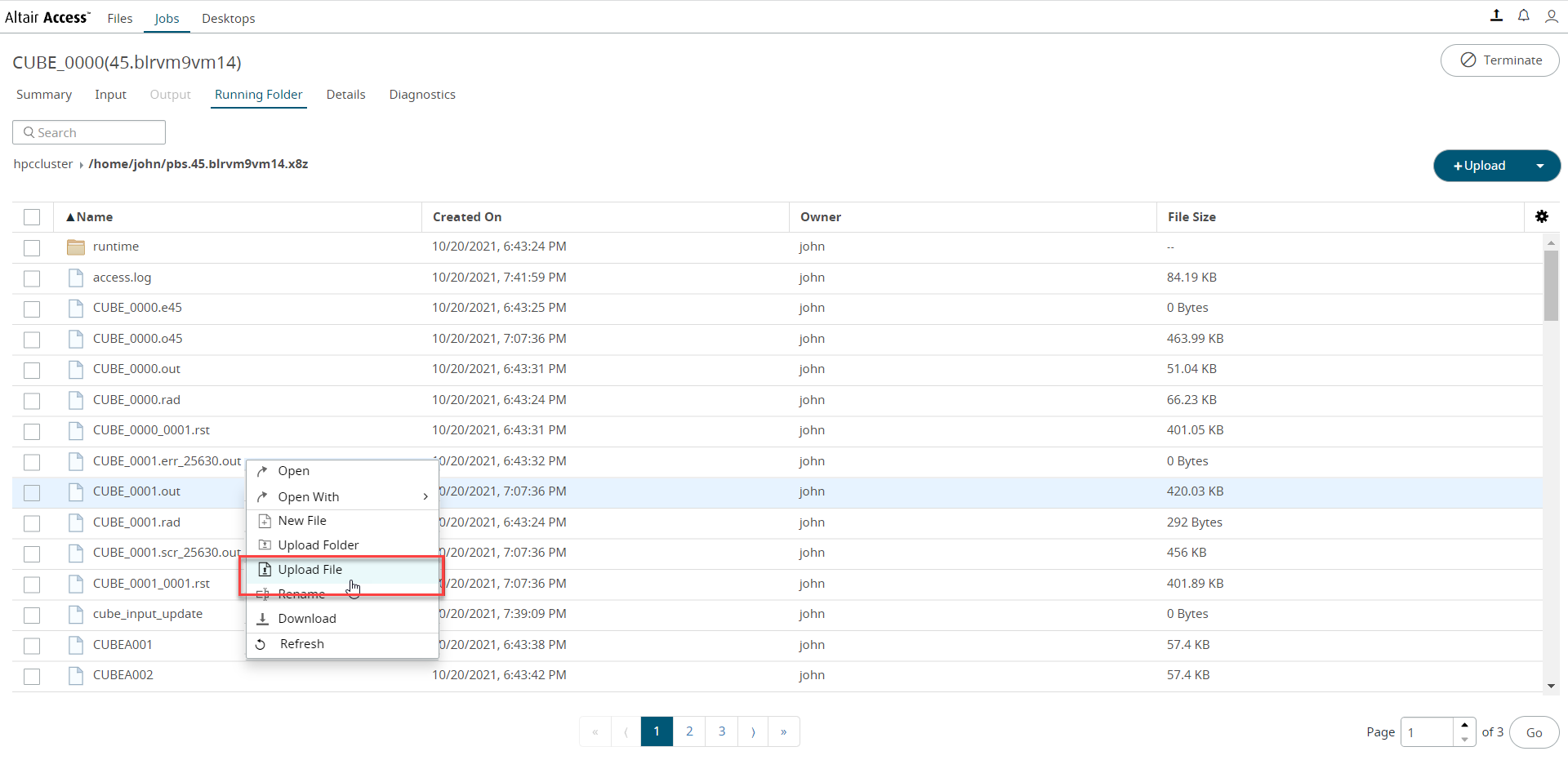
Figure 3. Job Running Folder - Upload - Browse and select the file to upload.
-
Click Open.
The file starts to upload. A progress bar is displayed in the lower right-hand side of the page indicating the progress of the upload. A notification message is displayed when the upload is complete.Tip: When you hover over the progress bar, you will get an option to terminate the file upload.