Download Job Files
Download job files from the Job Input, Output, or Running Folder.
-
Click the Jobs tab located in the upper left-hand of the page.
The job monitoring page is displayed with the list of the jobs that is submitted to a cluster.
-
Perform one of the following options:
- Click the job name from the list.
- Select the job name from the list and click the View Details from the context menu:
The job summary page is displayed.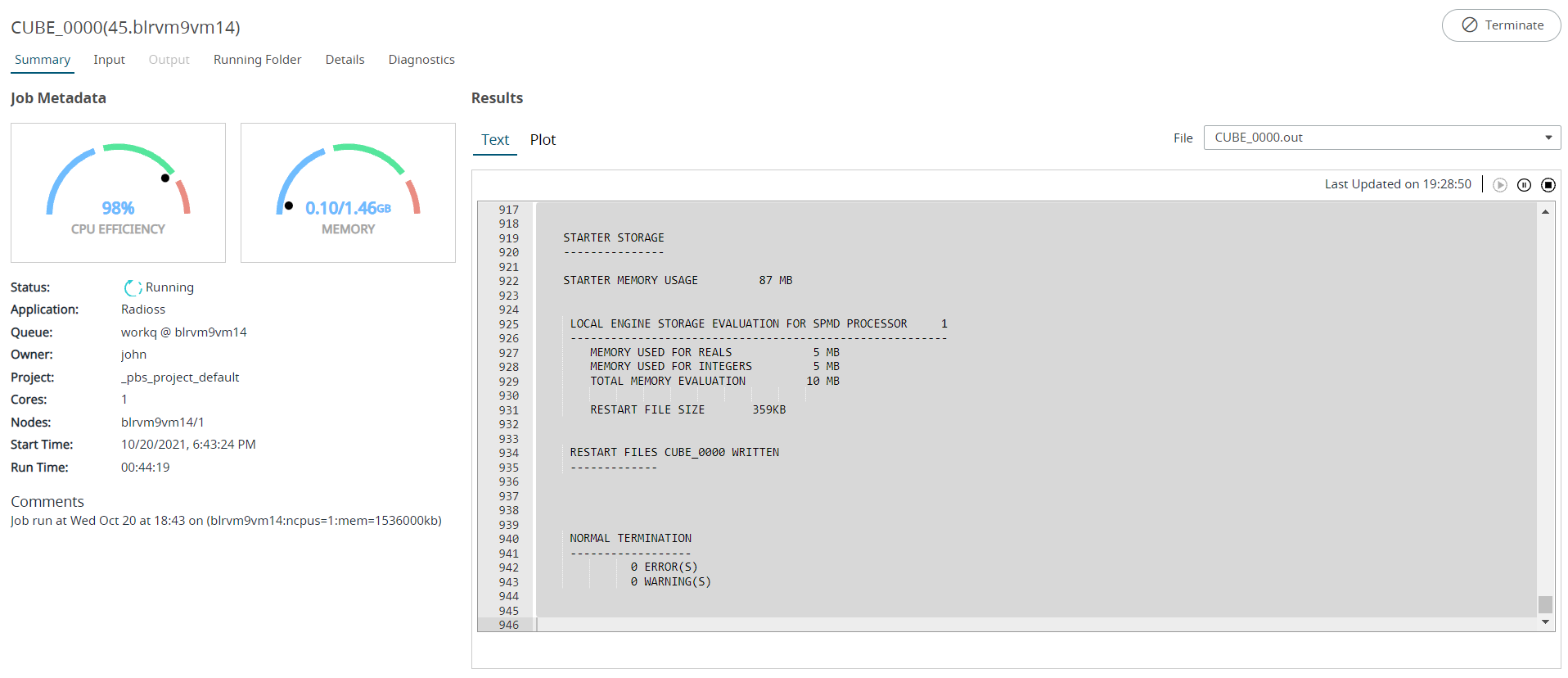
Figure 1. Job Summary TabNote: Based on the job status, the job tab is enabled. If the job selected is completed, then the Output tab is enabled. If the job selected is in running state, then the Running Folder tab is enabled. -
Choose one of the following options:
- Click Running Folder tab if you want to view the files of a running job.
- Click Output tab to view the result files of a completed job.
-
Select a file by clicking the check-box next to the file name.
Tip: You can also select multiple file to delete.
-
Perform one of the following options:
- Right click and select Download from the context menu.
- Click
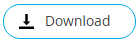 located in the upper right-hand of the
page.
located in the upper right-hand of the
page.
The file will be zipped and downloaded locally. It can be accessed from the default download folder on the local machine.