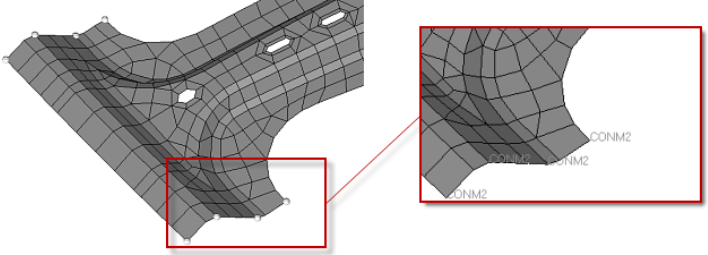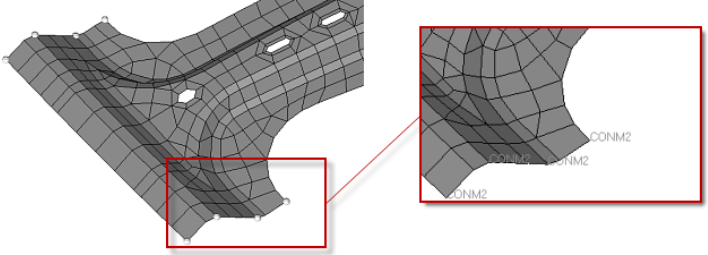- A mass input value
- A property to assign
- A coordinate system. If no system is specified, the global system is
used.
If a certain keyword does not require a mass value, property assignment, or
coordinate system, those options are not made available in the microdialogs.