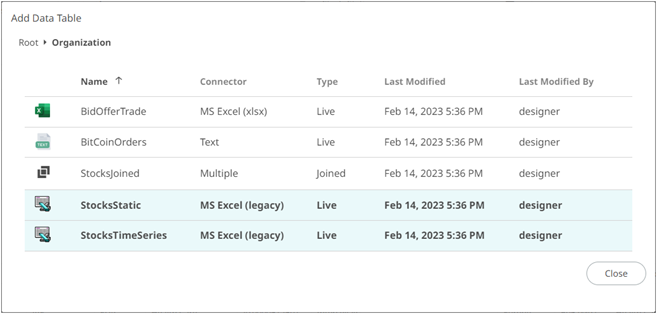Working with Joined Data Table Editor
The Joined Data Table Editor allows you to join two or more data tables to create a new joined data table. This editor is composed of the following sections:
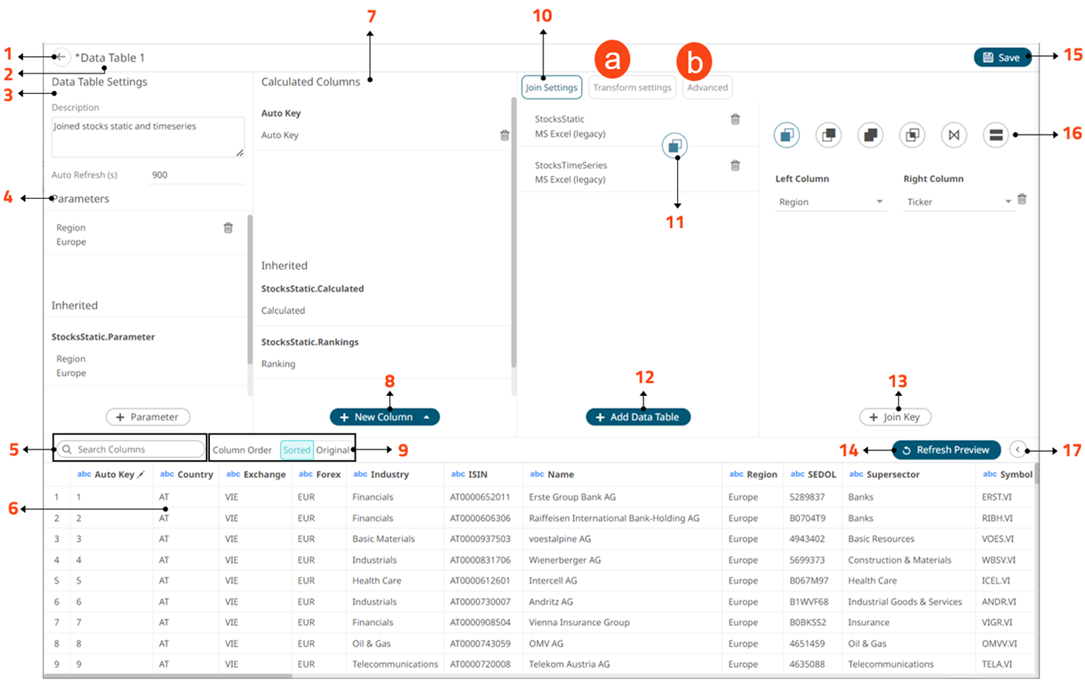
Join Data Table Editor Sections and Definitions
|
Section |
Description |
|
1 |
Back Exit the Data Table Editor and go to the Data Library page. |
|
2 |
Data Table Name Name of the data table. To modify, use the Rename option in the context menu. |
|
3 |
Data Table Settings Description of the data table and the auto refresh period (in seconds). |
|
4 |
Data Table Parameters Add data table parameters. The inherited data table parameters from the joined data tables are displayed. |
|
5 |
Search Columns Allows searching of columns on the Data Preview. |
|
6 |
Data Preview Executes the queries to return and display preview of the joined data table you are creating. NOTE: The maximum number of rows displayed in the Data Preview is 100. |
|
7 |
Calculated Columns Allows you to view and manage the calculated columns. The inherited calculated columns from the joined data tables are also displayed. |
|
8 |
New Column Options Allows you to add any of the following columns: · Auto Key · Ranking · Identity, Sign, Manual, Equal Density, and Equal Distance numeric buckets |
|
9 |
When the Column Order is set to Sorted, the columns are grouped by type (Text, Date/Time, then Numeric) and sorted alphabetically. |
|
10 |
Join Settings Allows you to: · View the data tables that are being joined and the join keys. · Delete any of the data tables
by clicking · Hover your mouse cursor over data tables to view their locations. |
|
11 |
Join Type Displays the join type used. |
|
12 |
Add Data Table Displays the Add Data Table dialog where you can select data tables to join. These data tables were created in the Data Table Editor. |
|
13 |
Join Key Allows you to select the join keys of the data tables that will be joined. |
|
14 |
Refresh Preview Allows you to refresh the data preview. |
|
15 |
Save Join Data Table Saves the join data table definition. |
|
16 |
Join Types Allows you to define: · Left Outer Join · Right Outer Join · Full Outer Join · Inner Join · Cross Join |
|
15 |
Collapse Data Preview Collapse the Data Preview
pane. Click |
Clicking Transform
Settings  displays the Transform Settings pane.
displays the Transform Settings pane.

|
Section |
Description |
|
Transform Settings |
Allows you to: · Pivot or unpivot retrieved data. · Transform data to enable time series analysis including interpolation. · Run an R or Python script for data transformation. · Lists of orders to be reconstructed into an Order Book and conflated for output display. |
Clicking Advanced
 displays the Advanced Settings pane.
displays the Advanced Settings pane.
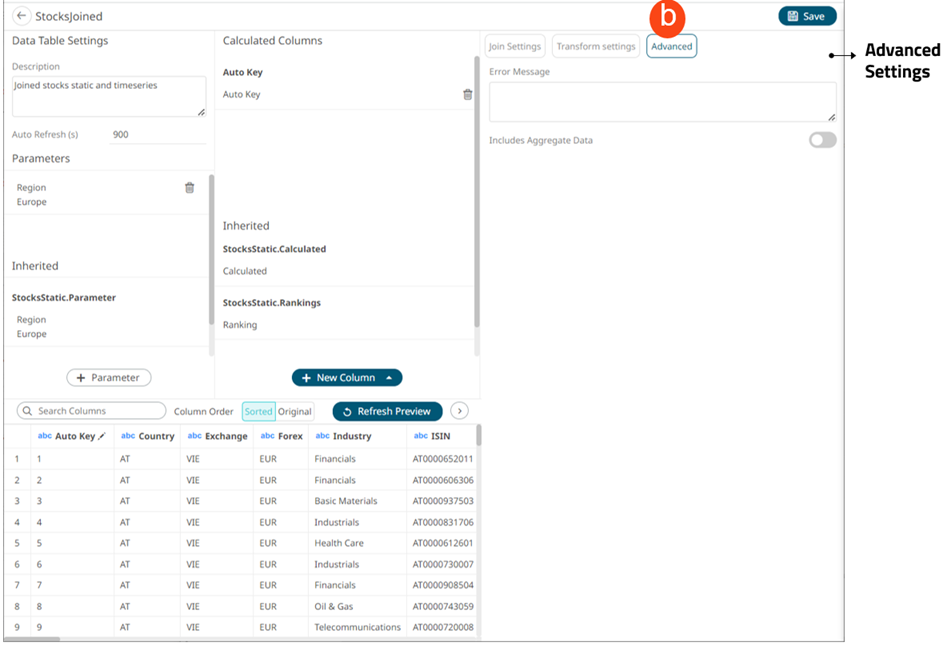
|
Section |
Description |
|
Advanced |
Allows you to: · Enter custom Error Message that will be displayed when an error occurs while fetching data. Can be parameterized. · Retrieve external aggregates |