Open a Remote Desktops
Open a remote desktops and work on the interactive application.
-
Click the Desktops tab located in the upper left-hand of
the page.
Note: By default, the remote desktops list is displayed in the Tile view. Click
 to change the view to List
view.Remote Desktops list is displayed. The list displays the remote desktops screen preview and it is slightly blurred.
to change the view to List
view.Remote Desktops list is displayed. The list displays the remote desktops screen preview and it is slightly blurred.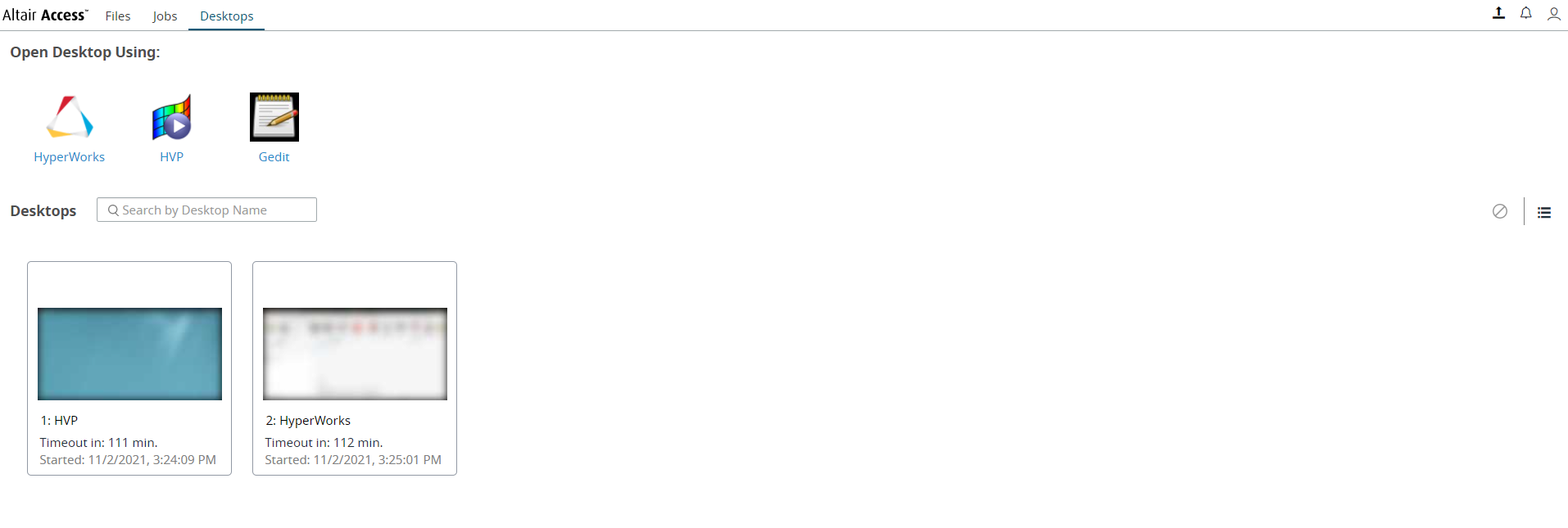
Figure 1. Remote Desktops List -
Choose one of the following options:
- Double click a remote desktops name.
- Right click a remote desktops name and click Open.
- Right click a remote desktops name and click Open Desktops in New Tab.
A remote desktops of the interactive application is opened.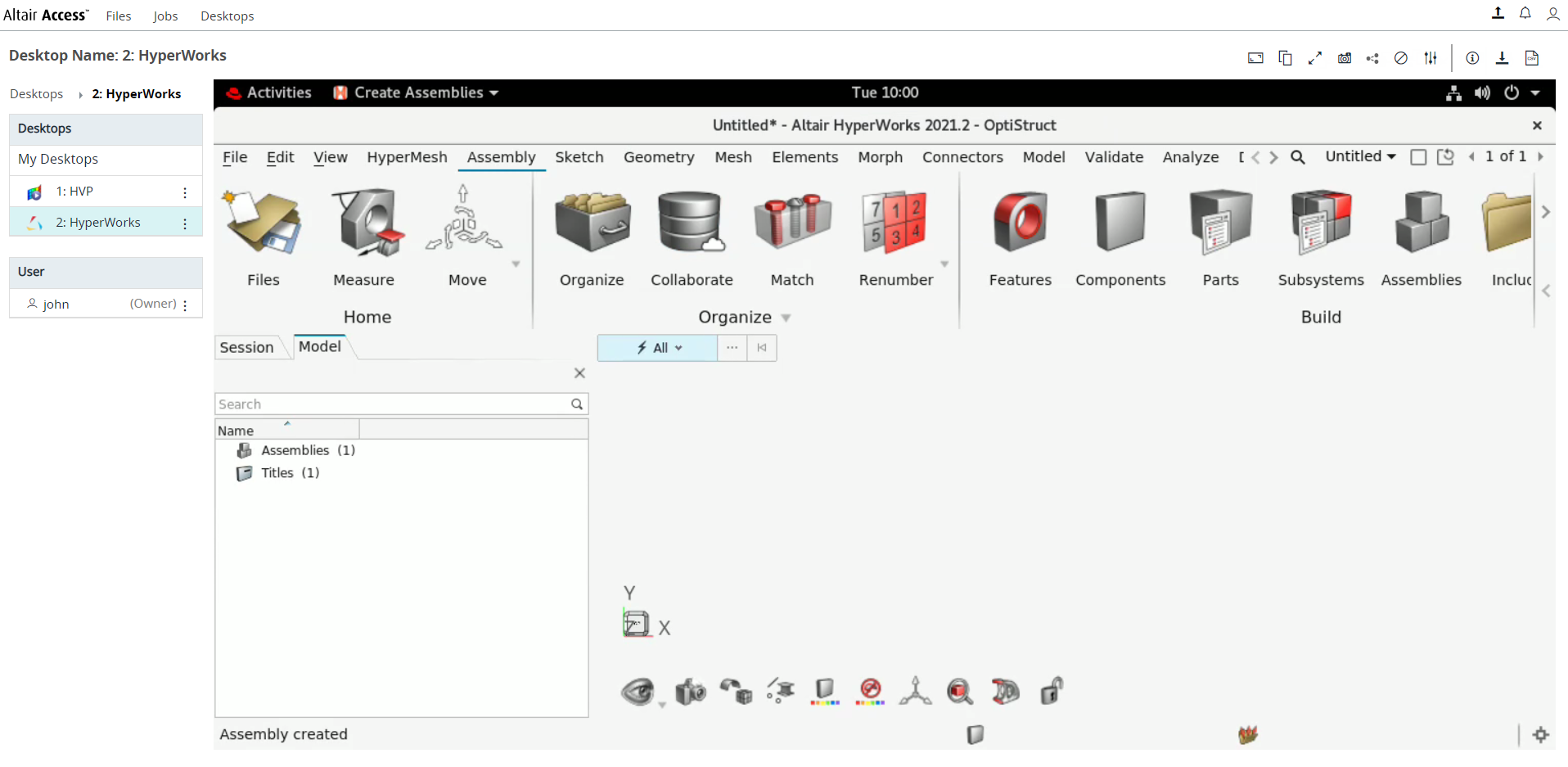
Figure 2. Opened Remote DesktopsNote: By default, the timeout interval when a remote desktops is opened is set to unlimited. The default configured timeout value is set to 120 minutes (2 hours) for a remote desktops and it is displayed in the remote desktops tile. Time out will start when the remote desktops is closed, and the remaining time is displayed in the remote desktops tile.In the panel located on the left is a list of active remote desktops and the current remote desktops with the user name. Remote Desktops options
 are located in the top right-hand
corner.The following options displayed are:
are located in the top right-hand
corner.The following options displayed are: - change
the resolution
- change
the resolution - copy text to clipboard
modal
- copy text to clipboard
modal - expand the desktops in
full screen
- expand the desktops in
full screen  - collapse the remote
desktops from full screen. This option is displayed only when the
remote desktops is expanded in full screen.
- collapse the remote
desktops from full screen. This option is displayed only when the
remote desktops is expanded in full screen. - screen
capture of the remote desktops
- screen
capture of the remote desktops - share the remote
desktops
- share the remote
desktops - terminate the remote
desktops
- terminate the remote
desktops - view and switch to other
active remote desktops
- view and switch to other
active remote desktops - change the desktops quality
settings.
- change the desktops quality
settings. -
view the remote desktops statistics panel. This option is displayed
when the remote desktops is in inline view. By default, this option
is disabled. Contact your Administrator to enable it.
-
view the remote desktops statistics panel. This option is displayed
when the remote desktops is in inline view. By default, this option
is disabled. Contact your Administrator to enable it. - download
the remote desktops runtime directory. This option is displayed when
the remote desktops is in inline view. Only the remote desktops
owner can download the runtime directory.
- download
the remote desktops runtime directory. This option is displayed when
the remote desktops is in inline view. Only the remote desktops
owner can download the runtime directory. - download desktops performance
statistics. This option is displayed when you enable statistics in
the Preference panel.
- download desktops performance
statistics. This option is displayed when you enable statistics in
the Preference panel.
Tip: Click the Remote Desktops link on the left panel to view the list of active desktops. Figure 3. Remote Desktops - Left Panel
Figure 3. Remote Desktops - Left Panel