Screen Capture of a Remote Desktops
Screen capture of an active remote desktops.
-
Click the Desktops tab located in the upper left-hand of
the page.
Remote Desktops list is displayed.
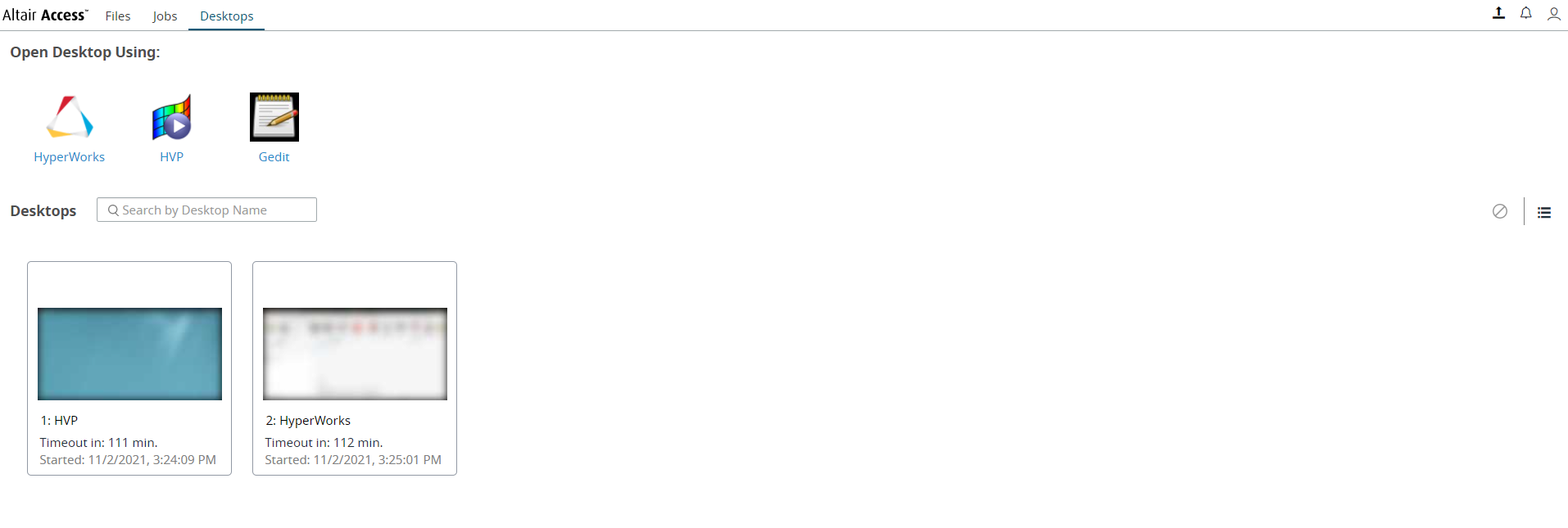
Figure 1. Remote Desktops List -
Choose one of the following options:
- Double click a remote desktops name.
- Right click a remote desktops name and click Open.
A remote desktops of the interactive application is opened.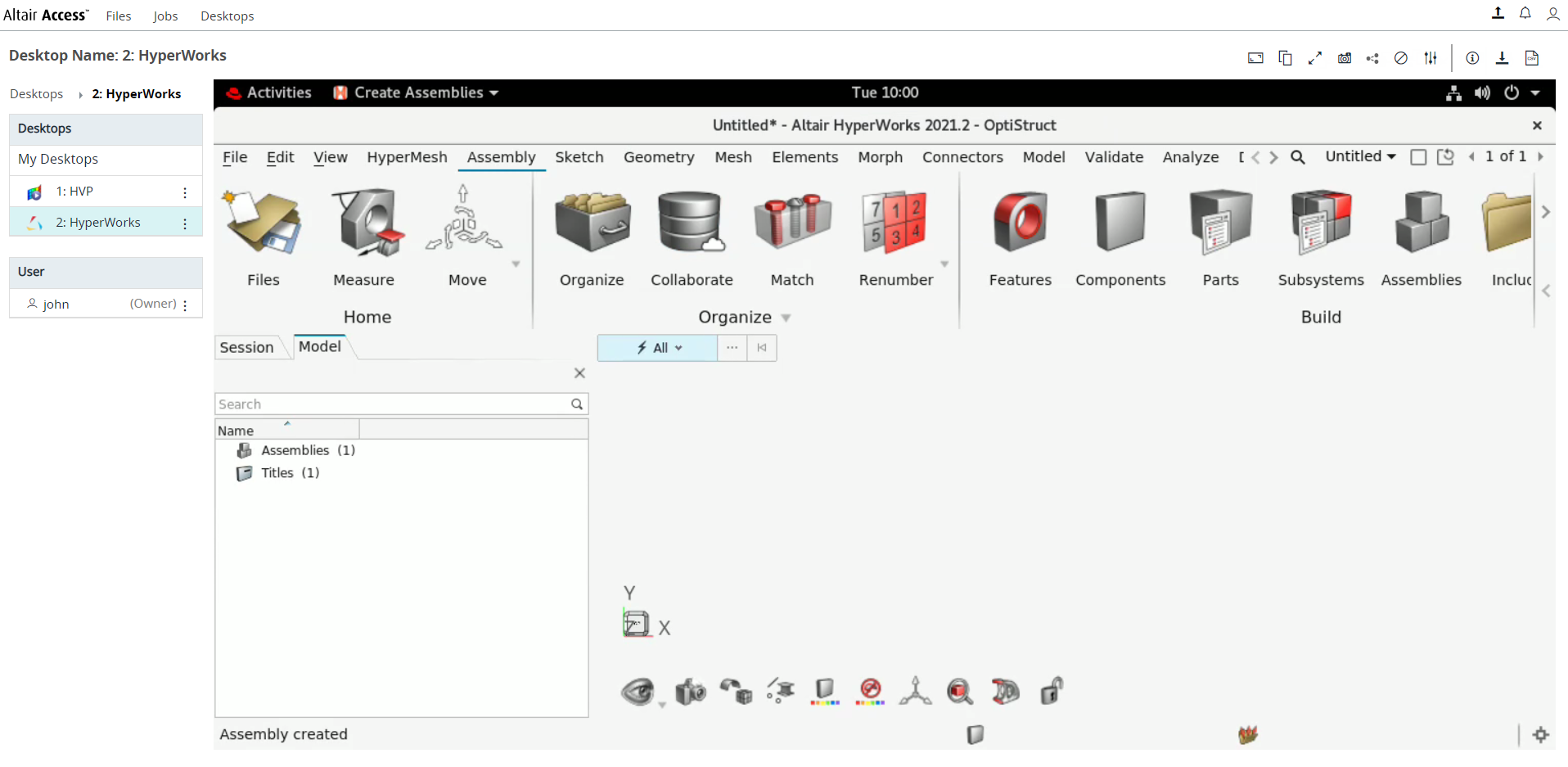
Figure 2. Opened Remote DesktopsIn the panel located on the left is a list of active remote desktops and the current remote desktops with the user name. Remote Desktops options
 are located in the top right-hand
corner.
are located in the top right-hand
corner. -
Click
 The screen shot of the remote desktops that is captured is displayed:
The screen shot of the remote desktops that is captured is displayed: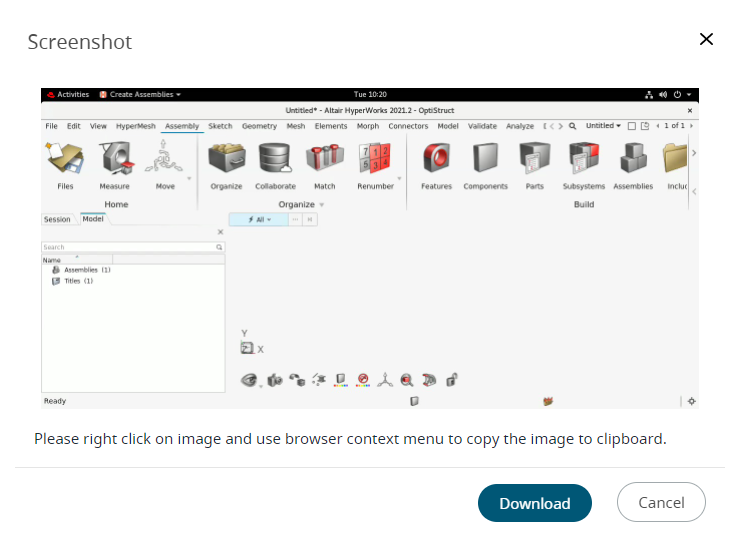
Figure 3. Remote Desktops Capture Screen Shot -
Choose one of the following options:
- Click Download to download the file locally. It can be accessed from the default download folder on the local machine.
- Right click on image and use browser context menu to copy the images to clipboard.